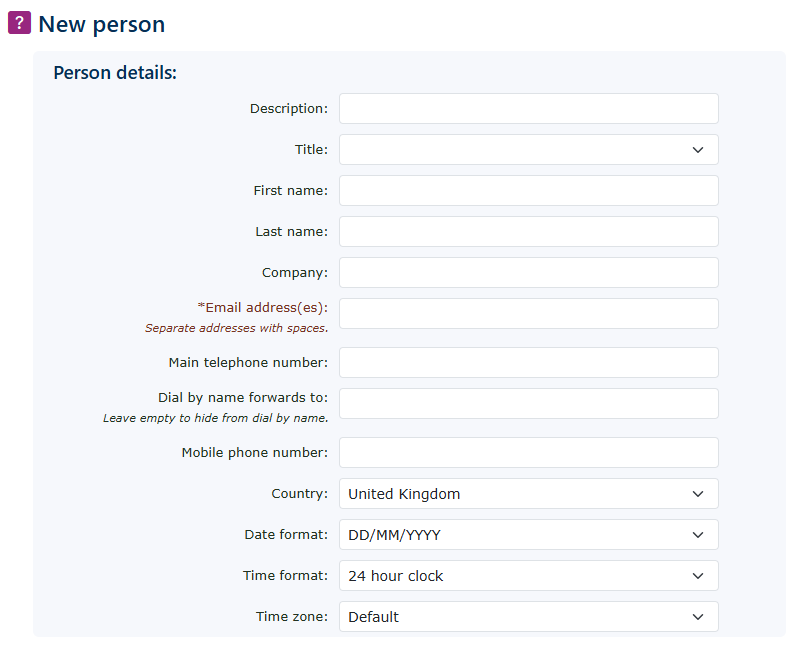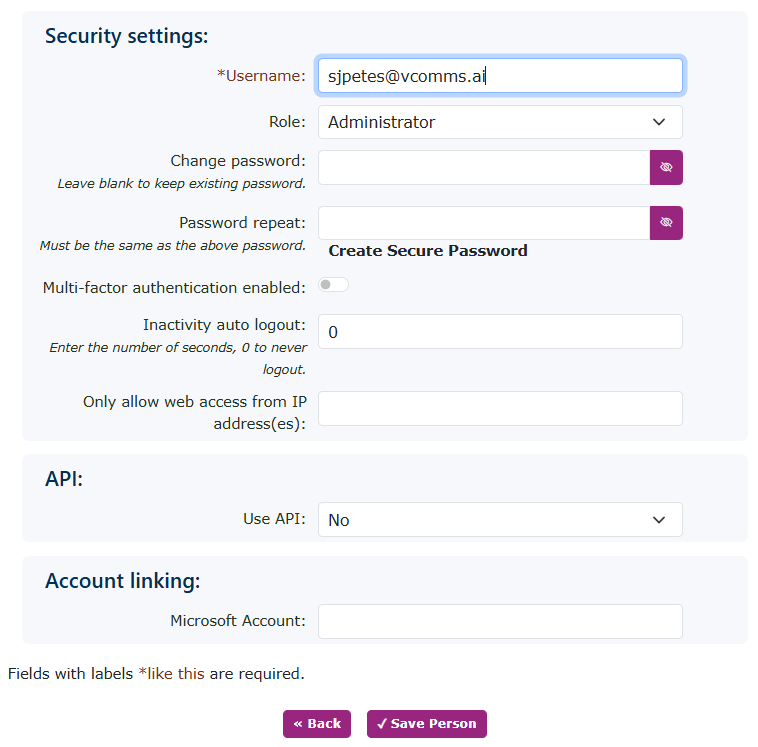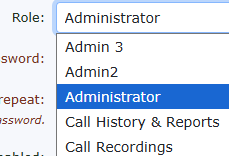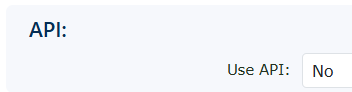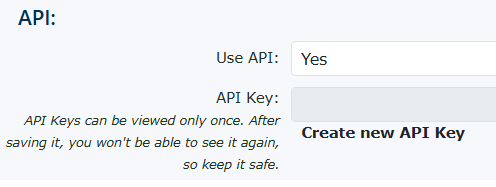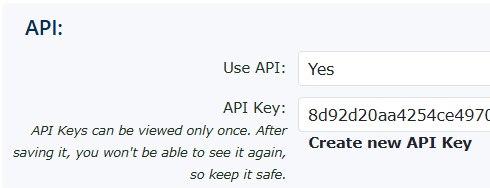People - system users
This section can be found under Features—People. Here, you can add people who can log in to the system. You can change their access control type, such as simple user or administrator.
Click New on the right-hand side to add a new user/person.
If you use the add wizard in the portal. Most of the critical user information will be completed in the add wizard function.
| Description | This is used for information purposes. |
| Title, First name & Last name | This could be used in conjunction with a user's extension |
| Company | This is used for information purposes. |
| Email Adress(es) | This must be completed, as it is used for password recovery and voicemail-to-email if the user/person is set as a mailbox owner. |
| Main telephone number: | This is used for information purposes. |
| Dial by name forwards to: Leave empty to hide from dial by name. |
These are the details used if you allow a dial-by-name service to be enabled (i.e. when using an IVR auto attendant function) |
| Mobile Phone Number | Used to provide SMS notifications for VM messages |
| Time format | Used when logged in to the portal to provide the correct format. |
| Date format | Used when logged in to the portal to provide the correct format. |
| Time Zone | Used when logged in to the portal to provide the correct time zone. |
Security Settings
To enhance security and prevent unauthorised logins from fraud, we offer several additional security methods.
API
| To create a system API enable the user to yes. It would be recommended to set up a new user for use the API's. This will give you better control and you can switch the API on and off without affecting a user. | |
| Once enabled it allows you to generate an API key. Click the create new API key to generate a new key. | |
| Copy the details of the API key as it won't be available again to see. You need to generate a new one if you don't know what it is. |
Account linking
| By entering a valid Microsoft email account, you can link the login portal details, allowing you to log in to the portal using your Microsoft SSO (single sign-on) credentials. |
Complete all the boxes as required.
You must complete the mandatory boxes before you can save the new person. These are indicated with an asterisk *