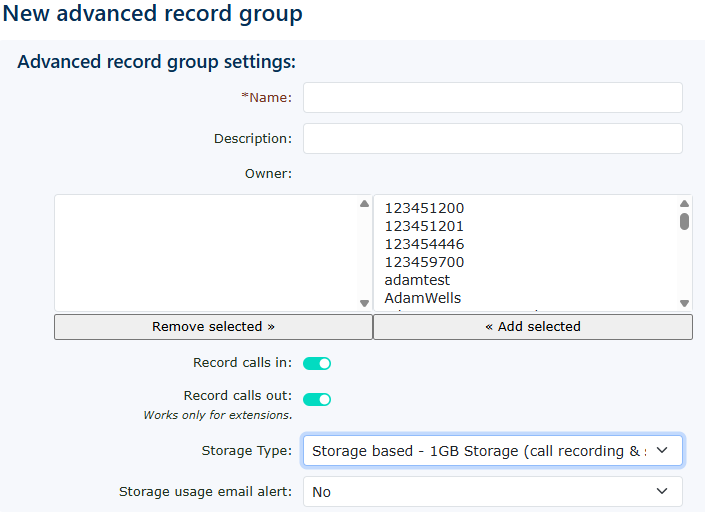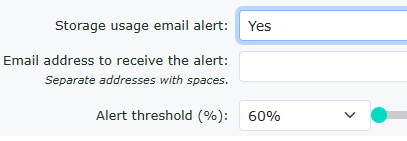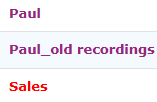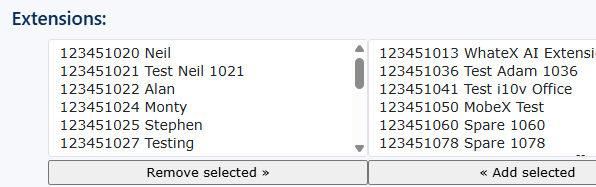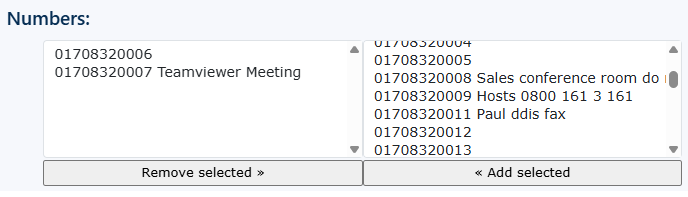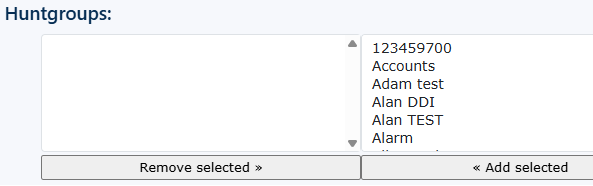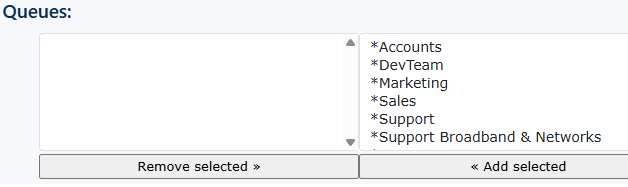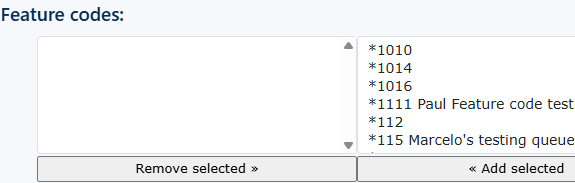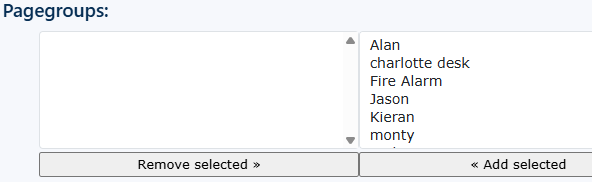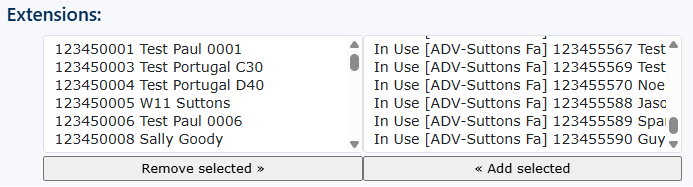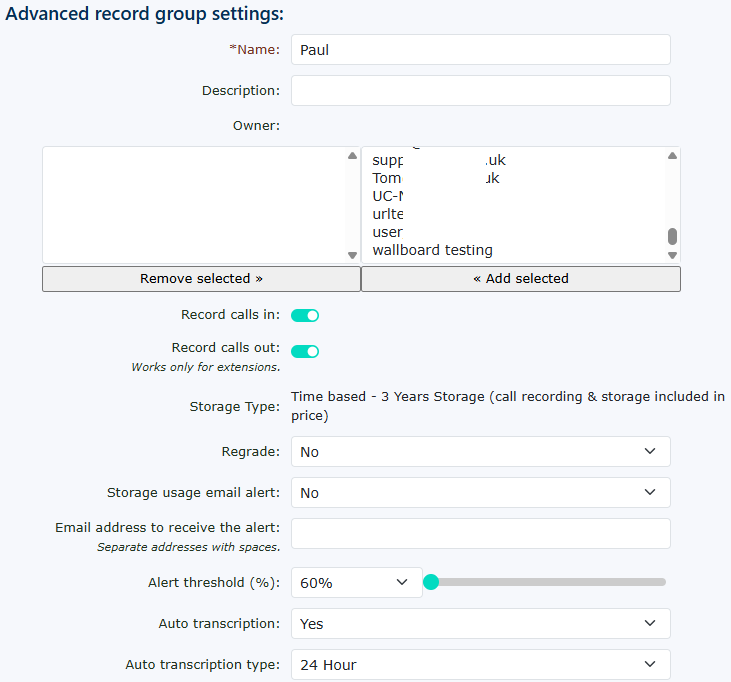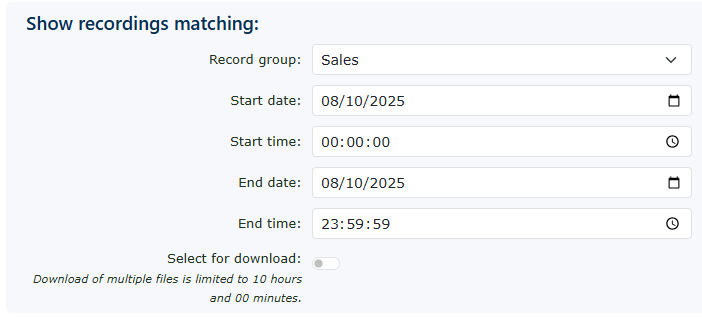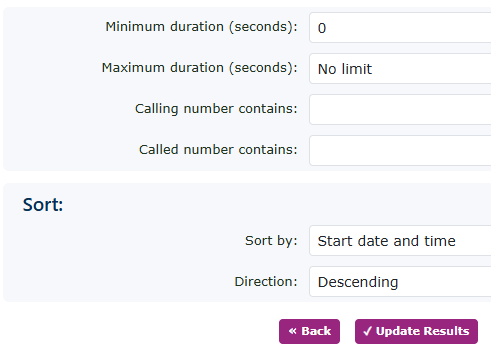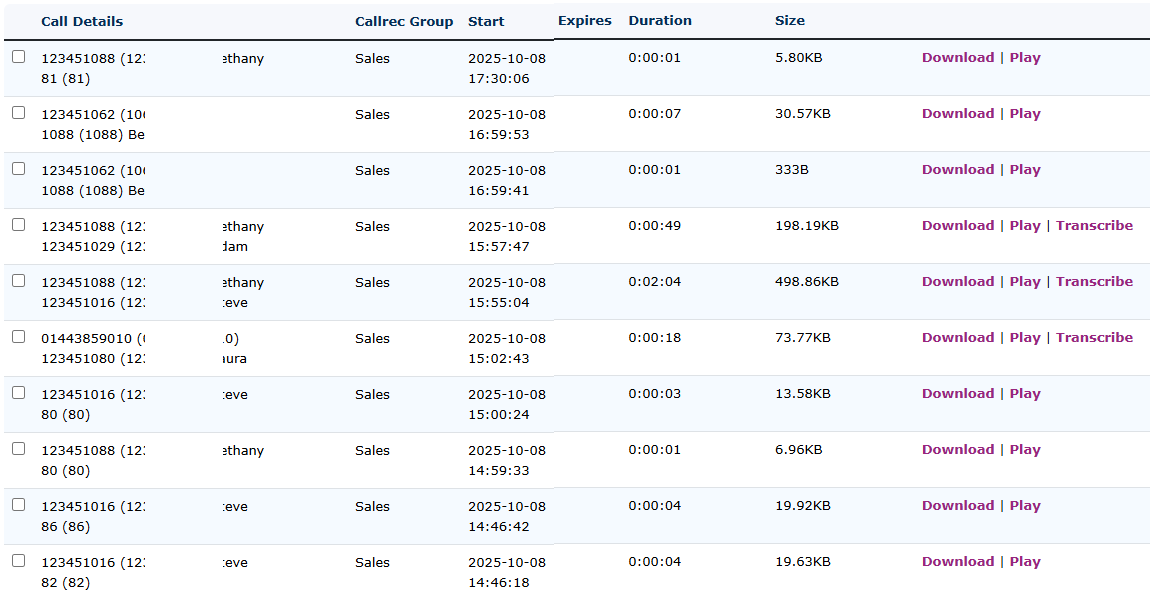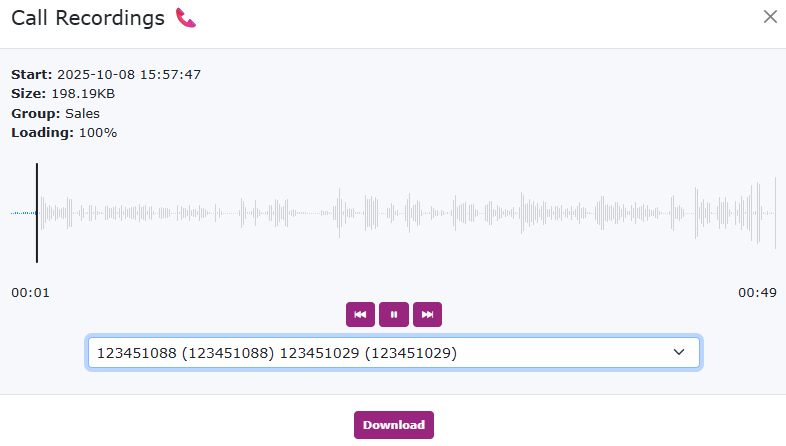Call Recording Bundles
Call recording bundles can be found under Features - Call Recording Bundles.
There are several call recording options for you to choose from.
1. Per Extension Only with SFTP & Email
This is a call recording free storage bundle with unlimited storage for a specific period. Time periods may vary, but you will find 30 days, 90 days, 6 months, 12 months, and between 3 and 10 years. This option also allows you to use an external (S)FTP storage facility or send the recordings by email. Charges apply to create the recording on a PPM charge. You can only add telephone extensions to this type of group.
2. Per Extension Only
Call Recording offers free storage and a free recording bundle with unlimited storage for some time. Time periods may vary, but you will find 30 days, 90 days, 6 months, 12 months, and 3-10 year periods.You can only add telephone extensions to this type of group.
3. Record Anything with SFTP & Email
Call recording storage based on the size of storage. These may vary but will include the following. 1Gb, 2Gb, 4Gb, 5Gb, 10Gb, 20Gb, 50Gb, 100Gb, 500Gb, 1000Gb and 2000Gb.This option also allows you to use an external (S)FTP storage facility or send recordings via email. Charges apply to create the recording on a PPM charge. You can add any service to this group to record, such as Extensions, Hunt Groups, Queues, Feature Codes, & Numbers.
4. Record Anything
Call recording storage is based on storage size and free call recording. These may vary but will include the following 1Gb, 2Gb, 3Gb, 5Gb, 10Gb, 20Gb, 50Gb, 100Gb, 500Gb and 1000Gb. You can add any service to this group to record, such as Extensions, Hunt Groups, Queues, Feature Codes, & Numbers.
You can choose what type of call recording group you require. You can mix and match by adding different call recording groups to perform other services for the customer's business.
Advanced Record Group Settings
Name
Enter a name to identify what type of record group this is for. For example, ‘Sales group - 50Gb’
Description
If you need to enter more information about the call recording bundle group, you can add more details here, but it is unnecessary.
Owner
If you allocate users to the “Owner” section, there are a few variables depending on their permissions, which are set under Features > People. If the user is set as an Administrator, they can see all call recordings, regardless of ownership. However, if the “Owner” has limited permissions (e.g., set as “User”), they will only be able to see their own call recordings.
Record calls in
You can choose Yes or No. You would typically select ‘Yes’ as this option allows the call recording of any inbound calls to a particular service or feature.
Record calls out
You can choose Yes or No. You would typically select ‘Yes’ as this option allows the call recording of any outbound call from a Telephone Extension.
Storage Type
This option allows you to determine whether you want the record group to be a per Telephone Extension unlimited storage type or a fixed storage limit. Remember that regrading the record group could cost more than choosing a higher option.
Storage-based record group
|
You will see the following options if you have selected a storage size-based record group.
Apply a record group name and description if you require more information.
You can lock down the record group by only allowing specific users to have access if you wish.
Select if you wish to record inbound and outbound calls.
You can select a record group storage size.
Then, you have the option to set a storage email alert. |
|
|
Choosing yes opens more options.
Insert your email address. Then select how much storage usage will be reached before it alerts you when it reaches this limit. You can enter multiple email addresses by separating each with a space.
You can select when to receive email alerts informing you that the storage is at capacity. This can be set between 60% and 100% usage. |
|
| Any storage-based call record group that has reached its limit will also be displayed in red on the portal's main recording group page. |
Notify by email (only available based on your record group type)
| You will receive a link on every call recording that is created. You can then search your emails and click on the link ( you may need to enter a username and password to access the recording due to security issues). Remember if the call recording is outdated or you have used all the space in the storage system. The links may no longer be available to access removed call recordings. |
Please be aware that long recordings may be too large to be accepted by your email system and may be rejected
|
Recording options for storage-based recording groups
You can add Extensions, Numbers, Hunt Groups, Queues, Feature Codes, & Page Groups to this recording group.
| You can select and add extensions you wish to record. | |
| Add numbers | |
| Add hunt groups | |
| Add queues | |
| Add feature codes | |
| Add Pagegroups | |
|
You can also see what record group your service is part of by looking inside the particular service you want to record. If you selected a Number or a Hunt Group, click on the relevant Number or Hunt Group and, under Settings, locate the record bundle group it belongs to. Please note that a service feature or Extension cannot be included in both a call recording bundle and a standard record group simultaneously. |
|
|
It will show you what groups the current service is in. This indicates that 250351001 is in a standard record group. |
Time-based call recording
|
The same options are available with the time-based record group settings. However, you can only add Extensions to this type of record group. Setting up a call recording bundle for SIP trunks will not work correctly with the per-telephone time-based recording groups. The recording group of this type will only record one call per telephone account; therefore, if a second call is in use like you would expect with a SIP trunk setup, the second call from now on will not be recorded. If so, switch to our standard call recording packages or use the storage-based call recording bundle type. |
|
| With the time-based extension recording bundles. You can also enable auto-transcription. By selecting this, all calls longer than 15 seconds will be automatically transcribed and will be waiting with the call recordings to be reviewed. | |
| You can choose between 10 or 24 hours of transcriptions that will be provided per extension. This will be bundled together across all the extensions in the same record group. EG, if you have seven extensions in the group and have selected 10 hours. Then, 70 hours of inclusive transcription time will be included for everyone to use in the group. Any time over this will be charged on a per-minute basis. | |
(S)FTP & Email recordings.
Some of the call recording bundles have the option to use FTP (SFTP) & email recordings.
When you select one of these bundles, the email recordings box and the option to enable (S)FTP will appear. The email option will send the recordings to your email inbox; if this is not enabled, the recordings are available on the system. When you change the (S)FTP option to yes, more options appear.
Here, you can switch from SFTP to FTP, but we strongly recommend using SFTP to ensure the security of sending files. Enter all the details required for your server storage solution. You will be charged for this extra facility when you click save at the bottom of the page. Don’t forget that this call recording bundle also carries a ppm charge for recording the call.
Regrade
The options here are Yes or No; the default is No. However, when you select Yes, an additional box opens below, allowing you to choose the type of record group you want to regrade to. You can only regrade to a record group of a similar kind. You can regrade to adjust the group size. Remember, as stated above, that regrading could cost more than selecting the correct size from the start on the day the group is created. If you think starting with 1 GB and then moving to 2 GB and upwards will save you money, please remember that the regrade costs more than starting with the correct size.
Searching and downloading call recordings.
You can access your recordings in two places. Either at the bottom of the record group
or on the right-hand side before you enter the record groups
When you click on the recordings of the record group, you will see the search area to find the recordings you are looking for.
You can choose a particular group to search from or select all groups. Please remember that, depending on your access rights, you may only have access to 1 or some record groups. If you are an Administrator, you can access all groups.
There are many options to drill down into the recordings you are looking for. You can choose a start and end date, a full number that was called, or a caller. You can even enter a partial number or an area code if you are looking for calls from or to a specific area. You can also display the results in order by time and date, call duration, and file size.
You can select the download option to download multiple recordings. This will allow you to download up to 10 hours of recordings at once, and the file will be created and ready to download after a specific period. You will receive an email similar to this.
To retrieve the zipped file from the server, go back into the record group recordings. At the bottom of the search facility, you will find any recordings that are waiting for you.
Call recording details
| Call recordings can be downloaded by clicking on the download link here. | |
| Downloading a file will be in the MP3 format. | |
|
You can also use the online audio player to listen to the recording via the web page.
Here you can download it to. |
|
| You can also request that the call be transcribed by clicking the "Transcribe" link. Refer to the transcriptions section for more details. |