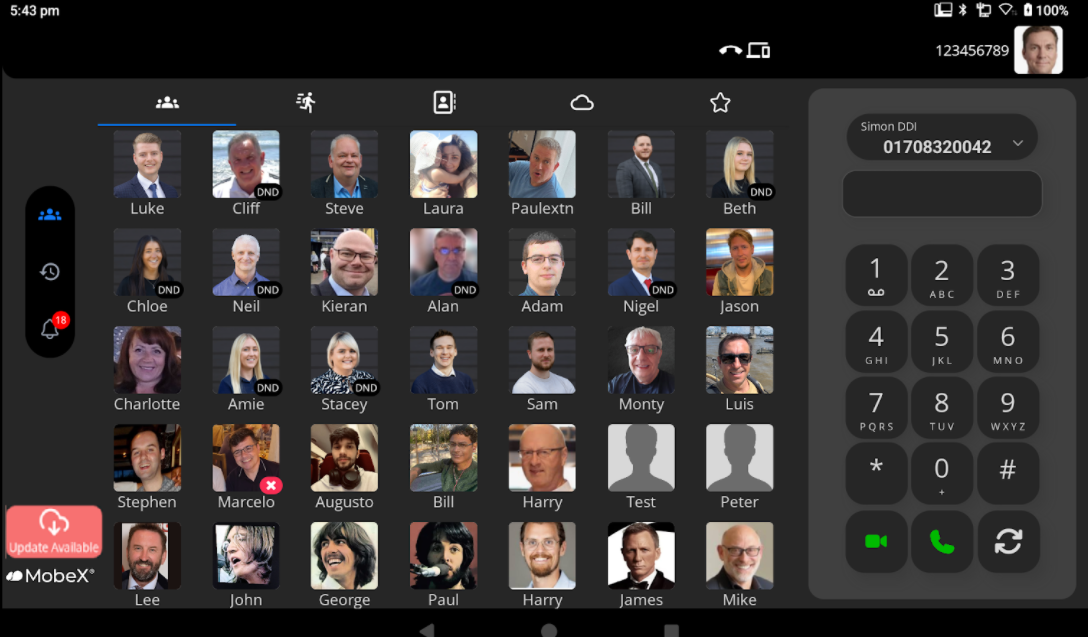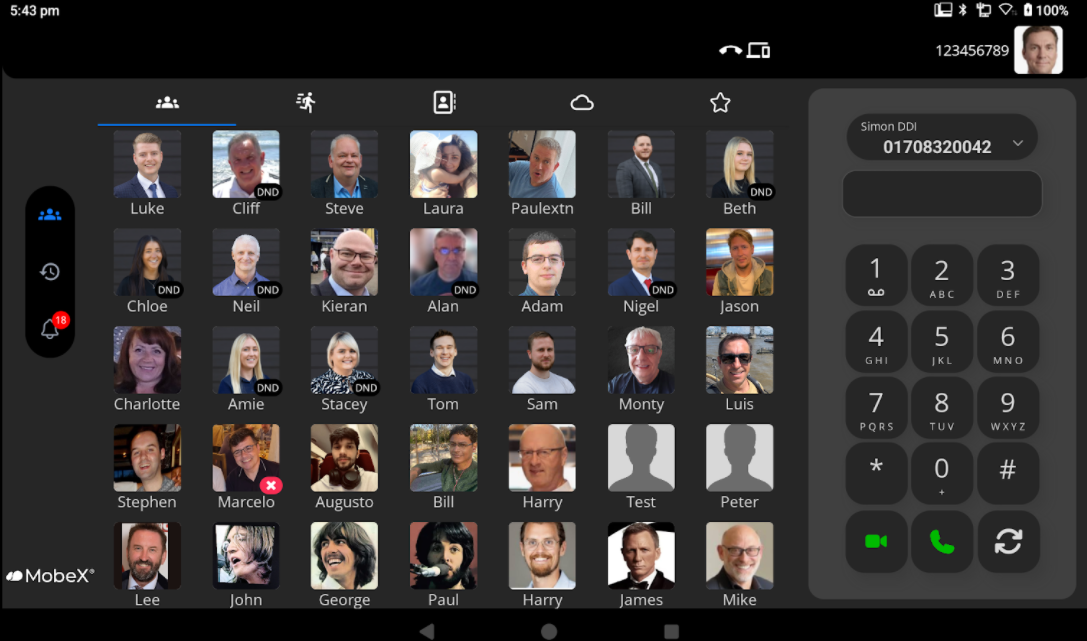First time screen
Now you have logged in, you will see the layout that has been pre-set for you via the system portal. This can easily be administered for changes via the system portal.
You will be presented with a similar screen showing all your colleagues and work team members.
We recommend performing a software update to ensure you are using the latest product version. Services and features are regularly added to the system, so expect a steady flow of cool features to make your work easier.
| To perform the update, click the Update Available icon on the left-hand side of the screen. | |
|
The update will begin to download, and depending on the speed of your internet connection, this will take anywhere from 30 seconds to 10 minutes. |
|
|
The updates are between 50 to 200Mb. |
| You can then update the software as usual. Click Update to continue. | |
| Click on Open to continue using the app. |
You will then be returned to the standard screen.