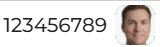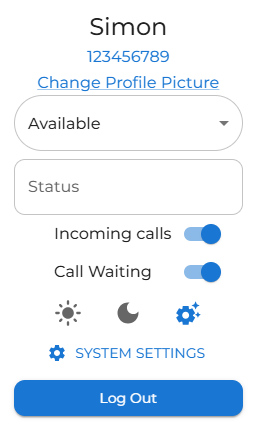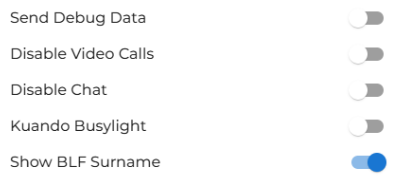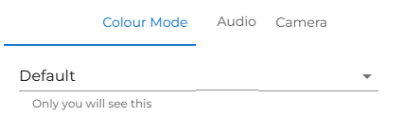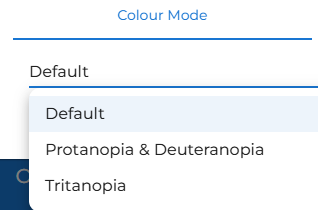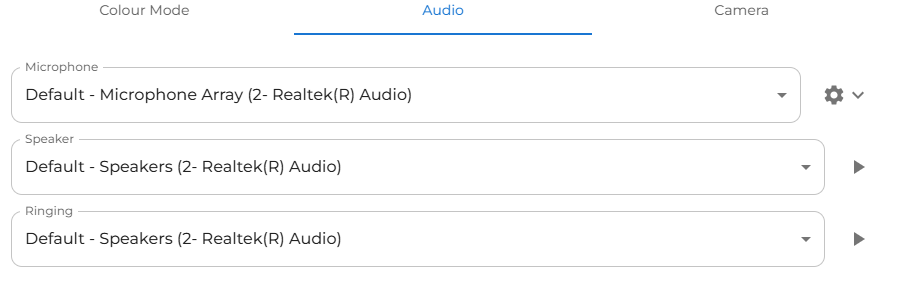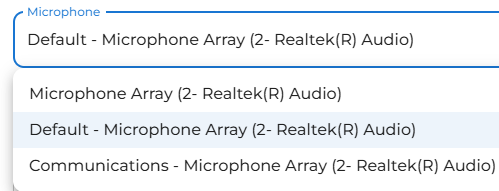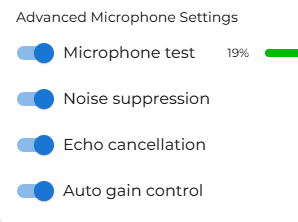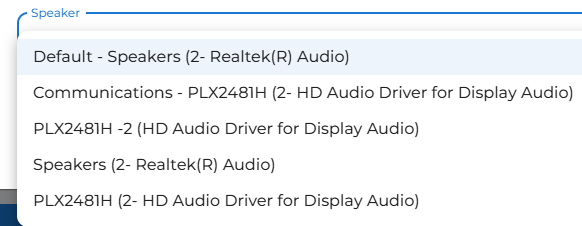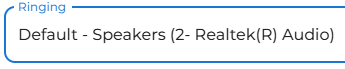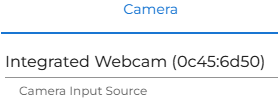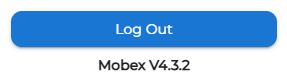Web Settings page
| To personalise and make adjustments to your MobeX Web application, click on your profile picture (avatar). |
|
|
|
The quick change settings can be found on this screen.
To stop your MobeX Web app from ringing, switch off Incoming Calls.
To enable or disable call waiting, slide the call waiting switch
Use the toggle for both settings; grey indicates off, and blue indicates on. Just click to switch.
You can also fix your screen mode between light and dark by selecting one of the options. You also use system dynamic mode, which changes as your PC adjusts the screen's brightness between dark and light.
To change the default settings, click the settings cog to display more options.
|
|
On the system settings page, you can select various options to enhance your user experience. |
|
|
|
|
|
At the bottom of the settings page, you can make changes to the display colour mode (help for colourblind people), Audio and Camera settings. |
|
|
If you struggle with colours or are colorblind, you may find it helpful to choose one of our alternative colour modes. |
|
|
You can make changes with the audio settings. |
|
|
Microphone You can choose what device you would like to use as your microphone. Please note that the default microphone will change if the PC uses other devices for microphone output as well. This may also change if the microphone is being used for other software apps. It is recommended to select a fixed microphone from the dropdown. |
|
|
Pressing the
Microphone test You can toggle the switch to test the microphone. This is a great way to ensure you are using the correct microphone for the intended purpose. If you are using a headset, ensure you are using the headset's microphone rather than the microphone on your PC. This is a common issue that arises when experiencing problems with sound levels or quality.
Noise suppression Digital noise suppression can improve microphone quality in noisy environments.
Echo cancellation Digital echo cancellation could help reduce mic and speaker echo. |
Auto gain control Digital auto gain control may help in controlling the quality of the audio outputs. |
|
Speaker Output
Choose which device you wish for the audio sound to use. Again, it is recommended to select a dedicated speaker rather than the default as this will change if any of the default settings are changed. This is particularly useful if you are using a headset.
|
|
|
|
Ringing
You can choose a different audio output for the ringing tone to be played. This is particularly useful when using a headset, as it allows you to have the ringing playing through the PC speakers while the call audio is routed through the headset. |
| You can choose which camera you prefer to use. This will be used for video calls, and if you wish to change your own avatar picture. |
|
|
You can log out by pressing the 'Log Out' button |