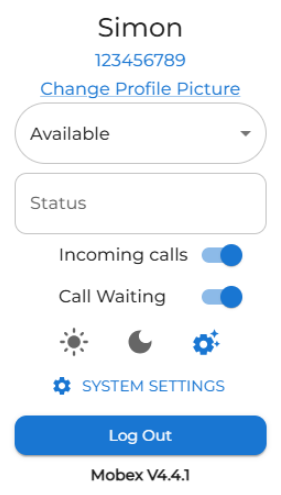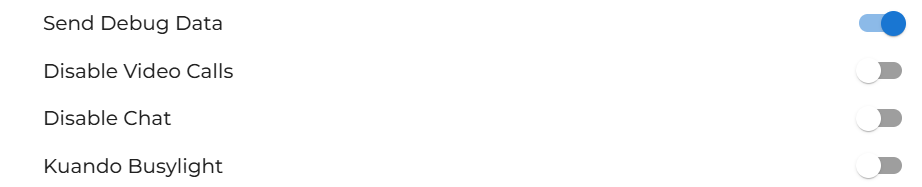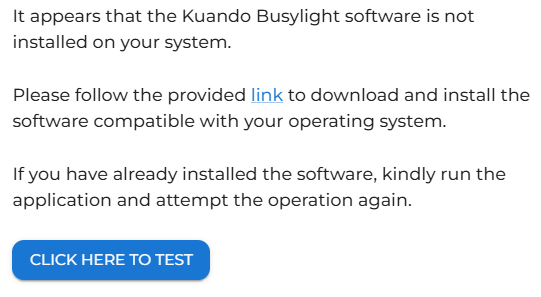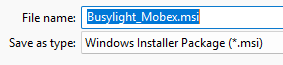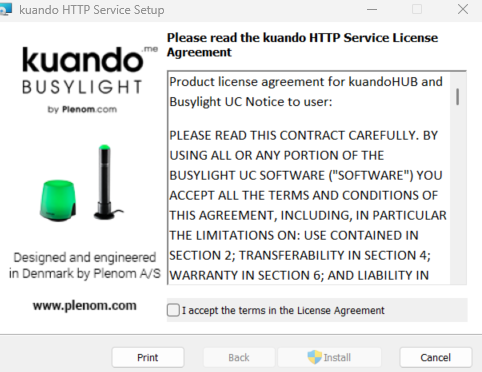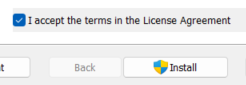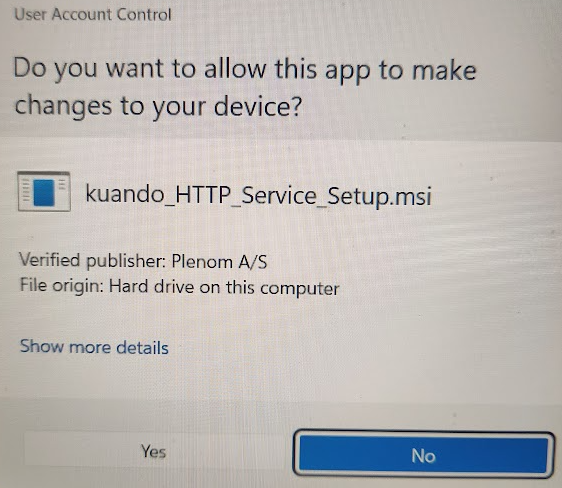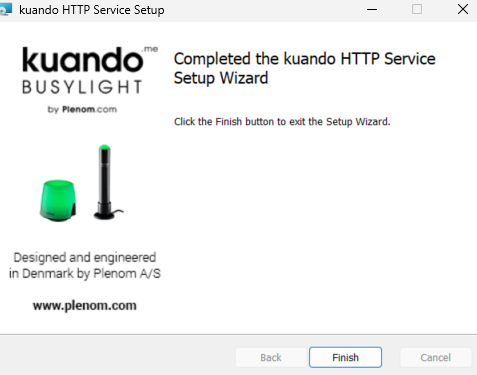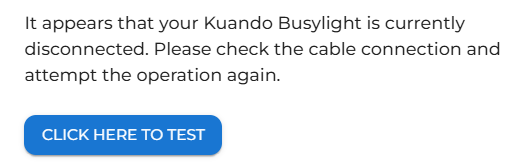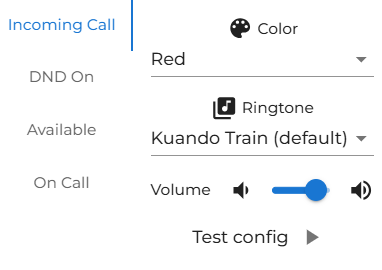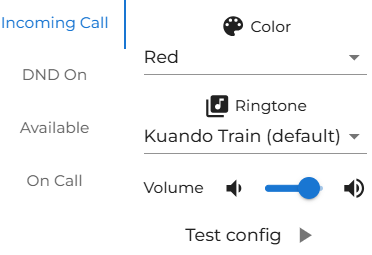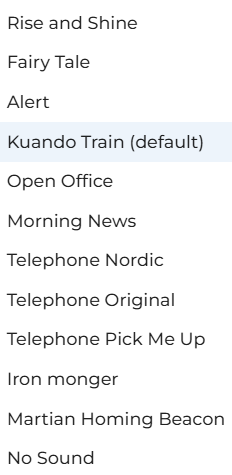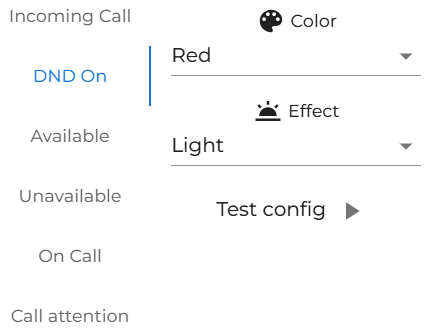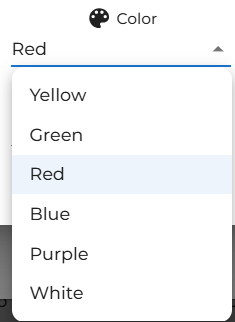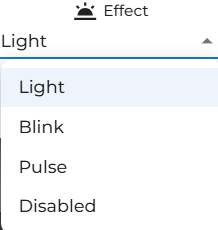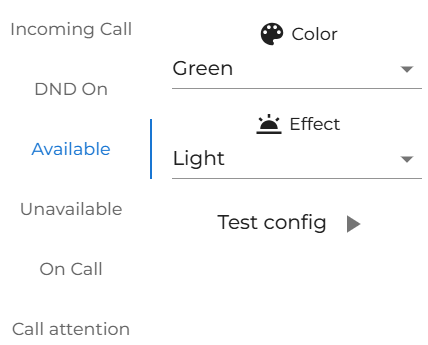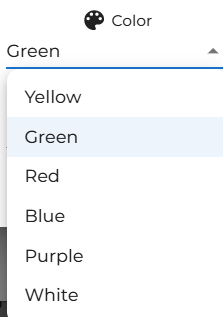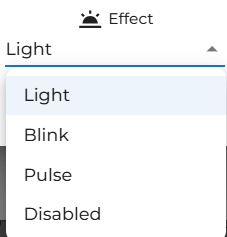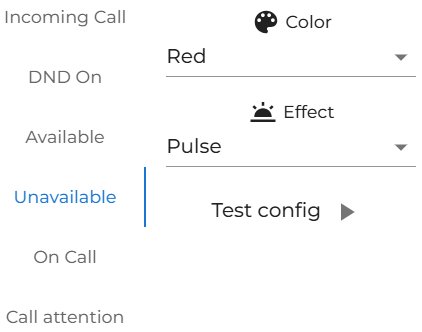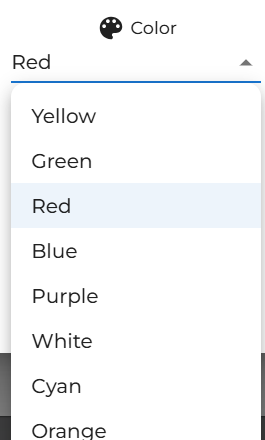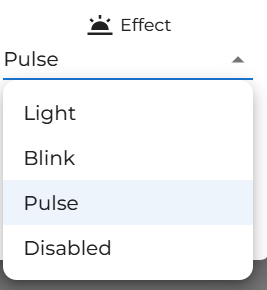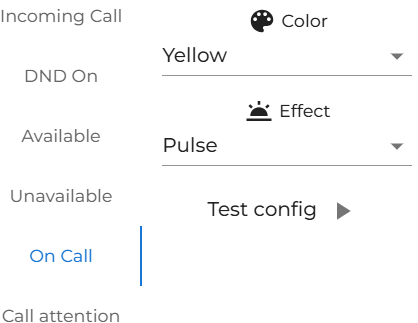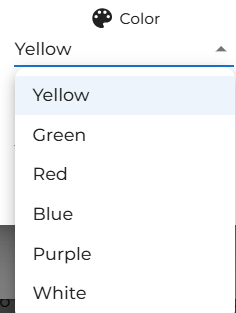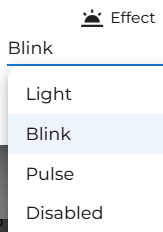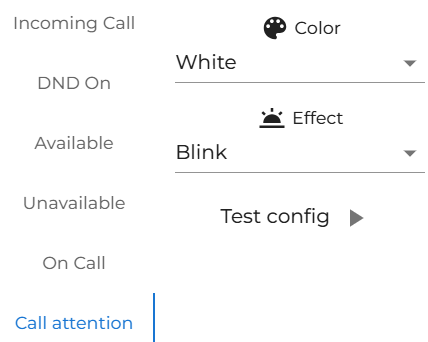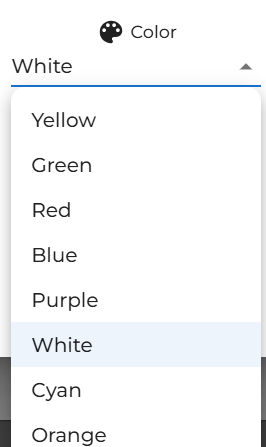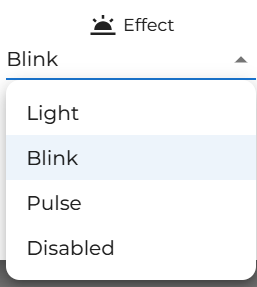Kuando MobeX Busylight
Hardware can be purchased to enhance the operation of your MobeX software suite of applications.
In a busy, open-plan office, it can be challenging to know if someone is available to talk, on a conference call, or simply listening to music with their headsets on. Users can set their status or enable it automatically based on their current activity.
Customise my Busylight
Change Incoming call
| You can change any of the settings on the right for the incoming call. We suggest changing only the ringtone to one you prefer. You could also change the volume here. | |
| There are a fair few to choose from. |
Change DND on
| There is a default setting for DND, and this is a solid RED. |
|
|
|
However, you could choose one of the following colours. |
| The default for effect is a solid light. But there are some other choices. |
Change Available
| There is a default setting where 'Available' is a solid green. |
|
| Again, there is lots of choice if you wish to change, but remember not to set the same combination as one of the other functions. | |
| This is set to Light as the default. |
| There is a default setting where 'Unavailable' is displayed in a pulsing red colour. | |
|
Again, there is lots of choice if you wish to change, but remember not to set the same combination as one of the other functions. |
|
| This is set to pulse as the default. |
Change On Call
| There is a default setting for On Call, which is a blinking/flashing YELLOW. |
|
|
|
The default is yellow; there are numerous options if you wish to change, but remember not to select the same combination as one of the other functions. |
| The default is Blinking/Flashing. Pulse looks good as a setting for on a call. |
|
Change the Call Attention
| The default is white; there are numerous options if you wish to change, but remember not to select the same combination as one of the other functions. | |
| The default is Blinking/Flashing. Pulse looks good as a setting for on a call. |