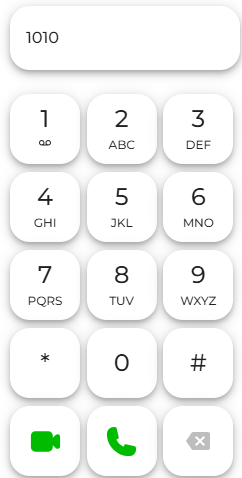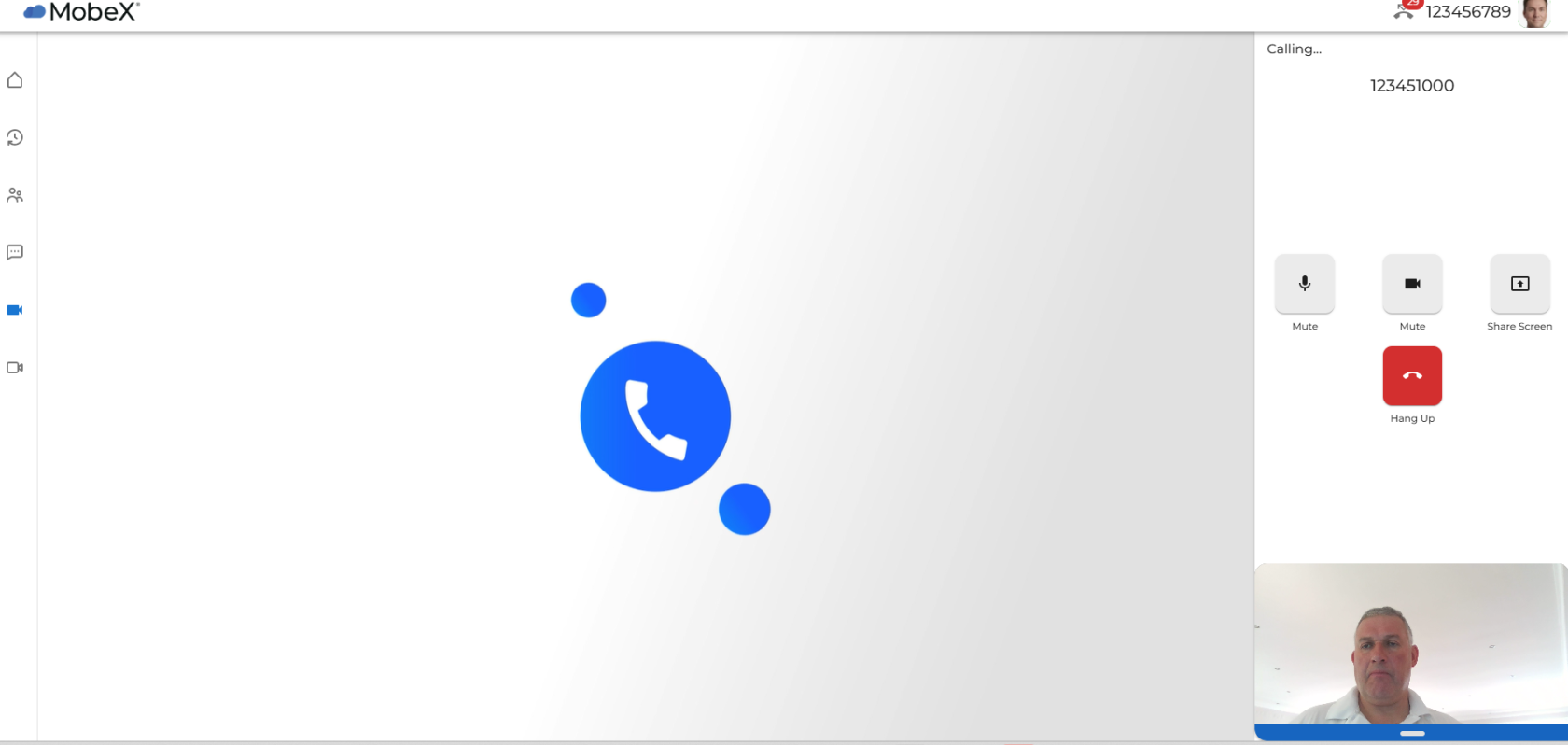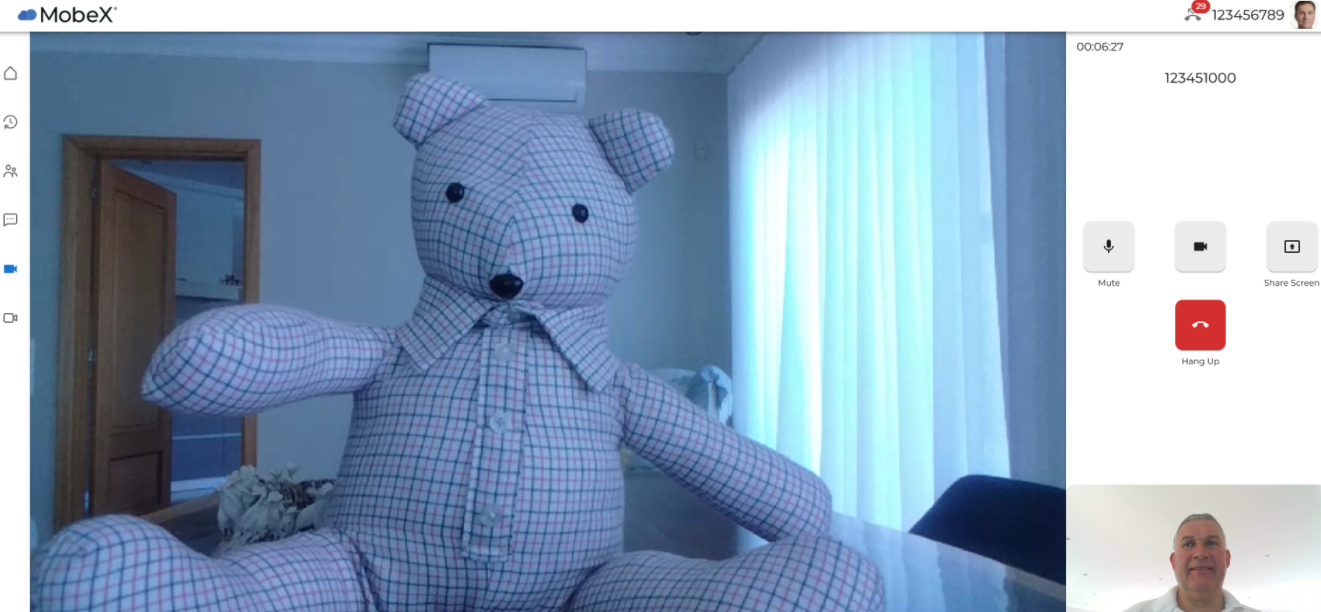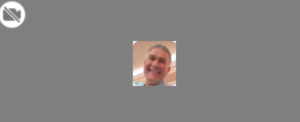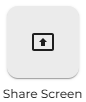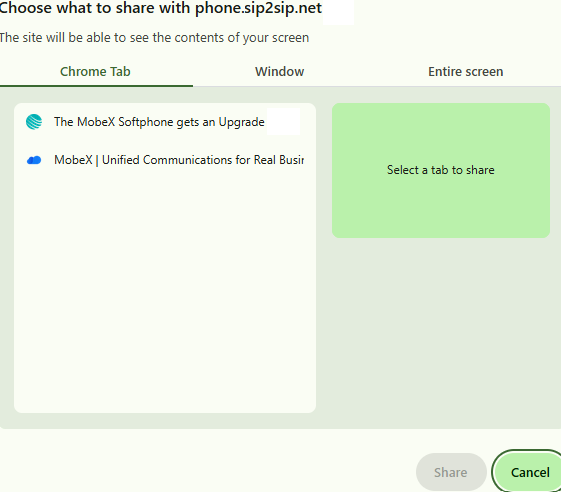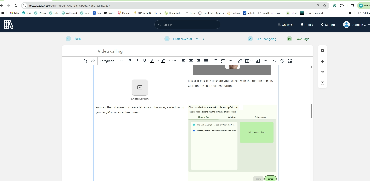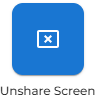Video calling & Screen sharing
Video calling is great for one-on-one meetings, for when you're not in the same room or even the same country. To start a video call, follow the methods below. You can currently only call other MobeX users who have video enabled on their device. (Sorry, the rest of the world needs to get registered and grab a MobeX account)
|
You can dial the number you wish to make a video call with by entering the extension number in the dial pad screen. You can dial the full nine digits or the 4 digit short number.
Once you have entered the number, press the video call icon to proceed with the video call.
|
|
| As the video starts you will see the spinning icon on the main screen until the other person (or teddy) accepts the incoming video call. | |
|
Here you can see Big Ted has accepted the video request and the video call takes place.
Whilst on the video call, you can enable a number of functions. |
|
| You can mute and unmute your microphone. | |
| In your window, you will see the microphone muted sign appear, indicating that you are on mute. Big Ted, on the other side of the video call, will also see on his screen that you have muted your microphone. ( I'm not sure if his hearing is that good anyway) | |
|
You can show and hide your camera. |
|
| In your window, you will see an icon indicating that the camera is off, along with your picture avatar. Big Ted will see that your camera has been switched off (those button eyes have 20/20 vision). |
|
|
It is also possible to share your screen with the remote person. Click on the share screen button. |
|
|
You can then choose to share a tab in your browser, a window on your PC/Mac or an entire screen. |
|
|
In your video window, your video camera will be replaced with the tab, window or screen you decided to share. Your camera is still active, and Big Ted can still see you, so keep that in mind. |
|
|
To stop sharing your screen and return your camera feed to full size for the other person, click the "Unshare Screen" button. |