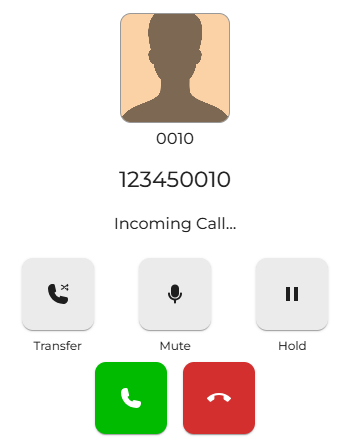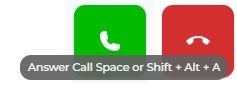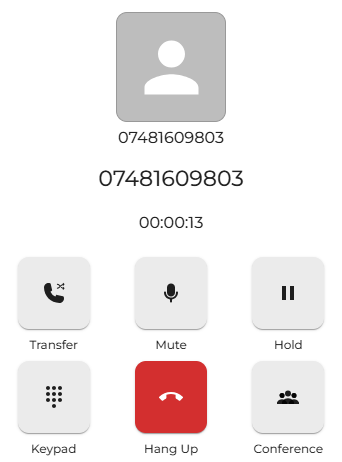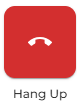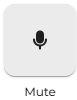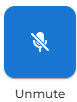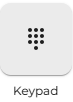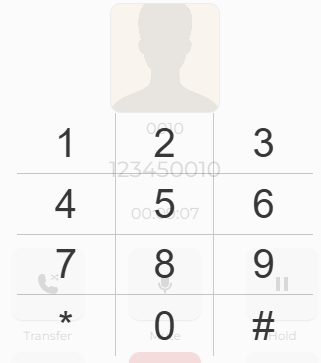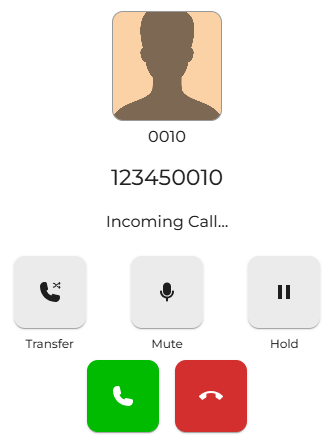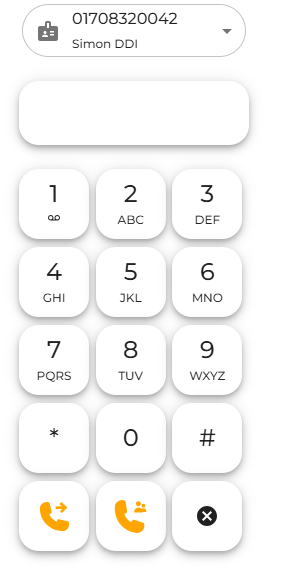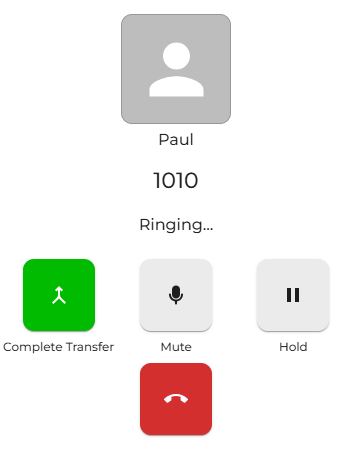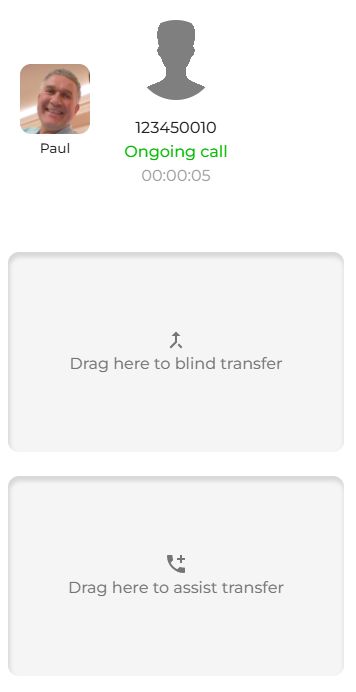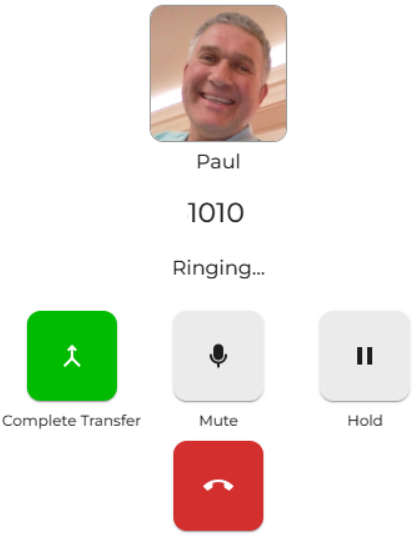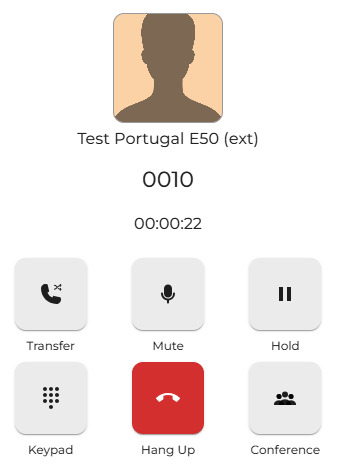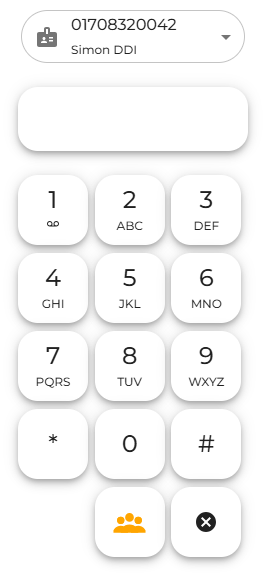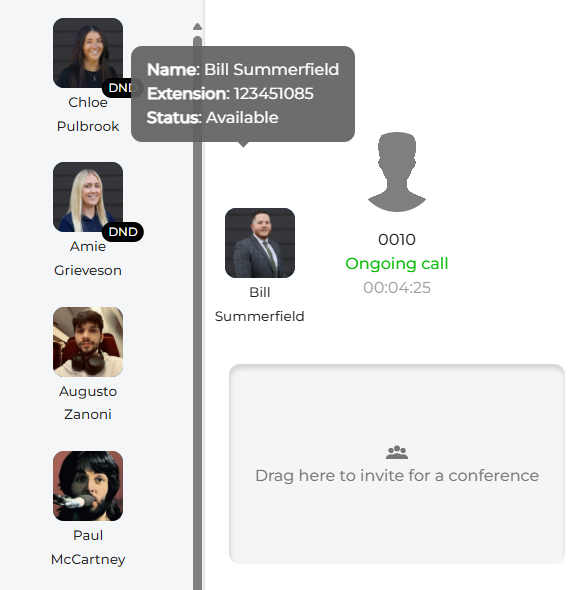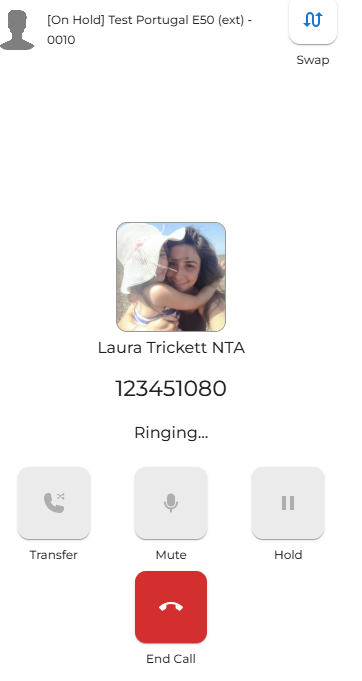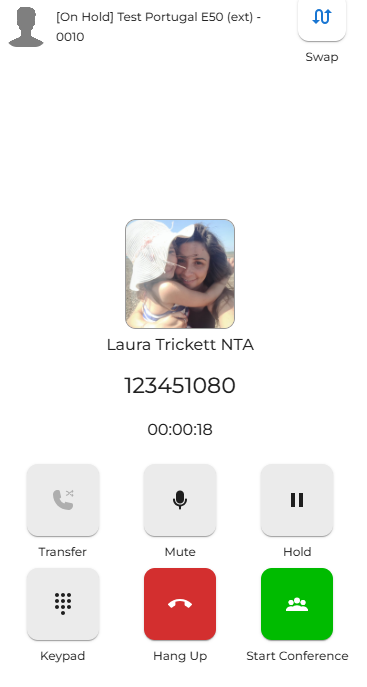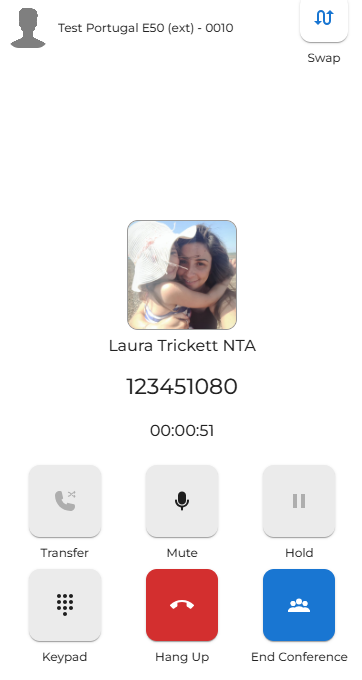Voice call control - Hold, Transfer and other useful functions
|
When receiving an inbound call, you can answer it in two ways:
The first is to press the green Answer key. |
|
|
|
The second is to use the shortcut keyboard keys. This can be done by pressing the space bar or by pressing Shift + Alt + A.
Keep in mind that you need to be using the tab for these key actions to work. If you click on a different tab or a different program, this will not work. |
|
After answering an inbound voice call, you can choose to perform many functions.
|
|
|
|
To end the current call, press the red hang-up key, which will terminate the call.
Again, the shortcut keyboard keys for this are Shift + Alt + E.
Keep in mind that you need to be using the tab for these key actions to work. If you click on a different tab or a different program, this will not work. |
|
While on a call, you can mute or unmute your microphone. Muting prevents the other party from hearing you. Just remember to unmute yourself when you're ready to rejoin the conversation.
The keyboard shortcut for this is Shift + Alt + M. You use the same keys to both mute and unmute.
Keep in mind that you need to be using the tab for these key actions to work. If you click on a different tab or a different program, this will not work. |
|
|
If you press the 'Hold' button, the current caller will be placed on hold. The button will change to a blue Resume button. Pressing the resume button will remove the current held call from the hold position, and the call will be connected with you again.
The shortcut keyboard keys for this are Shift + Alt + H to hold and the same to resume.
Keep in mind that you need to be using the tab for these key actions to work. If you click on a different tab or a different program, this will not work. |
|
| Opening the keypad during a call allows you to send DTMF tones, which are helpful when you are required to dial options (e.g. "Press 1 for Sales") or enter a PIN, such as for banking services. |
|
|
When the key is pressed, a new pop-up window appears, displaying the dial keys that enable you to perform your digit dialling tasks.
To close the window, press the X on the top right of the screen. |
Call Transfer
Conference calling (3-way)
|
Whilst in a call with another party. You can create a dynamic call conference with up to two other parties by placing the first caller into the conference room.
Press the conference button to start the conference.
|
|
|
You will then see the dial pad screen, allowing you to dial the third-party person you wish to add.
You can simply dial the other person's number.
|
|
|
You can also drag and drop any of the people in your presence window.
|
|
| This will place the first-party caller on hold while you ring the third-party caller. | |
|
Once answered, you can speak to the third party to explain that you are adding them to the conference.
Press the 'start conference' button to begin. |
|
|
Once finished, you can conclude the conference with the third party and then return to the caller of the first party. Or, you can end the call, and the conference will be terminated. |