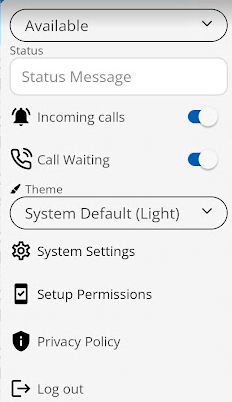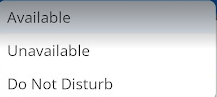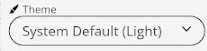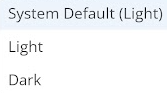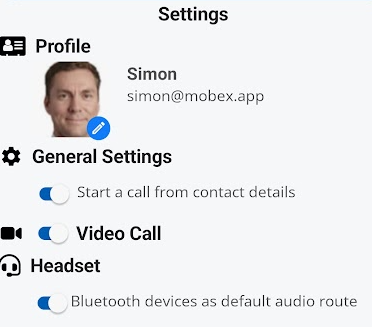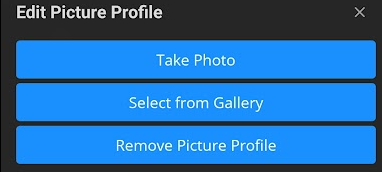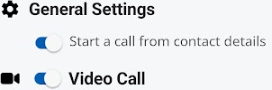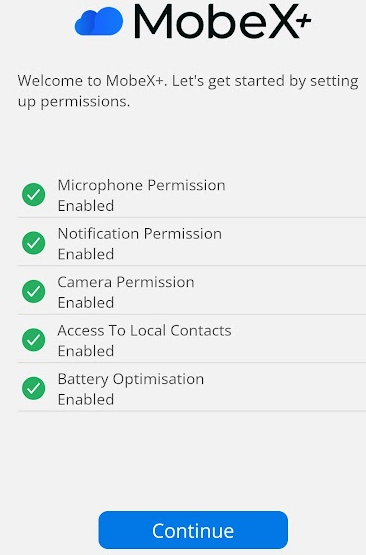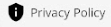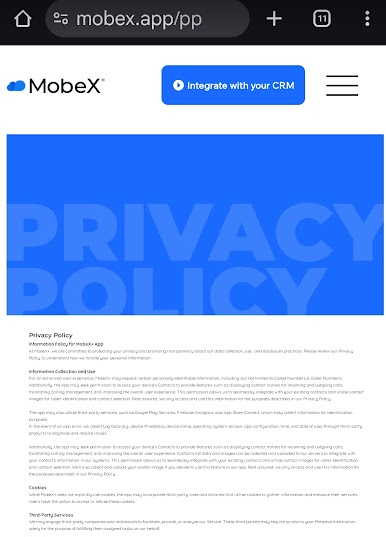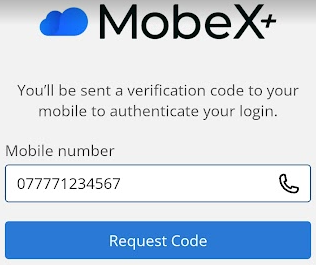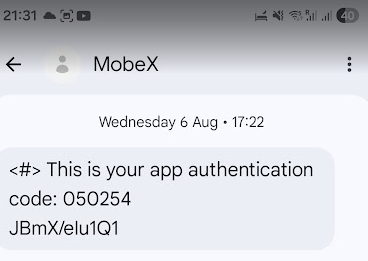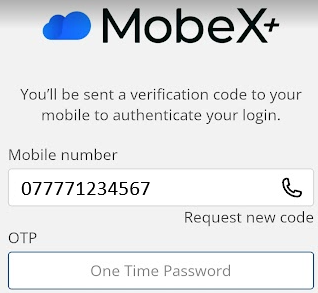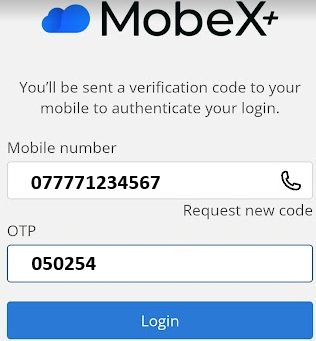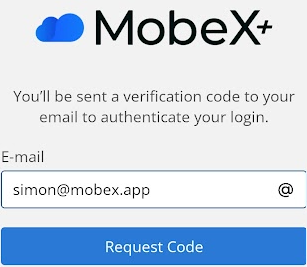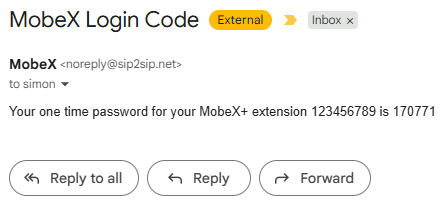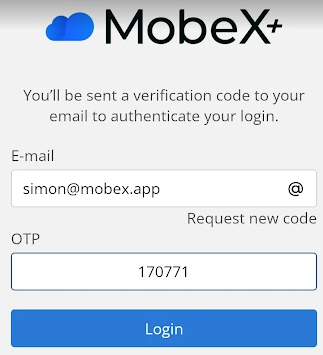MobeX+ Settings
MobeX+ Settings page
| When you press your avatar (Profile picture), you will be taken to the configuration page. |

|
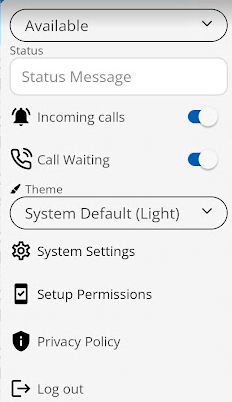
|
Here you can control most of the options for the mobile phone app. |
|
User status can be set using the two options. The first is to choose your MobeX status bar. This will be shown to other users, making them aware if you can be contacted or not.
The default option is set as 'Available'. Clicking here will give you more choices; you can also choose 'Unavailable' or 'Do Not Disturb'
|
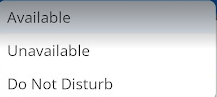
|
|

|
There is also a free text status allowing you to enter a personal message.
EG You may have set your status to Unavailable, but could put in the free text 'call on mobile if urgent'
|
|
You can enable or disable incoming calls from this device. Other devices will continue to ring under the same extension, except for this device, if the option is set to disable.
|

|
|

|
You can set whether you want to receive more than one call at a time. If set to disable, your calls will be routed to your default busy function. This would typically be voicemail.
|
|
The Theme allows you to choose your app colour mode.
|
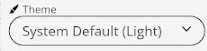
|
|
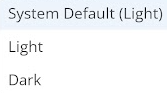
|
You can choose Dark Mode, Light Mode, or let the device automatically switch between them as daylight changes. This will automatically switch between dark and light modes throughout the day as needed.
|
System Settings
| The System Settings tab will open a new page. |
 |
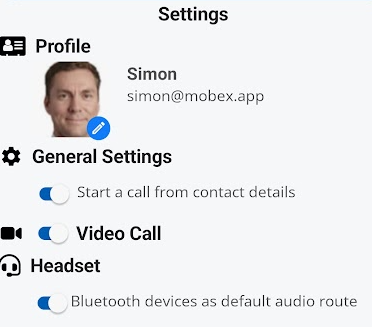
|
Displaying additional options, you can adjust. |
| Clicking on your Profile picture will allow you to create or upload a new image. This picture will be your presence picture that others in your organisation will see. |

|
|
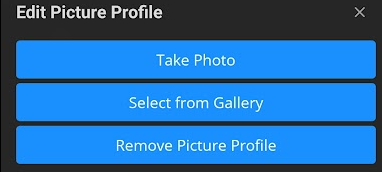
|
Select the option you would like to proceed with and follow the on-screen instructions.
|
|
Under the General settings, you can choose to start a call directly from the contact window.
You can enable or disable one-to-one video calling.
|
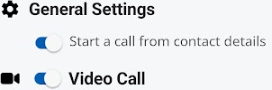
|
|

|
Enable or disable the Bluetooth option. This will automatically switch to the BT option if any of your BT audio devices are connected to the mobile device.
|
Setup permissions
| Clicking on the Setup Permissions icon will direct you to the following page. |

|
|
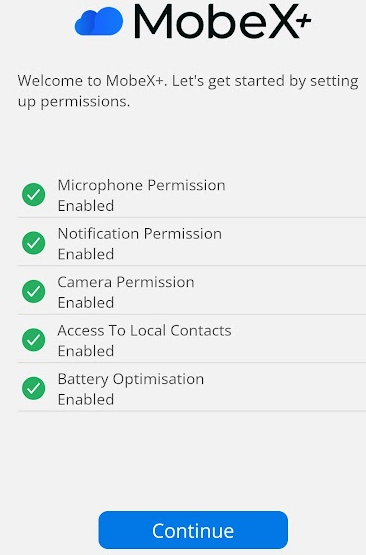
|
Here, you can see the permissions you have already enabled and whether you need to allow any additional options to get the best use from the MobeX+ application. |
Privacy Policy
| Clicking this icon will open the web page for the privacy policy details for when using this application. |
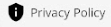
|
|
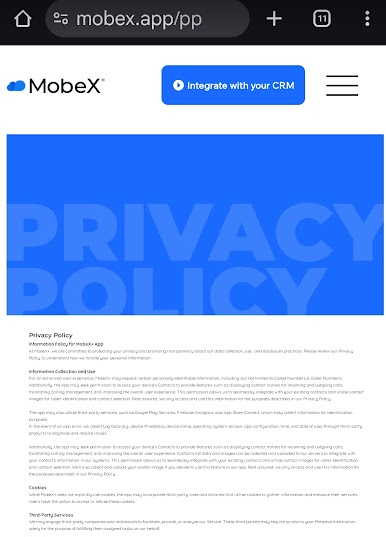
|
Full details can be found here.
www.mobex.app/pp
|
Logging in and out of the application
Once you have logged in to the app, you can remain logged in without needing to log in again. You only ever need to log out of the app if you are changing extensions or mobile devices.
| When logging in using your mobile number, enter the complete mobile number in the box provided |
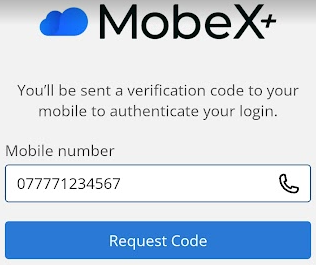
|
|
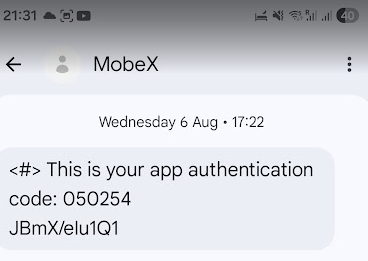
|
You will then receive a 6-digit one-time password.
|
| Enter the code in the OTP box |
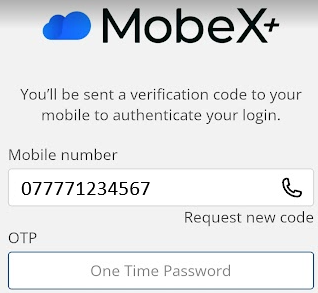
|
|
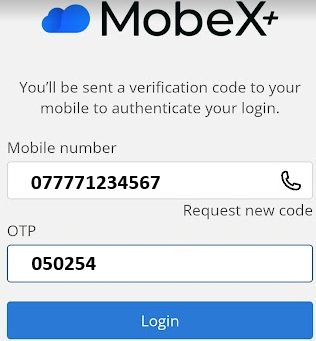
|
Then press the login.
You will automatically be logged into the app.
|
| You can also log in to the app by using an email address. Press the telephone icon in the mobile number box to change to an email address. |


|
|
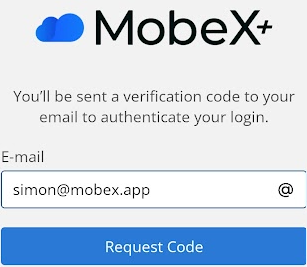
|
Enter your email address, and you will be sent an OTP (one-time password) to your email address. |
| The email will resemble this message. Copy the 6 digit OTP |
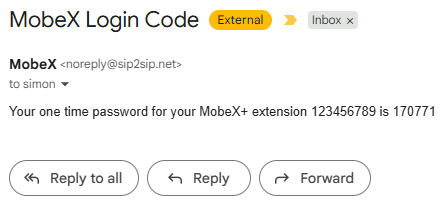
|
|
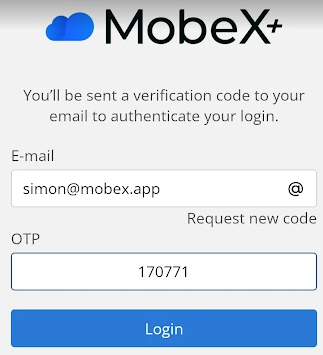
|
Then press the login.
You will automatically be logged into the app.
|