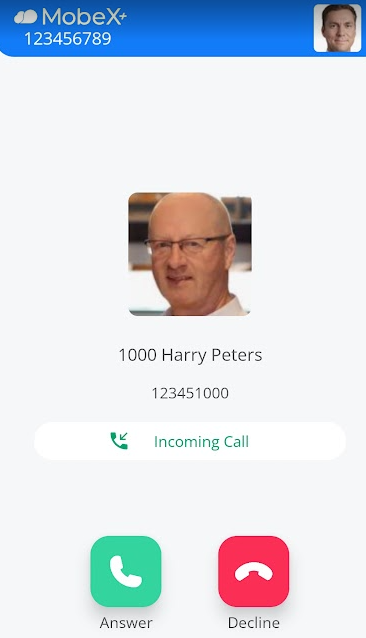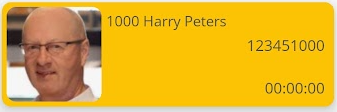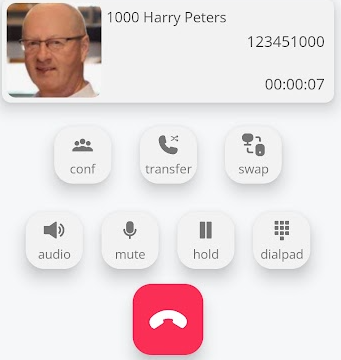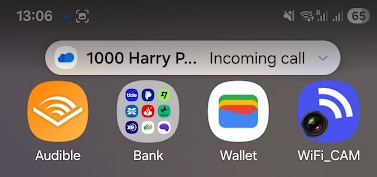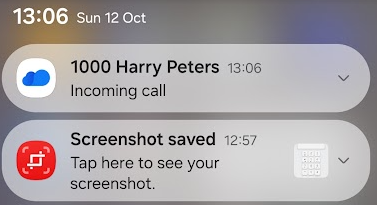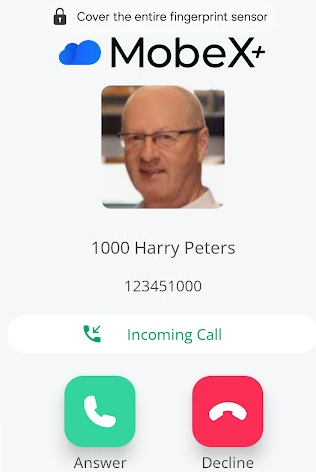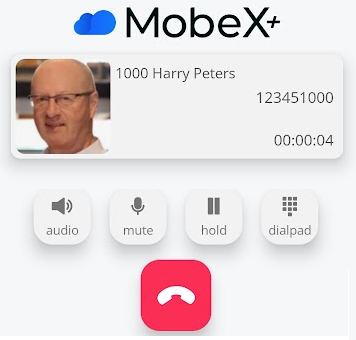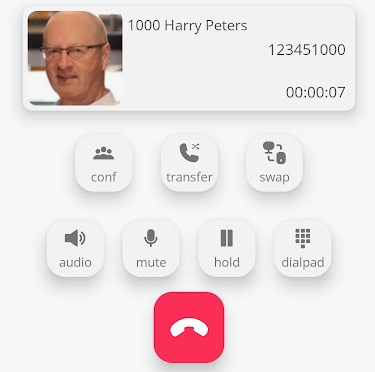Receiving a call
Receiving an inbound call
There are a few ways to receive an inbound call to the mobile app, depending on the current status of the app and the mobile phone, whether it is locked or unlocked.
|
If your phone is unlocked and the app is already open, a full-screen pop-up will appear, displaying the inbound call.
You can choose to answer the call with the great answer key
Or decline the call using the red decline key.
|
|
| Whilst the call is connecting, you will see a green box flash up showing that the call is connecting. This should only take half to a second to connect (could be longer in poorly serviced data connections). | |
| Once connected, the green screen box will disappear, and you can speak to the inbound caller. | |
|
If your device is locked and in screen saver mode. You can still answer calls but calls will display using the notification method.
|
|
|
Pressing one of the notification icons will open the following screen. |
|
|
You can see here that although the phone is locked, you can still answer or decline the call. |
|
|
Pressing the answer key will take you to a new screen with minimal functionality. This is due to the screen still being locked.
To enable full functionality, click the MobeX+ sign above and then unlock your phone with your regular password or biometric authentication.
|
|
|
You will then be in full-function mode with all your available options at hand. |