Video calling outbound
You can make a direct video call with another user in 2 ways. If you hover your mouse over the user's presence tab, you can see if they are enabled for a video call and ready for a video call.
|
This user is ready for a video call. You can also see that the user is online.
|

|
|
This user doesn’t have a video button showing. This could be because they are offline or do not have video calling enabled on the device they are currently using.
|

|
|
When you press their video button, the following screen will appear:
|
|
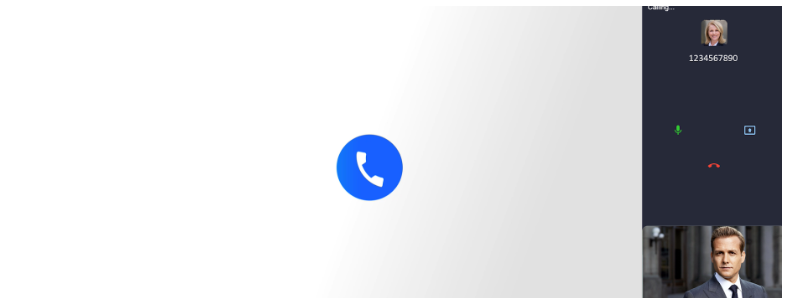
|
|
The second option is to dial the user's number on the dial pad and press the video icon instead of the handset. If the other user is enabled to make video calls, this will also start a video call button.
|
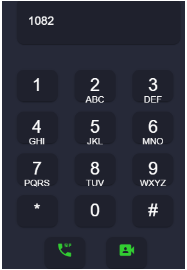
|
|
You can choose to hang up the call.
|

|
|
Mute and unmute your mic.
|

|
|
Or click this screen sharing option, which will bring up the below screen.
|

|
|
Select the Tab, Window or Entire screen you wish to share.
|
|
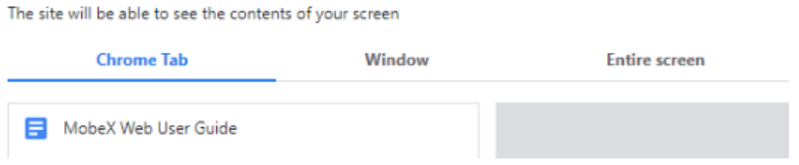
|
|
Once the call is answered, both parties will see and hear each other, providing all equipment is enabled.
|
|

|
Video calling inbound
|
When you are online and have video enabled, other users will see this in the presence screen on the home page. They will know they can press your presence tab for video, and you are ready to receive a video call.
|
|
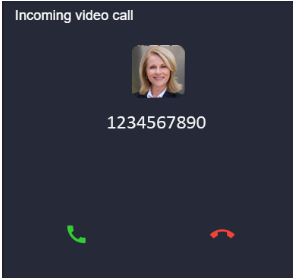
|
You can answer by pressing the green telephone or reject by pressing the red phone.
|