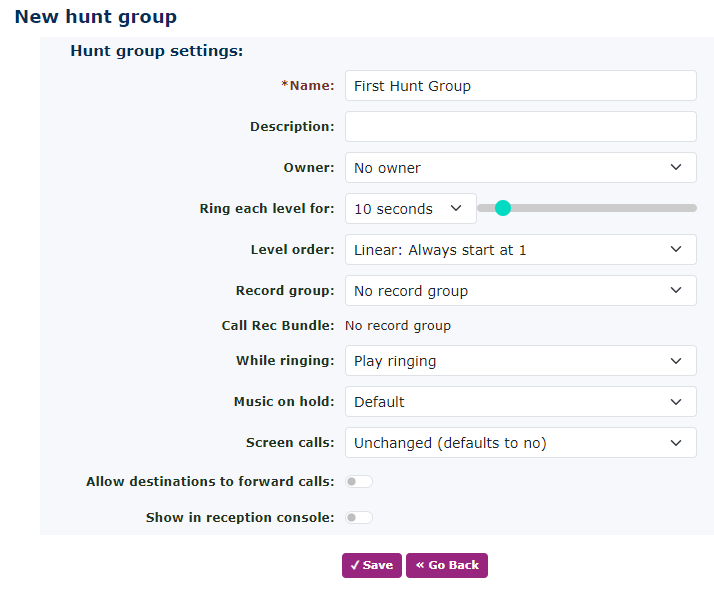Hunt Groups - Advanced Settings
A Hunt Group is used forto callingcall more than one Telephonetelephone Line.extension. There can be different levels in a Hunt Group. For example, call the receptionist inon level 1,1 then calland all staff inon level 2. If no one answersanswers, itthe call will go to the end destination (default), which could be a voicemail or another destination.
When you create a hunt groupgroup, it will appear as below. Give your hunt group a name and click save.
Just returnReturn to the hunt groupgroup, and you will see all the following options.
| Name | To set up a Hunt Group, press new and give it a familiar name. In the example below, ‘Main number Hunt Group’ has been used. |
| Description | |
| Owner |
If you set the owner here, depending on the owner's access rights, they can manage the Hunt Group when they login to the portal. This doesn’t affect the |
| Ring Each Level For | Choose how long you want to ring each level. This will become the default for all the levels. |
| Level Order |
There are 4 level orders:
This will
This will remember where the last call was answered and on what
This will change the Hunt Group into a looping Hunt Group. Meaning that if there are 4 levels, after level 4 it will return to level 1, but at the same time it will remember where it started ringing the last call and the next call will be the next level.
This will again remember where the call was last answered and ring the next level from there. |
| Record Group |
|
| Call Rec Bundle | |
| While Ringing |
You can |
| Music On Hold | This will be the music |
| Screen Calls | If |
| Allow Destinations to Forward Calls |
|
| Show in Reception Console |
This will allow the |
| Use same Destination on Busy or Unregistered | If this is set to yes, then it uses the default destination below the ‘on no answer’ setting. If you choose |
|
On No levels If none of the telephones answer in any On Busy |
Destinations
NowNow, you need to add the destinations into the Hunt Group. These could be external numbers if you wish,numbers, but normallythey thisare wouldusually be Telephone Lines.Extensions. You can add a maximum of 15 extensions to each level
There can be upUp to 10 levels can be in each Hunt Group. This allows for plenty of messages or handset ringing of handsets to be created, to help with the smooth delivery of the call.
Add all the Telephones you require in the Hunt Group one by one and click save for each.
You can add the same telephone into multiple levelslevels, upDon't toforget, 10a telephonesmaximum inof each15 extensions per level. YouHowever, you cannot add the same telephone lineextension atto the same level.
After you are happy with the telephones in the various levels, you can now add some comfort messages and change the ringing of each level to play Music On Hold (MOH) instead. This is an excellent way to engage with the caller and play the caller an advertisement about your customer's products and services. Create your own audio file herehere. This will take you to the Texttext-to-speech to speech serviceservice, where you can record new announcements.announcements.
Level Settings
This option can be found on the right-hand side of each level you have created. Once you have clicked on the level settingssettings, you will see the following: