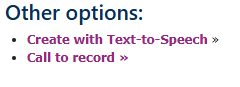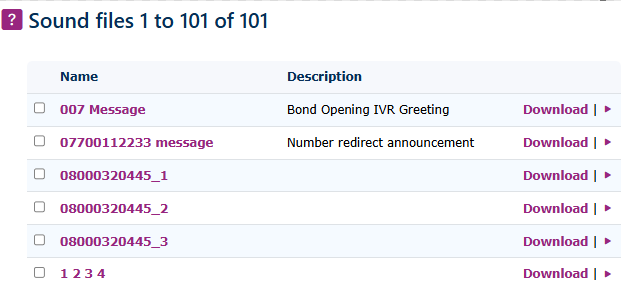Sounds
Sounds can be found under Features Advanced - Sounds.
Sounds is a great way to upload WAV sound files, so they are easily accessible when creating IVRs, Hunt Groups, Numbers, Mailboxes, or anything else that may require an uploaded greeting or message. It is very simple to use.
|
|
Sound settings Name Give the file a name Description Add more details here if need be. *.wav file to upload Choose the file button. This will allow you to search for music on your device and upload it to the system. ( Create your own audio file.
|
|
Once you have the recordings uploaded, you can select them in any section requiring a sound file.
|
|
|
|
Create This option will |
| Call to Record Dialling out to a Telephone extension or external number to record a greeting is possible. This is a great way to set up a system first with some temporary messages so you can get a feel for how the service you are creating works. |
|
|
Once you have saved the greeting, the recording will be given a generic date and time file number. You can then click on the recording and change this to something that makes more sense. |
|
|
On the main page of the sound files you can click in to each sound file to edit the name, upload a new sound or create a new sound using the TTS system.
You can also click on the Download but to save the announcement to your device.
You can also use the play button |
|
|
|
|
|
|
|