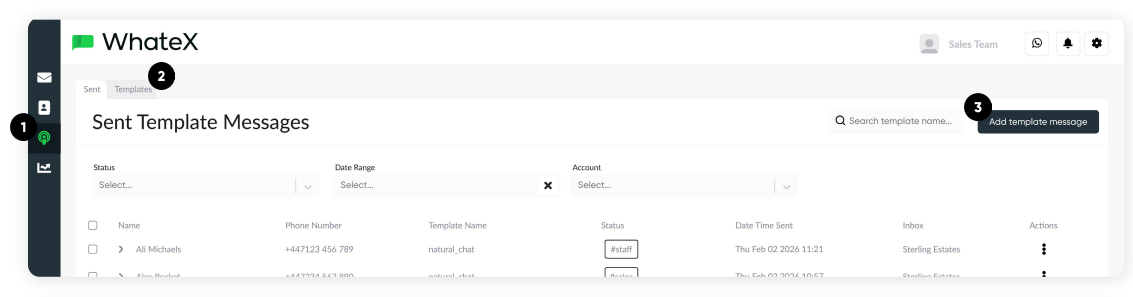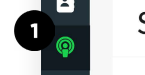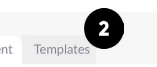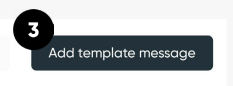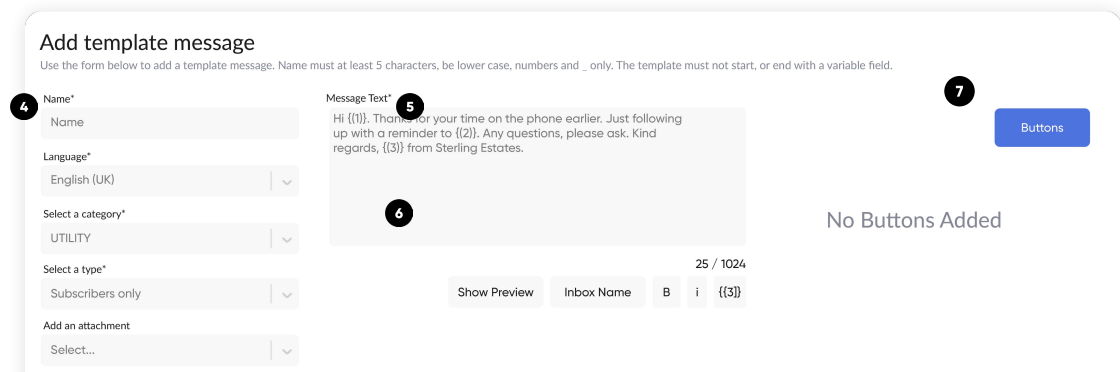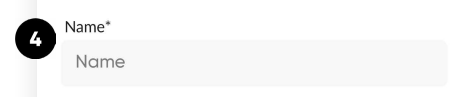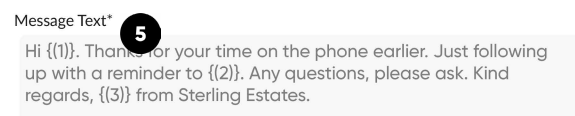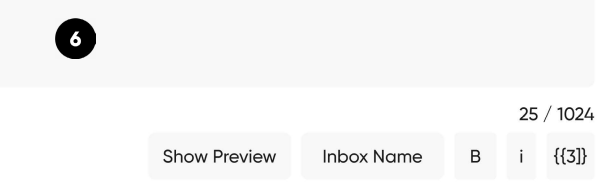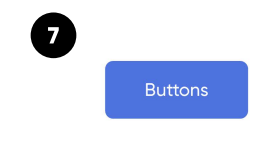Template Manager (Admins)
Only users with Admin permissions can access the following
| 1. Click on broadcast on the left menu | |
| 2. Select Templates | |
| 3. Add template message |
| 4. Create a template name along with additional information, including which inbox this template is for | |
|
5. Create your desired message using the numbered variable fields.
Note, you can only use numbers, and they MUST be in numerical order. You cannot start at the end of a templated message in a variable field.”
|
|
| 6. Now press the show preview button. This will demonstrate how the message is displayed with variable text examples. | |
|
7. This can add an automated button for the receiver to go directly where you would like them to go. For example, you can include your website URL as an option that directs the customer directly to your website.
Note, if you add a phone number via the “buttons” |