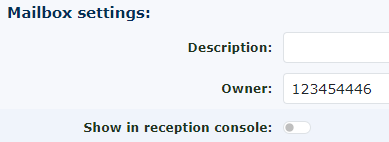Mailboxes
Mailboxes can be found under Features—Messages—All Mailboxes. Here, you can see the available mailboxes and whether they are used.
The voicemail system user guide is available here.
 |
| When you click on one of the mailbox numbers, it will take you to the mailbox. |
|
Statistics
This will provide an indication of usage on the mailbox for both voicemail and any fax messages stored within the system.
|
|
|
Mailbox settings
Description Add extra information about this mailbox( not required) Owner This will be the person who will receive voicemail to email notifications. |
|
|
Voicemail Menu
When the voicemails are being played, you can choose to hear the following 3 options. Play caller id The number of the person who called you. Play duration The length of the voicemail message. Play Time message was left You can choose on or off. If caller presses 0 during greeting forward to:- You can set this to allow the caller to dial zero (0) and transfer to another person.
For example, you could have a message announcing. Hi, this is Peter Smith. I can't take your call now, but if it is urgent, press 0, and you will be transferred to my colleague.
Change PIN & PIN Repeat. Update the login PIN to your voicemail. |
|
|
Copy new messages to
You can send copies of the messages received to other mailboxes by selecting the other mailboxes using the add selected button. |
|
|
Notifications of new messages
Notify for. Choose to receive notifications for None, Voicemails, Faxes or both. Notify by email You can choose the following: No, MB owner, attach voicemail or file, and have the voicemail message sent to you as an audio file and transcribed, too. Notify backup email addresses. Notify extra email addresses about new messages. Attach file to backup email address. Send the files to back up yes or no. Delete message after sending email. If you don't listen to the messages via a handset. This is a good way to keep your mailbox from becoming too full. Notify by calling You could use this to ring a mobile to retrieve voicemail messages.
|
When call is answered, forward to You can choose to forward to the mailbox without PIN, which will place your messages as soon as you answer. You can also set it to request the PIN once you answer. Finally, you can choose the person to enter the mailbox number and the PIN. Notify by SMS Yes or No: this will send a text message to the mailbox owner. Make sure you put the mobile number in the owner's details on people.
|
 |
Greetings and audio name Choose a greeting to edit. Upload a new recording to the chosen greeting. Use a sound file, upload one from your PC, or create a new one using the TTS service. |
Under other settings at the bottom, you can see and listen to the messages stored in this mailbox. Make a copy of the mailbox, search for messages in the mailbox or write a free text note. |
 |