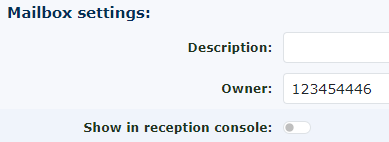Mailboxes
Mailboxes can be found under Features—Messages—All Mailboxes. Here, you can see the available mailboxes and whether they are used.
The voicemail system user guide is available here.
 |
| When you click on one of the mailbox numbers, it will take you to the mailbox. |
|
Statistics
This will provide an indication of usage on the mailbox for both voicemail and any fax messages stored within the system.
|
|
|
Mailbox settings
Description Add extra information about this mailbox( not required) Owner This will be the person who will receive voicemail to email notifications. |
|
|
Voicemail Menu
When the voicemails are being played, you can choose to hear the following 3 options. Play caller id The number of the person who called you. Play duration The length of the voicemail message. Play Time message was left You can choose on or off. If caller presses 0 during greeting forward to:- You can set this to allow the caller to dial zero (0) and transfer to another person.
For example, you could have a message announcing. Hi, this is Peter Smith. I can't take your call now, but if it is urgent, press 0, and you will be transferred to my colleague. |
|
|
Notifications of new messages
|
 |
 |
|
| You can change how the mailbox operates here, upload a greeting, change the user's password, and add extra users to the mailbox. Under other settings at the bottom, you can see and listen to the messages stored in this mailbox. |
 |