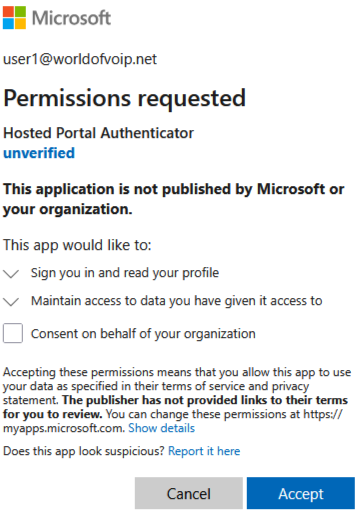People - Microsoft single sign on ( SSO ) as the End User
Microsoft single sign on or better known as Microsoft SSO can be found under Features, then People.
Please Note: If you enable Microsoft SSO, MFA will be disabled for the user account on the portal.
|
As the end user, they can log in to the portal [if they already have portal access] Go to Features > People, select their own account, Then add their Microsoft username in the“Account Linking” section |
|
|
Once enabled for the user, you can see the Microsoft logo showing next to their username: |
|
|
When you then go to sign in to the portal, select the “Sign in with Microsoft” button. |
|
|
Enter your Microsoft account and click next, |
|
|
then enter your Microsoft account password and click “Sign in” |
|
|
You will be prompted to enter an authentication code |
|
|
You will be prompted to allow permissions, click Accept and this will sign you into the portal.
Please Note: If you tick the box for “Consent on behalf of your organisation” this prompt will not show again. |