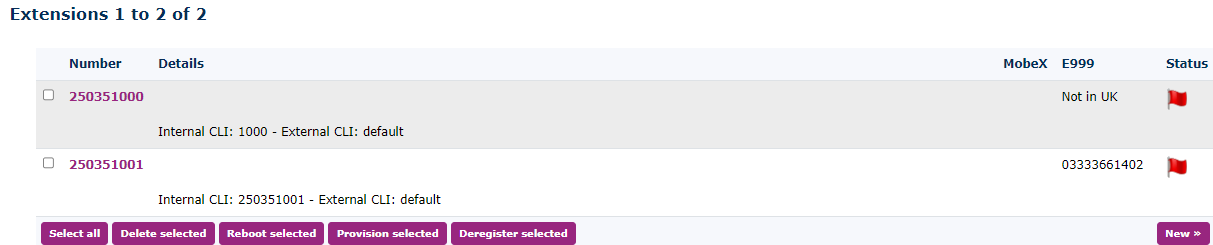Extensions - Advanced Settings
Extensions or Telephone Accounts are a key part of the hosted telephone network. This section will allow you to set up new telephone extensions or use this section to set up SIP trunks for those who still wish to use legacy telephone systems.
Go to Features - Extensions within a customer's account. Here, you will find any telephone extensions that have already been set up or telephones that were set up via the Add wizard in the very first section of this user guide.
To add an extra Telephone Extension, click ‘New’ in the bottom right-hand corner. Once you have done this, you will be presented with this screen.
There isn’t any need to change anything on this page if you want a quick start. However, you could look at what each option can offer you for an advanced setup.
Status:
This will allow you to see instantly if the extension is registered and the last call the telephone has made or received. It can also provide useful information about the handset registration
Account Settings
Telephone Number and Username
Here you can change the telephone extension number. It has auto-selected the next available extension and allocated you this. You may want it to match a direct dial number in the numbers section or perhaps the last 3 digits.
Description
If you put a description in, this can be used as the name that will appear on other people’s telephones when they are called.
Owner
If you set the owner here, depending on the owner's access rights, they can then manage their own telephone account when they login to the portal. This is also used for email alerts for missed calls below.
MAC Address
If you know the MAC address of the handset and it has the auto-provisioning settings in the phone, such as our hosted handsets. By entering this into the system, connecting the handset to power, and gaining internet access, it will allow for the automatic setup of the handset.
SIP Ping Telephone
If you have an alert set up (see the section on Alerts), this will send an email alert if this handset deregisters from the telephone network. It’s a great way to monitor customer’s extensions should they become unavailable.
Only Allow from Source IP Addresses
This option could help with preventing fraud, however, now it is possible to roam a telephone account using one of our mobile apps. This will cause more problems if you lock down the telephone account to a single IP address. Only do this if you know they are on a static IP address and don’t intend to move handsets around.
Expect to be Registered
Works in conjunction with the SIP Ping telephone above and is used to send the alert.
Line Settings
Caller ID on Internal Calls
You can choose what people see when you call internally from this telephone extension.
Caller ID on External Calls
This is the number you present to external people when you call their number. You can set one of your own telephone numbers under the numbers section, or you can set it unknown so that it hides your number. The default settings will use the default set under Settings - Customer - Default Caller ID.
Emergency Location Caller ID
This is really important and if your customer is based in the UK, you must set the details for this telephone extension, if you do not have a number offered. Please go to the Numbers section and set up the emergency address details there first. If you have telephones in multiple locations. You must have a Number for each location. This information will be sent to the emergency services even before answering the phone. It will save lives so please set it up.
Withhold Caller ID
You can also set here to permanently withhold your outbound Caller ID
Caller Name on Internal Calls
You can enter a name here to be displayed on internal calls.
Caller Name on External Calls
You can enter a name here to be displayed to external calls on the same network. For example, ringing from customer to customer will show this name but not to mobiles.
Rate Plan for Outbound Calls
It is recommended to leave this as default, but it is possible to select a different rate plan.
Class Of Service
There is now a default Class of Service which will be added automatically if you create a new telephone line. This blocks numbers from being called. The default has numbers such as 09, 00 and other high cost numbers. You can change this in the class of service features, but we recommend creating a new one if you need a different set of rules for this telephone line.
Use Blacklist
This turns on the Black List function for this telephone extension.
Record Group
If you have a record group set up, then this box will be visible. From here you can select the record group you would like the telephone extension to be part of.
Call Rec Bundle
If the Extension is part of a call record bundle it will show here. If you wish to add it to the call record bundle visit the call rec bundles and add it there.
Call Spending So Far Today
This cannot be changed. It is an indication of what has been spent, and works with the below settings.
Maximum Call Spending Per Day
As well as your spend per day under the customer account, you can also limit how much each telephone extension can use. It is set to £5 by default but you can increase this if you wish. We don’t recommend setting this too high as this is a part of the fraud prevention system.
Maximum Call To/From Telephone
Again, this is part of the fraud protection system. It is not recommended to increase this unless you are using the Telephone account as a SIP registration account for an old telephone system.
While Ringing
When someone calls the telephone extension instead of playing the caller ringing, you can play music. It works with the next section Music below.
Music On Hold
Here you can set the Music On Hold for this particular telephone extension. It is also used as the ‘whilst ringing’ function above.
Pickup Groups
If you have already created Pickup groups you can add this extension to the pick up group.
Available in Hunt Groups
If you have already created Hunt Groups you can add this telephone to your desired group, but only after you have saved the new telephone account.
Available in Queues
If you have already created Queues you can add this telephone to them, but only after you have saved the new telephone account.
Allow Callers to Enter this Telephone Line in Attendant and IVR’s
The default is set to ‘No’. Your other option is ‘Yes’. When set to ‘No', this will stop someone from being able to call this telephone account via the IVR or auto attendant, if they know the telephone extension number. This is great is a great feature for managers who may want to limit their external calls.
Send Called Number as Request URI
This feature is used if you want to use the telephone account as a SIP registration account on a telephone system. Always leave this set to ‘No’ (recommended) for use as a hosted handset on the network, but change it to ‘Yes’ (use with gateways only) for when you want to set up a SIP trunk.
Send Owner Email Notification of Missed Calls
If you have an owner set above, you can set this to ‘Yes’ and the owner will receive an email on every missed call.
Mailbox for Message Waiting Light and Automatic Voicemail Access
You can select the mailbox that works with this telephone extension. If you set a Mailbox here, it will light the message waiting indicator on the handset (if it has one) when a call is waiting in the voicemail box. This is also used so that the telephone extension can collect the messages from the mailbox without having to use a password. It is possible to have a single Mailbox working on multiple handsets. So if you had a company with a simple night service and no need for VM boxes for everyone. Then they can share the main one, if you set all the extensions to the same mailbox here.
Show in Reception Console
If you don’t want this telephone extension showing in the Reception Console then you can set this to ‘No’. Perhaps you may have a tannoy connected or a door entry unit you don’t need to show.
Use # to Transfer on Incoming Calls
It is recommended to leave this set to default. But again if you wanted limited control on the device connected you could set this to ‘No’.
User Settings
Dial Plan
It is possible on the same customer account to have various telephones in different countries. This setting can be used to help the telephone located in another country use the dial plan that they would be used to for that country.
Do Not Disturb
When this is changed from ‘Accept calls’ to ‘Refuse calls’ it will send all calls to the voicemail box.
Calls Without Caller ID
When this is changed from ‘Accept calls’ to ‘Refuse calls’ it will send all calls with a withheld number to the voicemail box.
Screen Calls
If this is changed, to ‘Yes play Caller ID’, it will play ringing to the caller and when you answer the phone it will tell you the Caller ID. You can also ask the caller to record their name and it will play you their name too. This is whilst the caller is listening to the ringing. If you then want to accept the call, press 1. Our recommendation is to leave this set to ‘No’ or Unchanged (default to no)
Ringing For
This is an important setting. This is how long the telephone will ring before going to Voicemail. The default we have set is for 20 seconds, but you can choose from 5 seconds to 1 hour.
Password
This is another important setting. We recommend leaving this as the randomly selected password we have given you. Please do not make all the passwords for all the telephone extensions the same. This will make it very easy if your customer ever gets hacked and one of the passwords is compromised. Keep it as long as suggested. You don’t need to remember this as it will be auto-provisioned if you are using our provisioning system.
Forward To
All Calls Without Ringing Telephone, to Number
This will create a simple network divert to all calls on this telephone extension. You could put your external number in or another telephone extension number.
On No Answer
If the telephone extension isn’t answered after the predetermined time above under ‘Ring for’ settings. This is the destination where the call will go, normally, this would be set to go to the extension Mailbox but you could choose anything from the dropdown menu.
Use Same Destination on Busy or Unregistered
If this is set to ‘Yes’, then it uses the above ‘on no answer’ setting. If you choose ‘No’ it will display more menu options. The next 2 options will appear ‘on busy’ and ‘on unregistered’
On Busy
If the telephone is in use and you don’t have call waiting switched on the telephone extension. Then if the user is already on a call and a second call comes into the telephone, then it will go to whatever is set here, again, normally it would go to the mailbox and play the busy message rather than unavailable message.
On Unregistered
If the telephone handset or device stops to register to the telephone network, then this option will apply. It works similar to a failover system in case the internet goes off. We recommend having the calls go out to a mobile in case things fail.
Follow Unregistered in Hunt Groups, Page Groups, and Queues
This will allow calls to be pushed out to the unregistered destination such as a mobile number if you are part of any of the Hunt Groups, Page Groups or Queues. We do not recommend you select this if the telephone extension is part of a bigger Hunt Group or Queue.
Virtual Telephone
Logged in on Top of Physical Telephone
This is the current status of the physical phone the telephone Extension is logged in on top of. Most of the time it would be the same as the telephone Extension, however, if a telephone Extension is using hot desking then this could have a different number. This allows telephone Extensions to utilise other physical handsets around the office or at home. It allows all features to move to the particular physical handset, and in the case of a branded hosted handset features the display will show this telephone Extension number and busy lamp keys.
PIN to Log on and Log off
Used to allow hot desking (virtual login). You will need to set a Feature Code to allow the users to log in and log out. This code ensures that they are the only ones that can do it. You can log someone out via this web interface by changing the telephone Extension above.
Other Options for this Telephone Line:
Call History
Will take you to the call history report and pre-sets the report with this telephone extension’s details. See the Call History reporting section for details of running a report.
Hunt Groups
You can make changes to the Hunt Groups that this telephone extension belongs to.
Make Copy
Create a new telephone extension with some of the settings from this telephone.
Missed Calls
It also allows a search for missed calls. It will show calls you never answered in a Hunt Group but someone else may have.
Notes
Sort notes about telephones. A great place to put old handset MAC addresses if you are changing handsets for a customer.
Queues
Edit the Queues this telephone belongs to and select if you want the handset to be available or not.
Registration History
See a more detailed view of the handset registration history. Ideal place to see if the handset is registering on a regular basis. This is useful to see if a customer's firewall is blocking the registrations.
Speed Dials
Works the same as the system speed dials but this is just for this single handset, allowing you to create personal speed dial numbers.
Web Notify
Used to inform a URL that this telephone has received a call.
Provisioning Settings
Similar to the default provisioning settings under Features Advanced for this customer. You can make changes to this particular telephone extension. This is great if you want a different set of BLF keys for this handset.