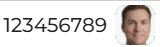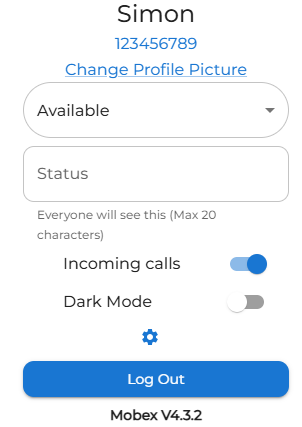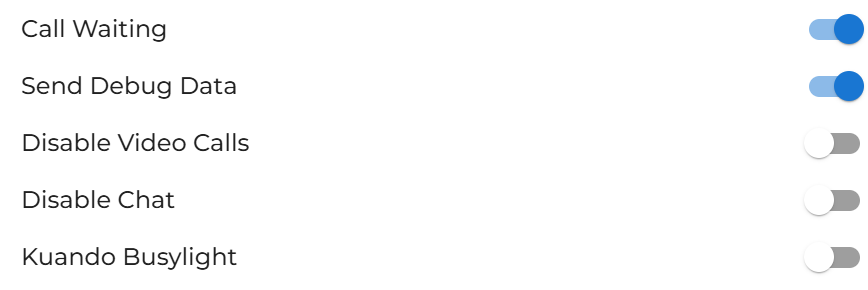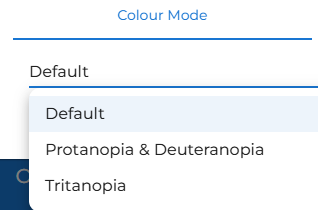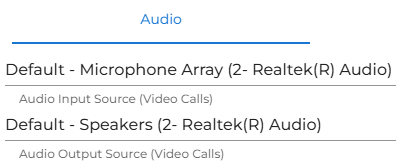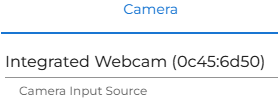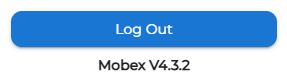Web Settings page
| To personalise and make adjustments to your MobeX application, click on your profile avatar. |
|
|
The quick change settings can be found on this screen.
You can also
Use the toggle for both settings - grey means off, and blue means on. Just click to switch.
To change the default settings, click the settings cog
|
|
|
|
|
| If you struggle with colours or are |
|
| You may also change which microphone and speaker you wish to use. | |
| You can choose which camera you prefer to use too. |
|
|
|