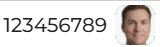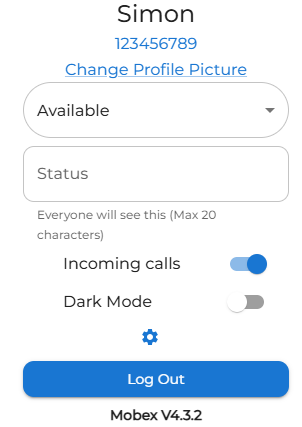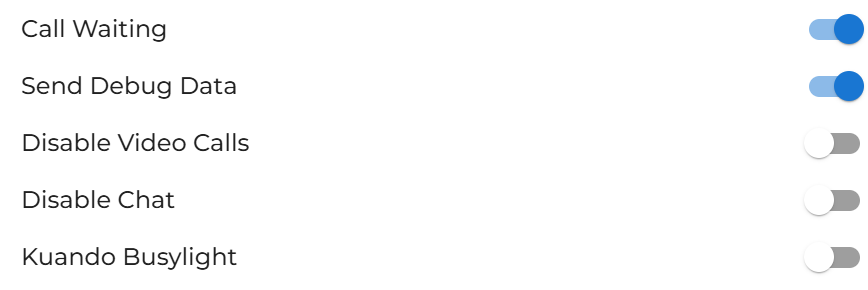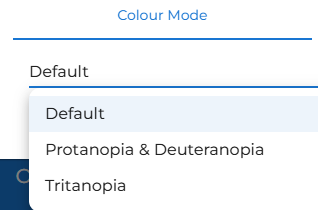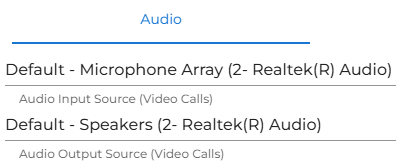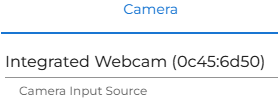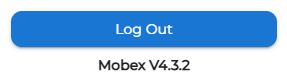Web Settings page
|
|
|
| If you struggle with colours or are colourblind. You may find it helpful to choose one of our other colour modes. | |
| You may also change which microphone and speaker you wish to use. | |
| You can choose which camera you prefer to use too. |
|
|
Finally, you can log yourself out by pressing the great big blue log out button. :-) |