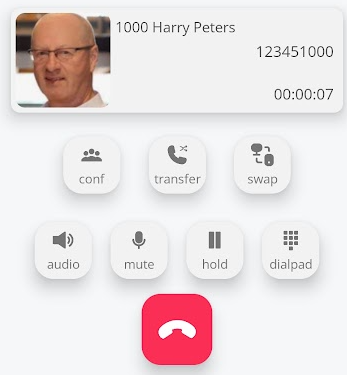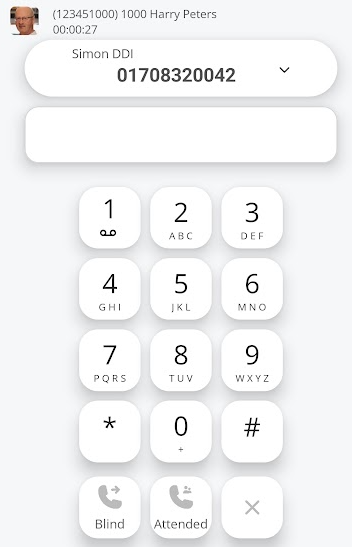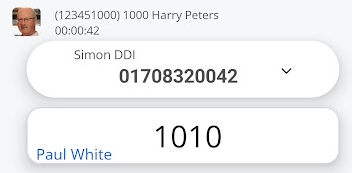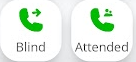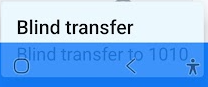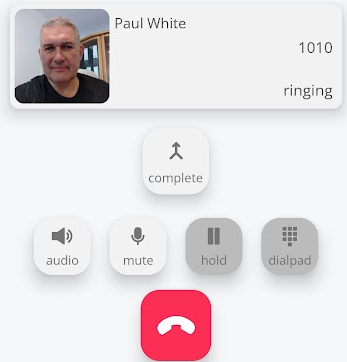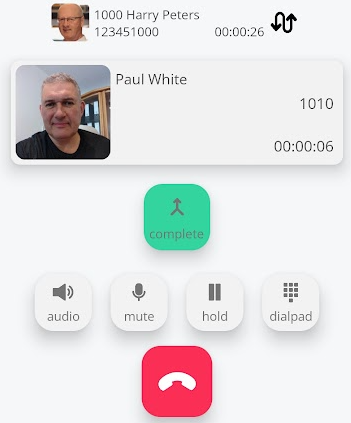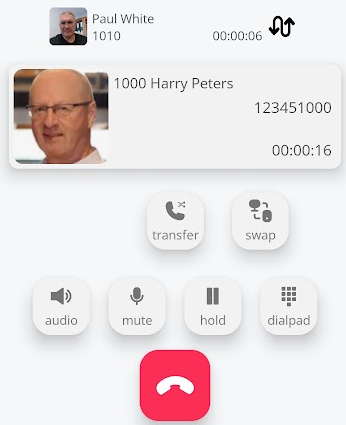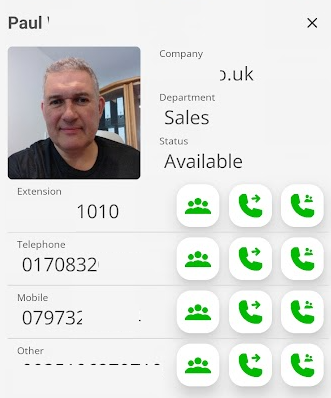Call Transfer
Transferring calls.
Blind transfer
|
Whilst you are on a call, you can transfer the call to a third party. To do this, press the transfer key.
|
|
|
Once you have pressed the transfer, you will see this new screen. This allows you to enter a number manually.
.
|
|
|
|
You can then choose one of two options for transfer: the blind method or the attended method. |
| If you choose the blind method, the call will be transferred to the dialled party with a single click, |
|
| You will receive a pop-up notification indicating that the call has been transferred. This notification appears at the bottom right of the screen for just a couple of seconds. |
Attended Transfer
|
Whilst you are on a call, you can transfer the call to a third party. To do this, press the transfer key.
|
|
|
Once you have pressed the transfer, you will see this new screen. This allows you to enter a number manually.
.
|
|
| By pressing the attended transfer key, it will keep the person you are transferring on hold, whilst it connects the third party to you. | |
|
Wait for the third party to answer, or you can terminate the attended transfer by pressing the hang-up key.
|
|
|
Once the third party has answered, you can press the complete key to push the call to the third party.
You may also switch between the hold caller and the third-party caller by pressing the switch button.
|
|
|
This allows you to return to the first caller and speak further. You can switch back again and then press the complete button again to transfer the call, or press the hang-up key to cancel the transfer.
This will take you back to the first party caller, who can decide to hang up the call or transfer elsewhere. |
Transferring via a contact
|
While you are on a call, you can also transfer to one of your contacts in your presence screen, speed dial, local contact, cloud phonebook or even the favourites tab. Press the transfer key as normal and then go to the presence contact.
|
|
| Select the blind transfer key. | |
| You can also divert to internal extensions or external numbers. | |