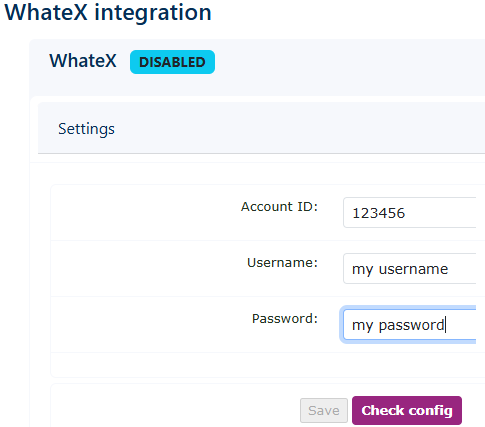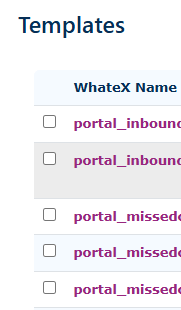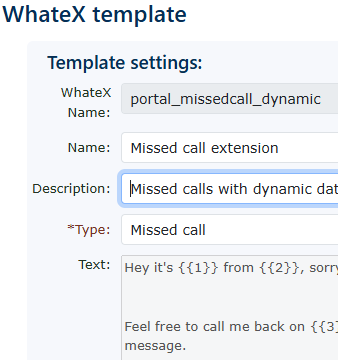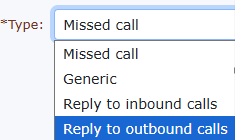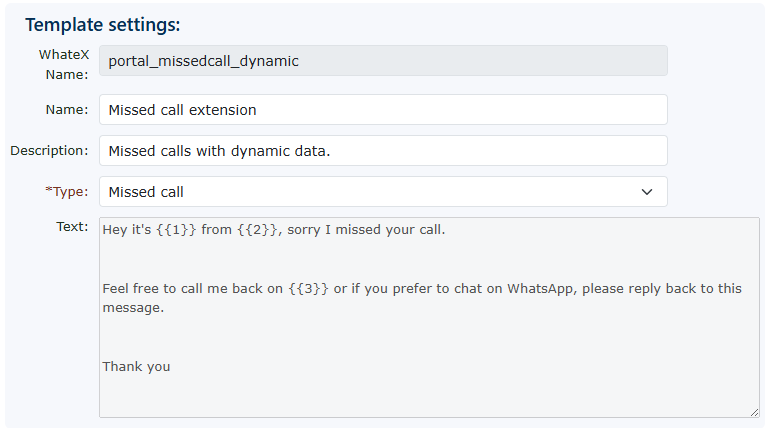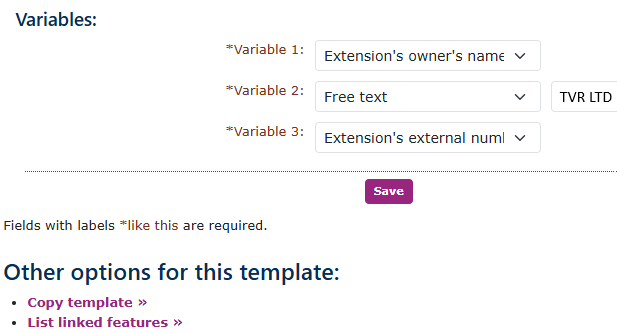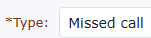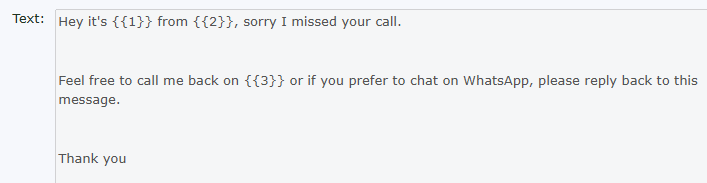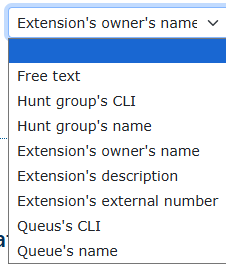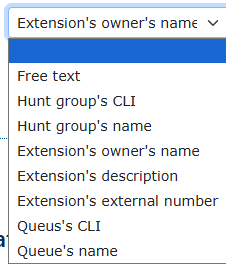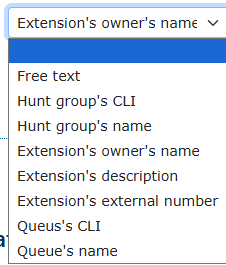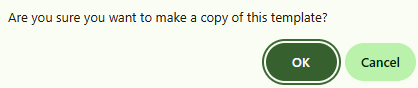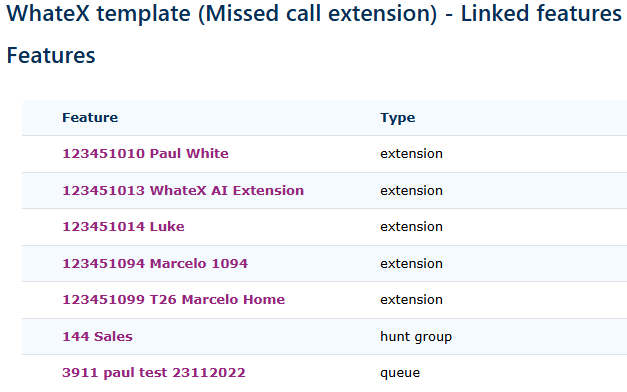WhateX
WhateX
This service works with our WhateX application.application. A separate WhateX contract will be required to use this service.
The service can be enabled and found in the menu on the left-hand side of the main menu under FeaturesFeatures, Advanced.
|
To enable the service, please enter your account details provided by the WhateX service team.
Once entered, you will need to check the configuration.
If the details are correct, the enabled icon will appear.
|
|
| You are now ready to import all of the templates you wish to use from the WhateX application. | |
|
When you import your templates, you will notice that only templates with the word' portal_' at the front of
This is because it is possible to have hundreds of templates within the WhateX system.
To make life easier, we only import templates that can be used for working with the telephone platform. |
|
|
Please note that some of the features described here are first populated in the WhateX system and imported to the portal.
The parts that are greyed out are the imported parts of the template. |
|
There are currently four types of templates you can take advantage of. These are.
For missed calls to Extensions, Hunt Groups or Queues.
A reply to the last inbound call you received.
A reply to the last outbound call you made.
Generic: which can be used to send out standard messages.
Please note that the message will only be sent to mobile numbers starting with 07. Any other number it sees will be ignored. |
|
Templates
After the templates have been imported, you will see a list that indicates the successful import. Again, it is essential to remember that the templates MUST have the word portal_ in front of any templates for the telephone portal.
Missed call templates
| This is greyed out and imported when you request the import. It is fixed and can't be changed here. You need to go to the WhateX app templates to make changes. | |
| A name to help you understand the purpose of the template | |
| You can add more information here, but it is not essential. | |
| This is the type of template it is. You have to choose from the layouts above. | |
|
This is greyed out and imported when you request the import. It is fixed and can't be changed here. You need to go to the WhateX app templates to make changes.
This works with the variables you are setting next. The variables replace the numbers in brackets {{1}}. Ensure that you assign the variable types to match the required message. |
|
|
|
This works with the template type and the template text. It will dynamically pull information about the extension, hunt group or queue.
|
| You need to consider the message you want to convey to the person receiving it, ensuring the message is clear and that they understand why they have received it. | |
|
|
The 3 different variables will offer all the same message variable types.
|
|
Other options for this template |
|
| You can copy a template if you want to make slight changes to the previous one, or you want to create a new template that was a hunt group template and now creating a queue template. |
|
|
|
You can also see what extensions, hunt groups or queues are using this template. |