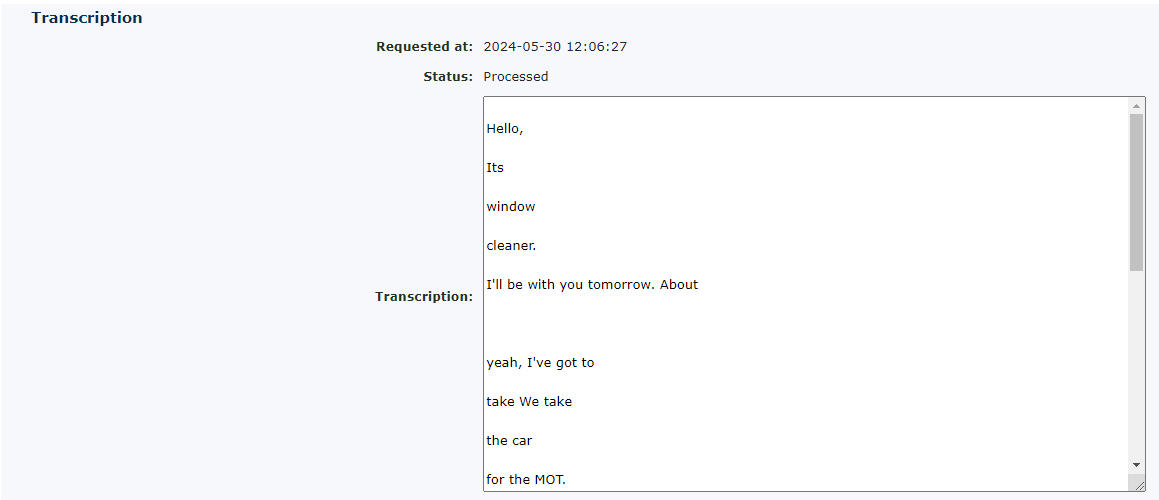Transcription For Call Recording Bundles
Under call recording bundles, you can now have the call recording transcribed. To perform this function, go to a call recording within the call recording group. Find a call recording you want to transcribe and click on the ’Transcribe’ word on the right side.
You will notice that not all call recordings can be transcribed. This is either due to a lack of content, like a telephone user setting themselves to ‘login/out‘ using a feature code, and therefore there isn’t any sound, or the recording is too short (less than 10 seconds). If a transcribe is available for the call recording, the word transcribe will be shown in bold.
When you click it, you will be presented with this screen;
|
You can transcribe the call recording, or you can transcribe and summarise.
|
When you click ‘Send request,’ the cost of the transcription will be displayed. This cost will vary depending on the length of the call recording.
| Once selected, you will see this screen. If you click ‘Return to the recording,’ this shows the following; |
| The transcription will show as pending until the call recording has been transcribed. You will need to refresh the screen or return to the screen later to see the finished transcription. |
| It will then populate the box with the text. This could take a few minutes depending on the length of the recordings and how many are currently being processed. |
Once finished, your call recording will be transcribed in the box.
Display Times
There is an additional option to display the times of the sentences that are being spoken. This is to assist in finding the place in the recording where the text was converted.
The ‘show times’ appear like this.
AI Transcription Summary
It is also possible to have the transcription summarised. This is particularly good for long call recordings. This feature applies Artificial Intelligence to give you the most important part of the call recording in a simple, short paragraph.
|
You can select this option simultaneously when you ask for the call recording to be transcribed. Select the Transcribe and Summarise option. |
|
| Alternatively, if you already have the call transcribed, you can request it to be summarised here afterwards. |
Once the summary has been compiled, it will appear at the top of the transcription.
This is a sample summary transcription from the longer transcription that was performed above.
To show the current status of any transcriptions, the following applies.
| If the word Transcribe is black, this recording can be chosen to be transcribed. If the text is grey, it is in the process of being transcribed. If the text is blue, it has already been transcribed, and the transcription is there waiting for you to read. Finally, if you see red. This isn’t good. Please get in touch with your service provider as there is an error. |