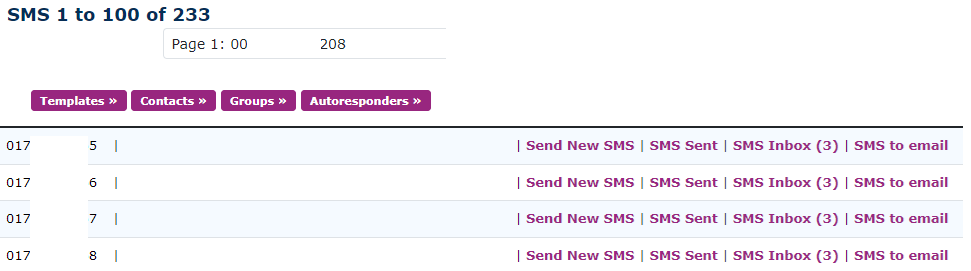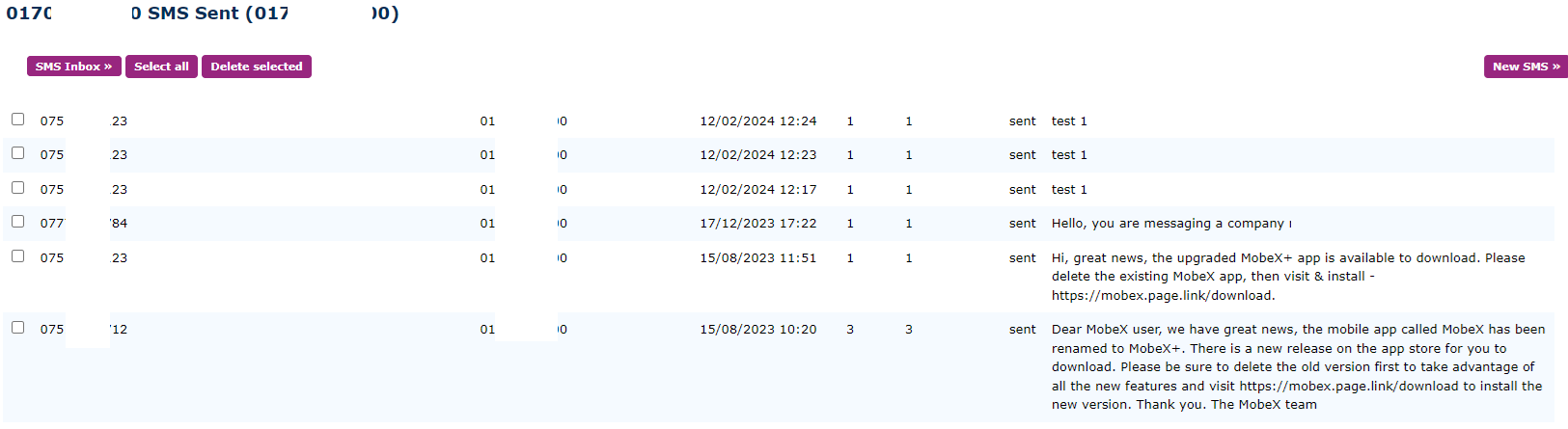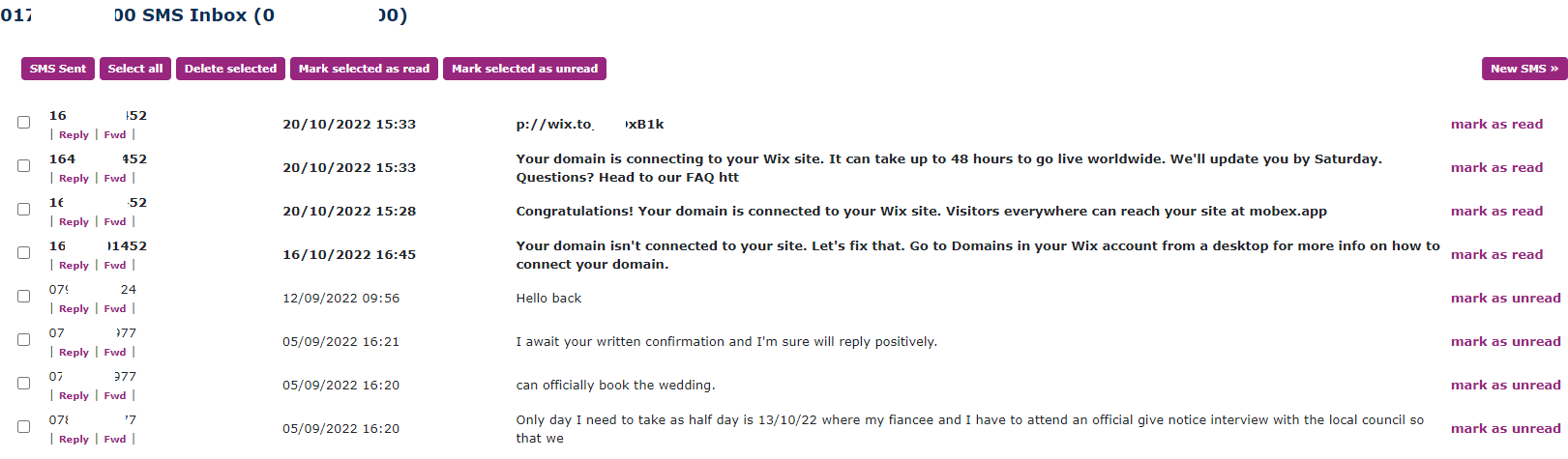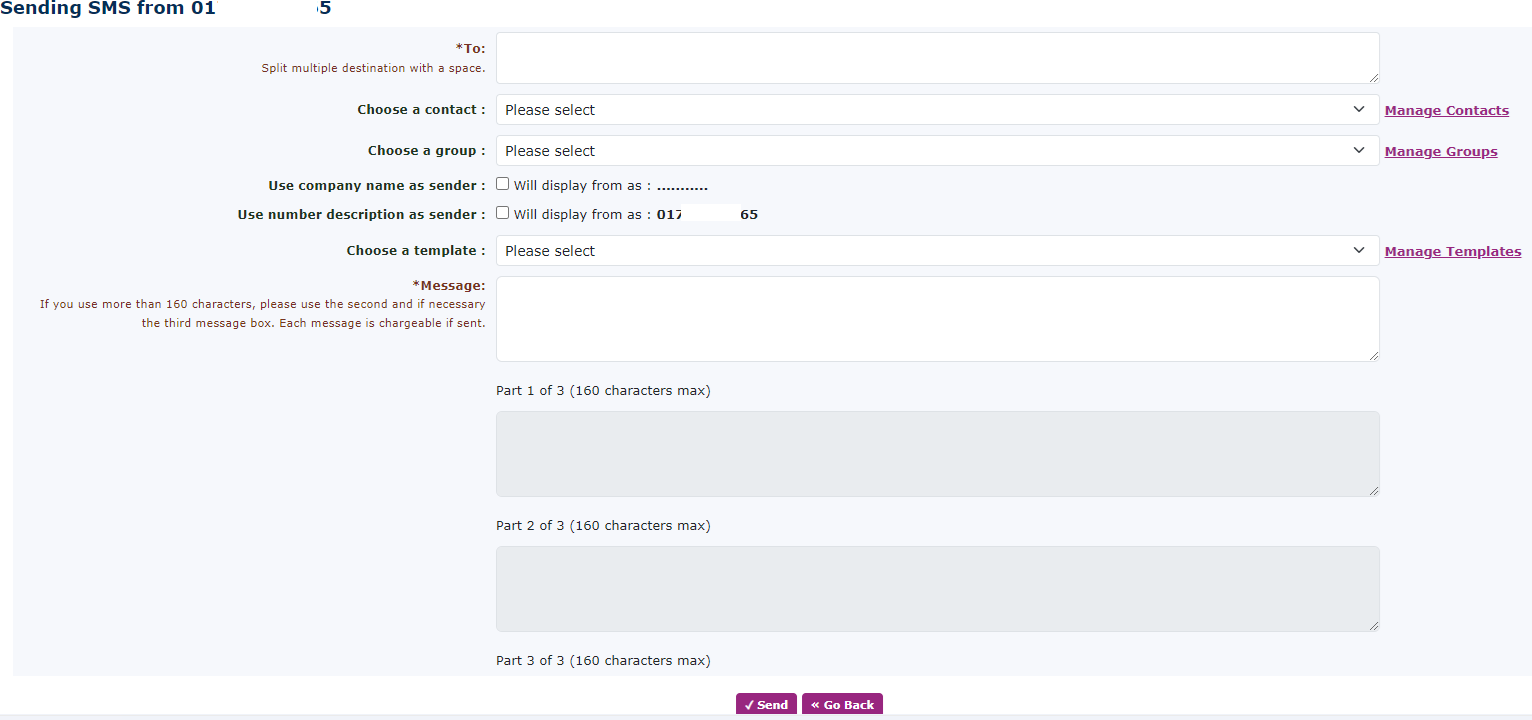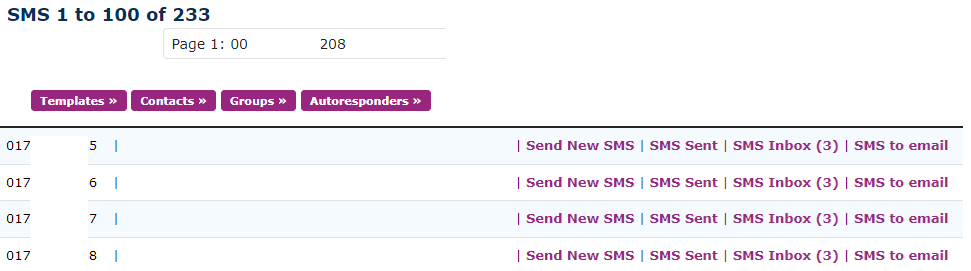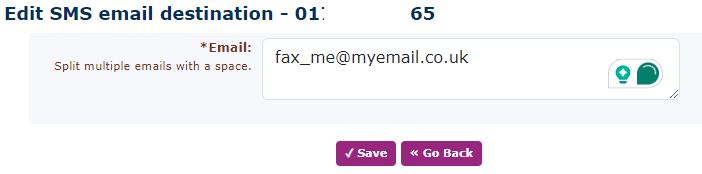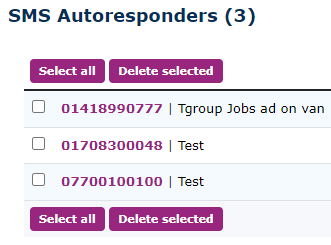SMS
SMS can be found under Messages - SMS.
SMS stands for Short Message Service. An SMS can be 160 characters long, anylong; messages longer than this will be split into moremultiple messages.
The platform has the capability tocan send and receive text messages to some of the GeographicalGeographic Numbers on the system. It is not possible to receiveHowever, messages cannot be received on Numbers that have been ported into our system. There are plenty of Numbers from all areas to choose from should you wish to enable 2-two-way text messaging.
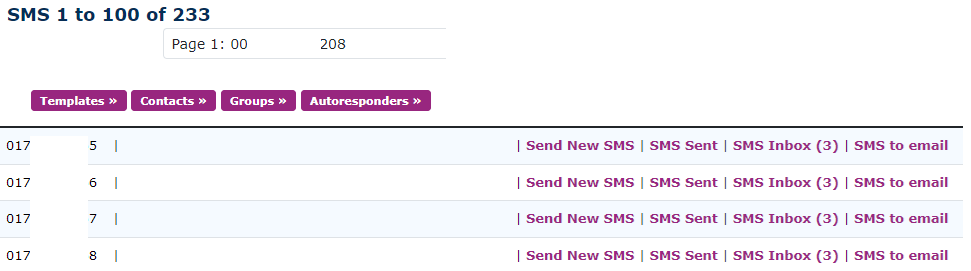
|
Here, you can select a number from which you wish to send an SMS from by simply pressing ‘Send New SMS’ on the right-hand side of the page.
|
Here youYou can enter the Numbernumber to which you wish to send the SMS to.SMS. You can also choose a contact or a group of contacts if these are pre-set up. You can choose either to send the company's name of the company (first 12 digits only. This is a limitation of the SMS networknetwork, not us), but keep in mind that you cannot receive a message back if you display a name. If you use the Number and you want to receive messages back, please check that it is one of our 2-way provisioned Numbers.Numbers. If you have any message templates. youYou can select one of these to send. The 3 freeempty text boxes allow you to send a message of your choice. If you complete all 3 boxes, then 3 SMS messages will be sent.
|
|
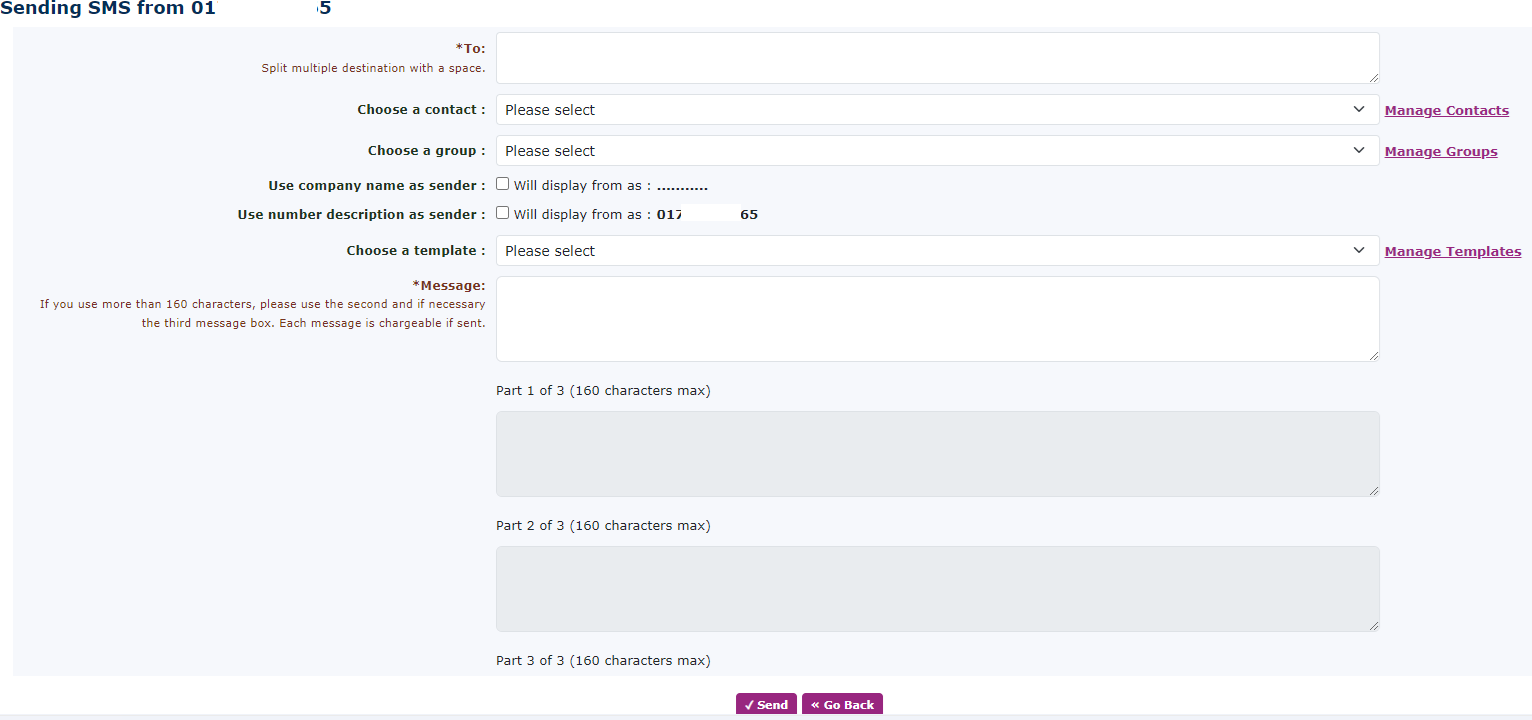
|
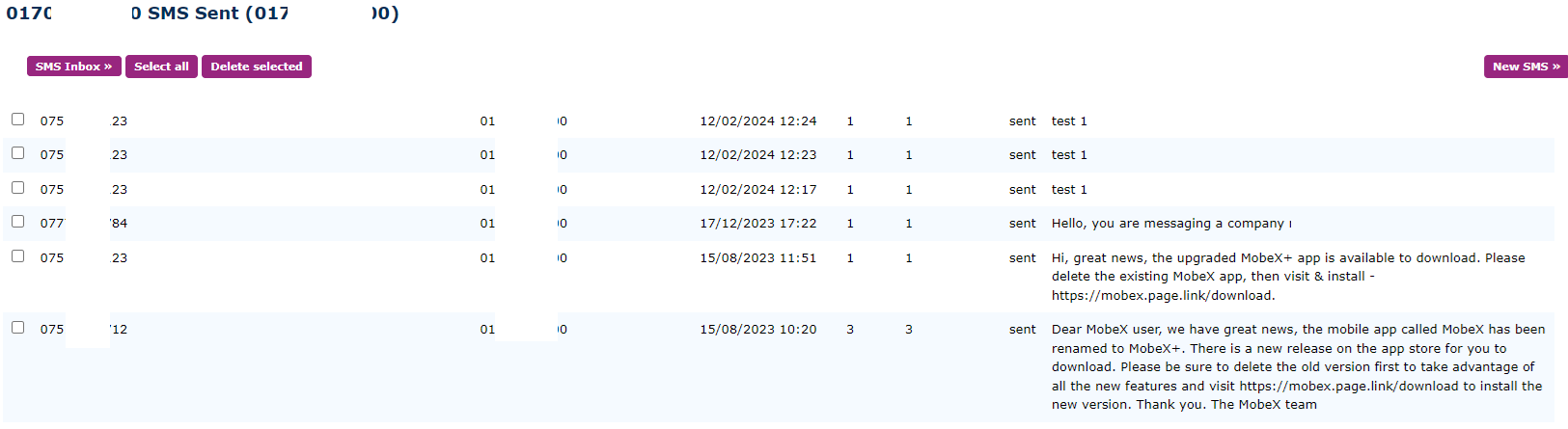
|
If there are any messages have already been sent from the Number,Number, you can view thesethem here and select to send a new message using the button on the right.
|
You can also view any messages you have received messages here. Don’t forget to mark them as read so they don’t just sit there as being unread. |
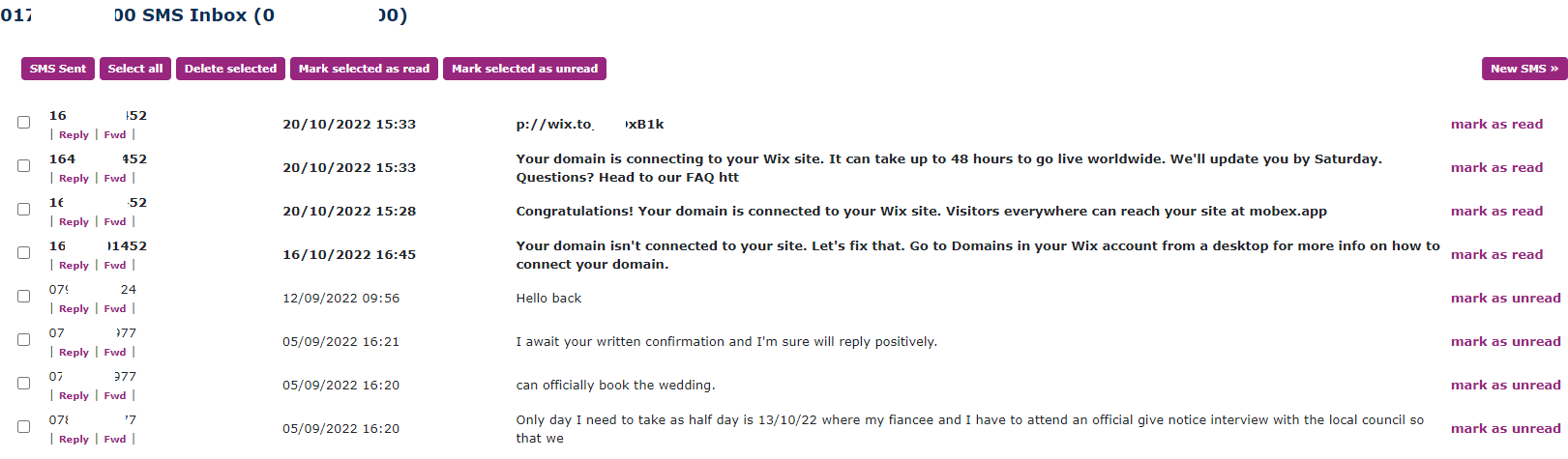
|
SMS to Email
On the right-hand side, you can select SMS to email. This will allow you to haveconvert the SMS messages converted to an email so they appear in your email inbox. |
|
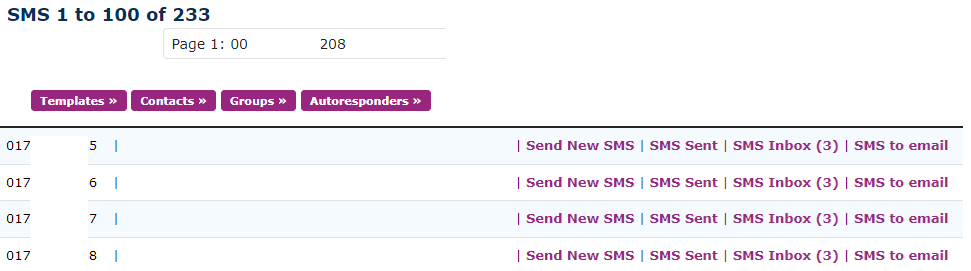
|
|
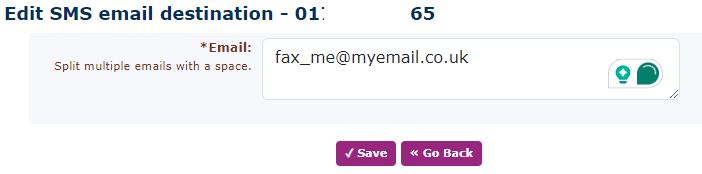
|
You can add multiple email addresses if you want more than one person to receive them. |
|

|
At the top and bottom of the SMS page are 4 buttons to help set things up within the SMS system. |
Templates
|

|
|
You can edit and add new templates here. Templates are used as predetermined messages that you can select to send out straight away.immediately. When you select a template message, you can still adjust it just before sending the messageit to allow some bespoke words to be entered for the receiving party. Templates are also used as an auto-responder.autoresponders.
|
Contacts
Groups
Autoresponders
|
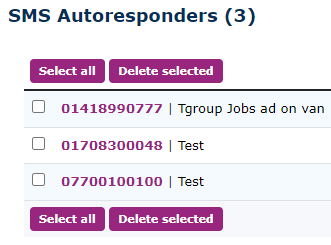
|
The Autoresponder can be set up from the main page of the SMS. An Autoresponderautoresponder will beautomatically send a message that is automatically sent back to the person from whom you have just received the message from.message. An example of this might be a message sent out to a patient about their appointment, and the message that was originally sent was to ask the patient to confirm with a yes or no if they can make the appointment. When the patient replies to the first message, the system will send an auto-response saying thank you for confirming the appointment. The autoresponder is placed on a Telephone Number within the system and a template from within the templates.
|
In the case above, 2 numbers use the same auto-response message.