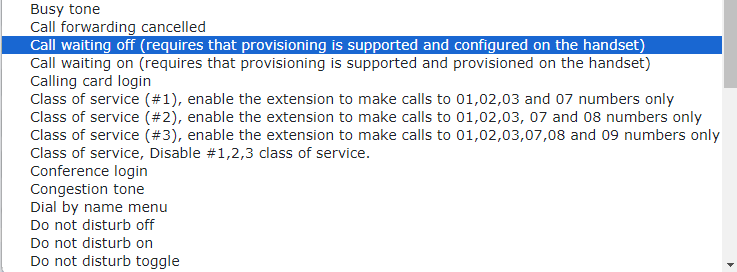Route Calls To - Default Destinations Options
Whenever you see the ‘Route calls to’ or Destinations in IVRs, please note that there are always several options that you can choose. Not all options are available in all parts of the portal. We have limited the option choose to the destinations you will require for the type of action you are performing. ALL routing options are available on the feature codes as these are used for internal routing.
|
External Destinations |
|
| Call back |
This function will call back the number in the ‘call back to number’ and set up a remote access service. This will ask the caller to dial the number they wish to call followed by the hash (#) key. Example: If you wanted to give someone access to the system, you could input their mobile number and when the Feature Code or Number is dialled it will ring the mobile and set the call up. |
| Fax to email |
This will answer with a fax tone and communicate with an incoming fax machine sending a document. It will then convert it to a PDF and send it to the email address/es inserted in the box below. This is a great way to port an old fax number into the system and have fax documents received directly to email. |
| Number |
This will forward a call or dial the number displayed in the box in the example above. Example: You may have a UK geographical Number you wish to deliver to a mobile number. This will send the dialled Feature Code, IVR selection, or the original number out to the chosen number. |
| SIP URI |
This destination will route the call to an external destination over the internet or IP network. |
| My features | |
| Ask Web URL |
This works with the feature Web URLs found under Features Advanced. When dialled the request is sent to the Web URL it is directed to and the command is sent over the internet to the web destination. Example: You can use this request to open barriers at an office location. |
| Conference, administrator |
This will take you straight into the desired conference as the administrator. It won’t ask for any PIN. Example: If you frequently use conferences and need a simple access as the administrator directly into a conference, this is ideal. Set up a Feature Code and you can dial straight in. |
| Conference, ask for PIN |
This will take you straight into the desired conference and then ask you for your PIN. Enter your PIN and you will gain access. Example: If you frequently use conferences and need a simple access as the administrator directly into a conference, this is ideal. Set up a Feature Code and you can dial straight in. Then enter your PIN to gain access. |
| Conference, listen |
This will take you straight into the desired conference as a listener to the conference. It won’t ask for any PIN. |
| Conference, talk |
This will take you straight into the desired conference as a talk participant. It won’t ask for any PIN. Example: If you use a lot of conferences and just need access as a talking participant directly into a conference, set up a feature code and you can dial straight in. |
| Extension |
When called, it will be delivered to the desired Telephone Line in the example above. Example: It can deliver an External Number directly to a telephone Extension, or use the option in an IVR to directly connect to an Extension. You could also use a Feature code to reduce the length of a telephone number. For example, with the telephone number 123451006 you can dial 1006, but if you wanted to just dial 16, then you could set a Feature Code of 16 and deliver it to this extension. |
| Fax to mailbox |
This will answer with a fax tone and communicate with an incoming fax machine sending a document. It will then convert to a PDF and send it to the desired mailbox. If the Mailbox has a owner it will email the document to the mailbox owner, as well as keeping a stored copy in the fax mailbox. Example: This is a great way to port an old fax number into the system and have fax documents received directly to email, and keep a copy in the fax mailbox. |
| Feature code |
This will allow the destination to be delivered to a Feature Code. You would not point a Feature Code to another Feature Code, but you could use this to deliver destinations from an IVR. When a call comes to an IVR, you can choose Feature Codes which may perform other functions. |
| Hunt group |
This will deliver the dialled destination to the chosen Hunt Group. Shown in the example above. Example: This can be used to route a Number directly to a Hunt Group, or the destinations from an IVR to a chosen Hunt Group. |
| IVR Menu |
This will deliver the dialled Number to an IVR menu that is shown in the example above. Example: A Number can be delivered to an IVR menu. Alternatively, an IVR menu can include options to go to another IVR creating a multi level IVR selection. |
| Mailbox |
This will send the caller directly to the chosen Mailbox for the caller to leave a message. Example: You could point a Number to a mailbox so callers can leave messages rather than speak to someone. This could also be used to deliver a call directly to an individual or a group Mailbox if all callers were busy. |
| Page Group |
When called it will page the desired paging group shown in the example above. It is recommended to use with a Feature Code rather than a Number or IVR selection. Example: Set up a Feature Code to page colleagues to inform them a delivery has arrived or page a particular Extension so the person receiving the call doesn’t need to operate the handset. |
| Pattern Menu |
When called, it will be delivered to the desired Pattern Menu as shown in the example above. Example: You may have a Number pointed to a pattern menu. The person calling needs to enter a matching PIN before they can continue with the call. This is a good way to offer premium support and provide customers with PIN’s. |
| Queue |
When called, it will direct the caller to the chosen Queue. For direct routing from a Number, to direct a call to a Queue via an IVR or Feature Code. Example: Set up a Feature Code so that when incoming calls are answered, they can be transferred to the queue via a Feature Code. |
| Queue: Log in to a Specific Queue |
This would normally be used via a Feature Code, allowing a handset user to log in to a particular queue. Example: If you have multiple Queues and you want an agent to log in to a particular Queue, you can set up different Feature Codes for each Queue. |
| Queue: Log Out from a Specific Queue |
This would normally be used via a Feature Code, allowing a handset user to log out of a particular Queue. Example: If you have multiple Queues and you want an agent to log out of a particular Queue, you can set up different Feature Codes for each Queue. |
| Voicemail, specific mailbox with PIN |
When dialled, this will route the call to a mailbox to listen to the messages. You must enter the PIN of the mailbox to be able to hear the messages. Example:If you had a general mailbox that needed to be attended to, this could be done with a Feature Code with added security of a PIN. |
| Voicemail, specific mailbox without PIN |
| Predefined features | |
| Auto-attendant | |
| Auto-attendant, no announcement | |
| Busy tone | |
| Call forwarding cancelled | |