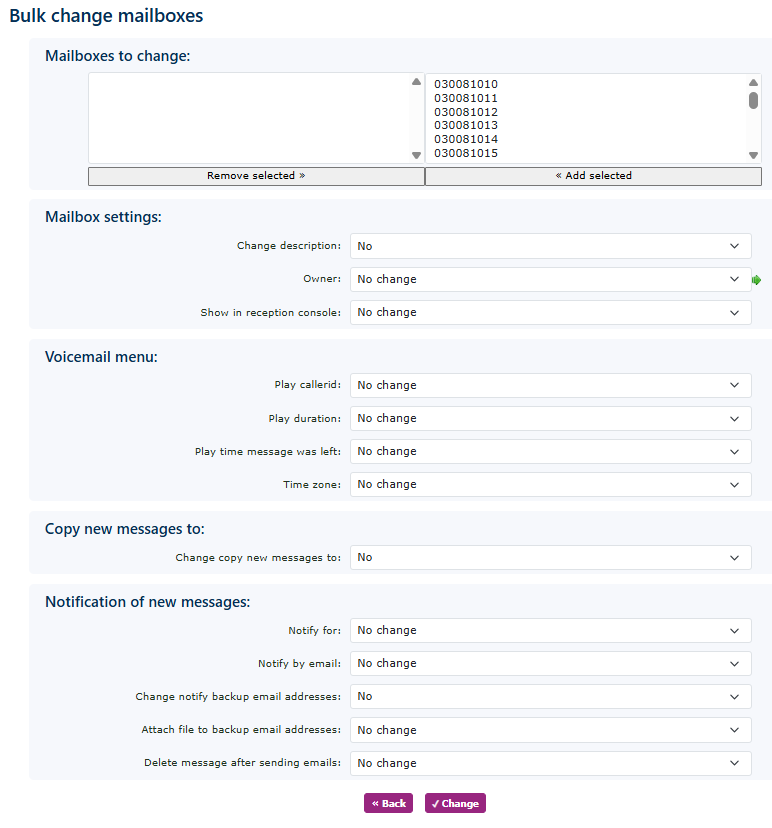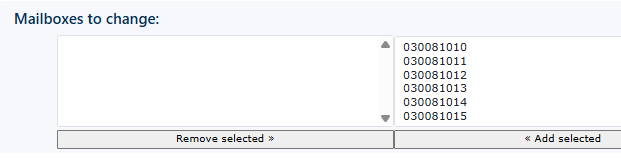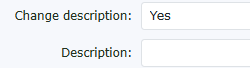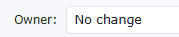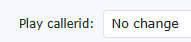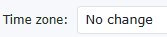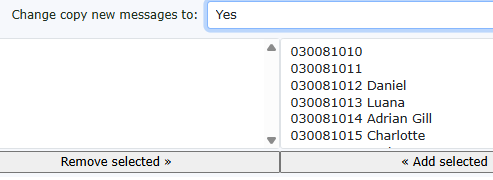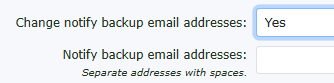Mailbox Bulk change
The mailbox bulk change option can be found on the right-hand side of the screen under Features, Mailboxes.
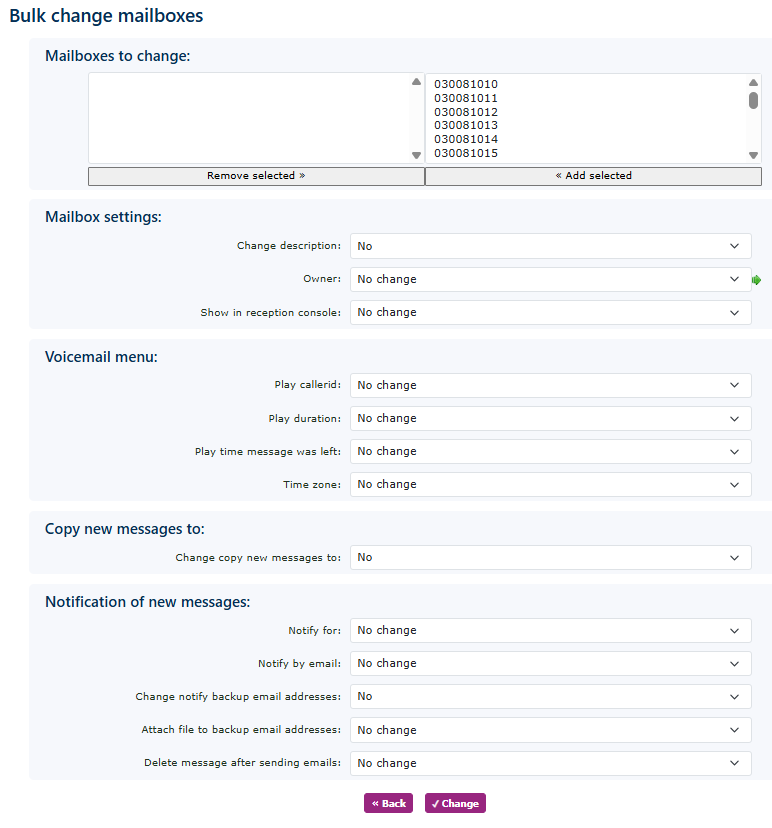
Mailbox Settings
| Select the mailboxes you would like to perform a bulk change on. You can select them one by one by 'Add selected' when highlighted, or you can use your shift key to select more than one to make changes to. |
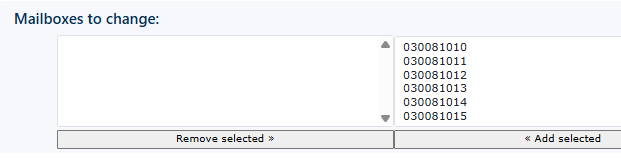
|
|
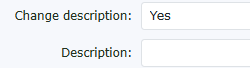
|
Select yes to change the description, and in the new drop-down box, enter the new description name. |
| You can change the owner of the selected mailboxes by choosing a new owner from the list provided. |
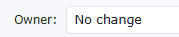
|
|

|
You can decide whether to display this mailbox in the reception console. |
| Choose to hear the caller ID of the party that left the message |
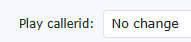
|
|

|
Choose to play the duration of the message. |
| Choose whether you would like to hear the time the voicemail was left. |

|
|
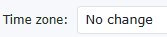
|
Select the time zone you wish to be in so that the voicemail messages left match your local time zone (defualt is UK time zone) |
Copy new message to
| This will copy any message in the mailbox to another Mailbox user. |
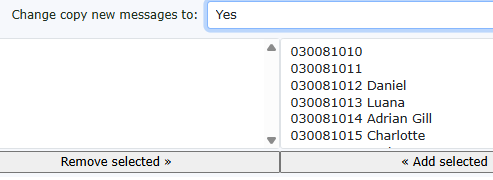
|
Notification of new messages
|

|
You can select to be notified of various options, including new voicemail messages, faxes, and more. |
| Choose the mailbox owner or the mailbox owner and recording. |

|
|
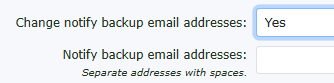
|
You can change the backup mailbox |
| Choose to include the file in the backup email address. |

|
|

|
Choose to delete or keep the message. |