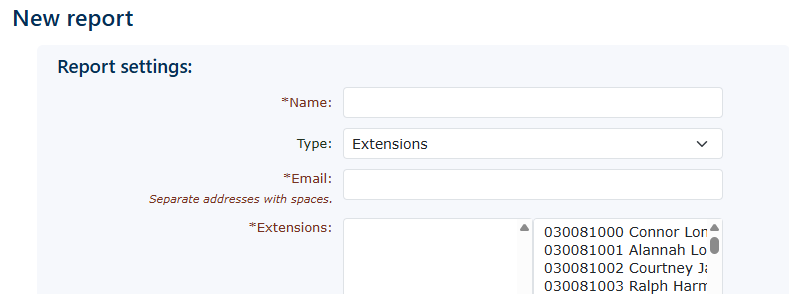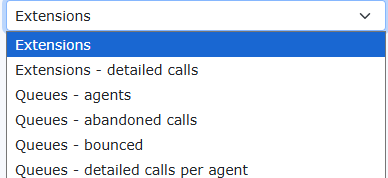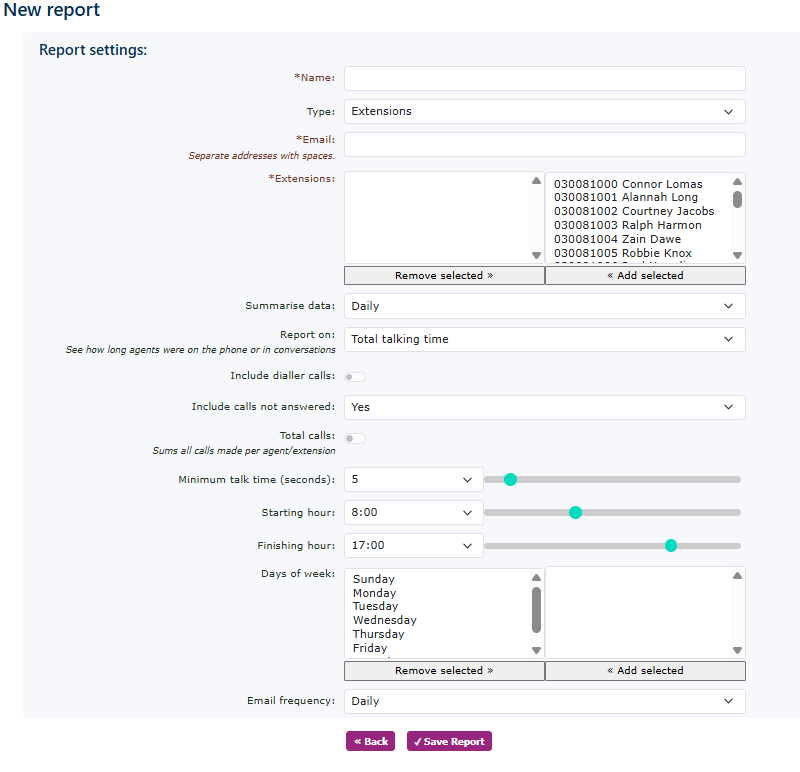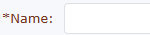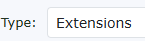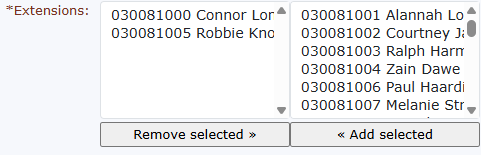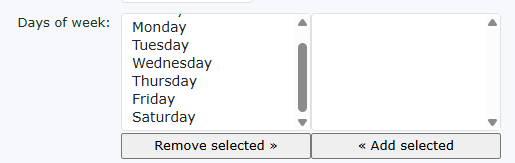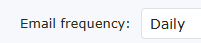Email Reports
Email Reports can be found under Reports on the left-hand tab.
To create an email report, click the New button on the right-hand side.
Depending on the type of report you require. The options will change to suit your parameters. |
|
There are currently six email reports to choose from. |
Extensions Report
| You can select the options from the selection offered. | |
|
First, enter a name related to this new report. This will appear in the email subject line, so it's essential to use a name that best describes the report or the information you are looking to report on. |
This is the report type you have chosen. There are others. |
|
Enter the email addresses or addresses you wish to receive the reports. |
|
Add the extensions you wish to report on. |
|
Select how often you would like to receive the report. This can be Hourly, Daily or Weekly. |
|
Choose total talking time or total call time. Total call time will include ringing. |
|
This works in conjunction with the dialler system. Please speak to your partner for more details. |
|
Choose yes or no if you wish to include calls not answered. |
|
| You can choose to sum all calls made by extension. | |
|
Minimum talk time, which can be set from 0 to 60 seconds, is the minimum an extension needs to be on a call for it to be counted towards a call count. |
|
| Start time is the point at which the email reporting system will begin. | |
|
Finishing time is the point at which the email reporting system will stop reporting on the calls. |
|
| You can choose the days of the week you wish for the email reporting system to produce reports against. If you don't work weekends, then unselect Saturday and Sunday. | |
|
You can choose how often you receive the reports. This can be set from hourly or daily |