Begin a new port
Number porting can be found under Commerce, and then select the Number Porting tab.
| To initiate a new number port, select the "New" button located at the bottom right-hand side of the page. |

|
|
|
|
|
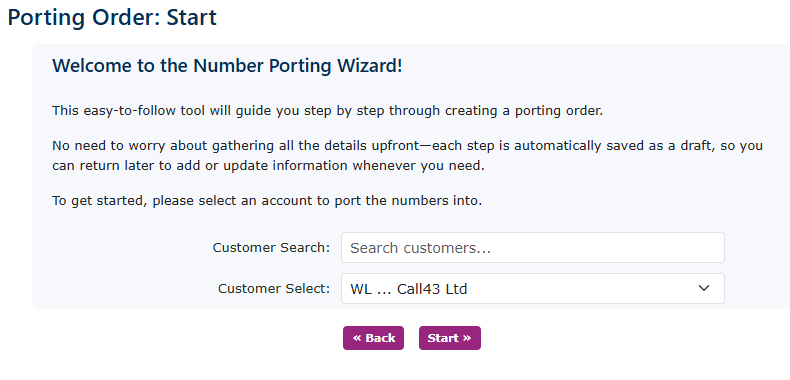
|
| Ensure that you have loaded the customer on the portal first, including all address details. It will make it easier to begin your port. Search for the customer you wish to port the number for or select from the drop-down box. Then click start. |
|
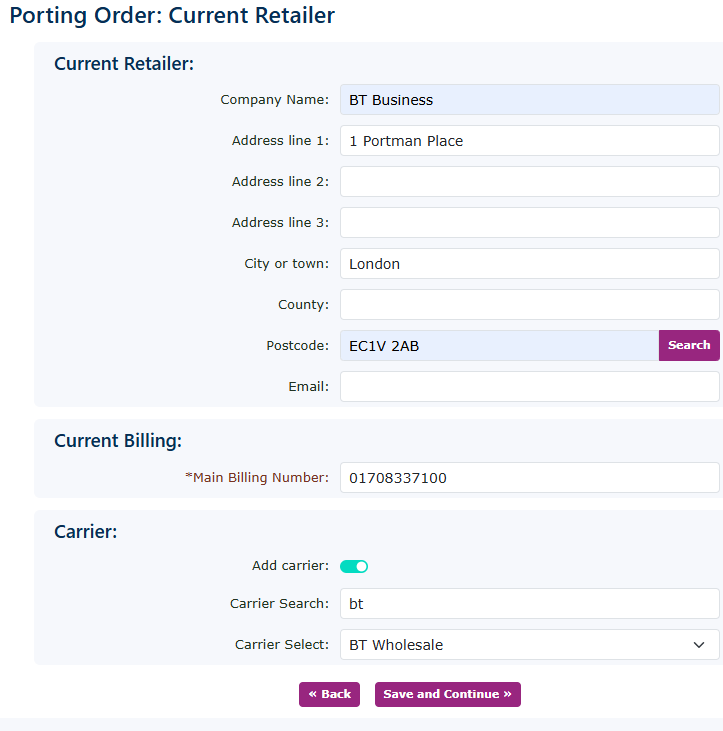
|
| Complete all the current retailer information. Add the main billing number. If you have the information on the cattier, please add that to it, as it will help with the acceptance of the port from the losing provider. Click save and continue. |
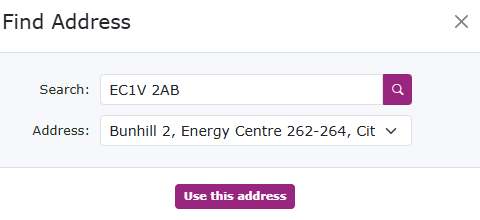
|
If you need help finding the address, use the search option on the postcode to try and find the correct address. |
|
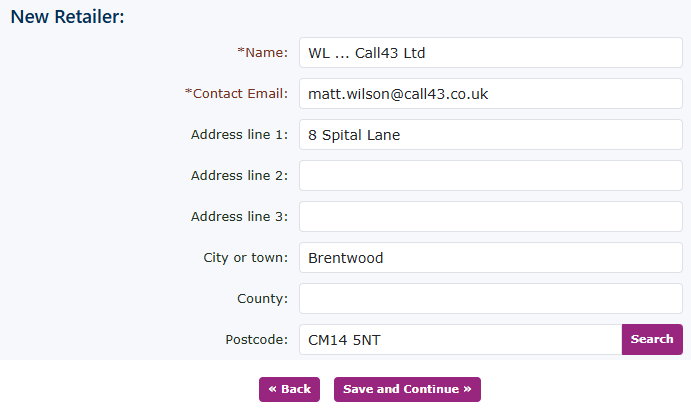
|
| If you have already completed all your details in your own customer record. This will self-populate. If not, complete all the boxes for your address. Again, you can use the search option on the postcode to find the address (I would hope you know it). Click save and continue. |
|

|
| Populate all the customers' details here. If you have completed this for the customer record, it will self-populate again. If not, please complete all the required boxes. You can, of course, use the search box to find the address. Click save and continue. |
|
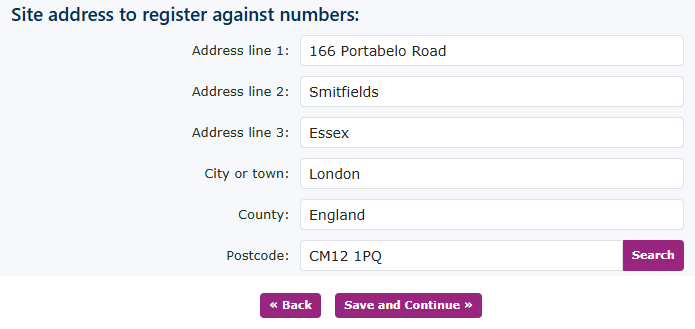
|
| Complete the site address for these numbers you are porting. If you are porting numbers for another site, create a separate porting request for the different site. Once completed, click Save and Continue. |
|
|
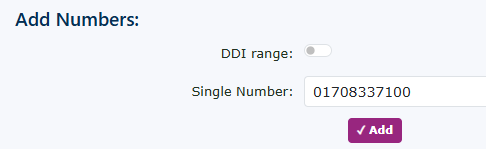
|
You can add the main billing number first. Then you can add all the extra numbers you wish to port for this site address.
Keep in mind that it makes porting much easier if you submit port numbers from different carriers on separate porting requests.
|
| When adding numbers to the portal, please ensure that you include all numbers and double-check that they are accurate. If there are numbers on the current provider's bill or services you are porting in that you do not require to be live in the portal, please unselect any that you do not need to be live now. This could be any number, including those not required from a DDI number range. The numbers will be reserved in our portal for any future allocation to this customer. Other customers in the portal will not be able to allocate these numbers. |
|
|