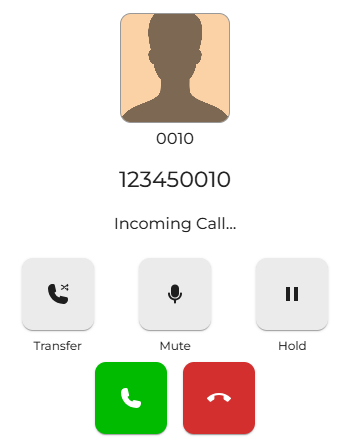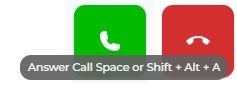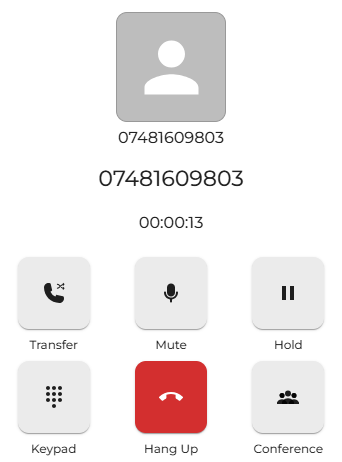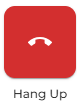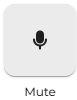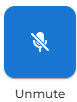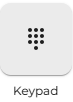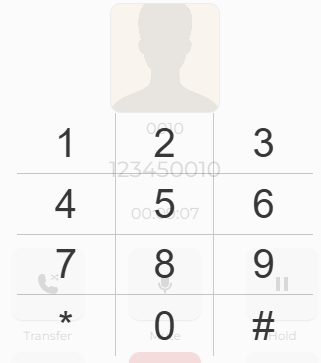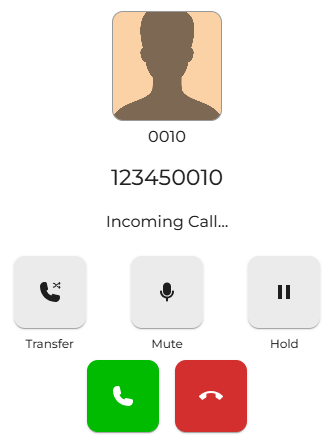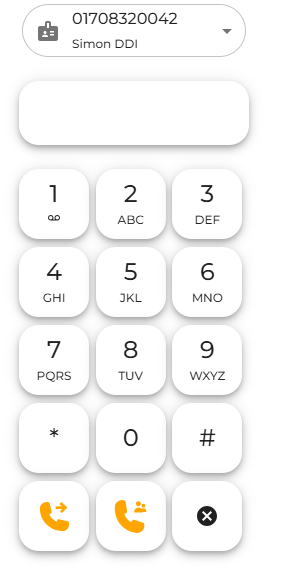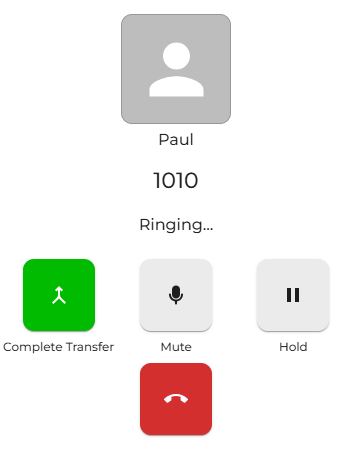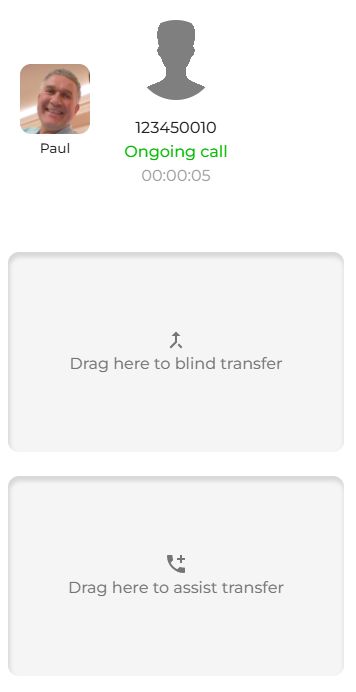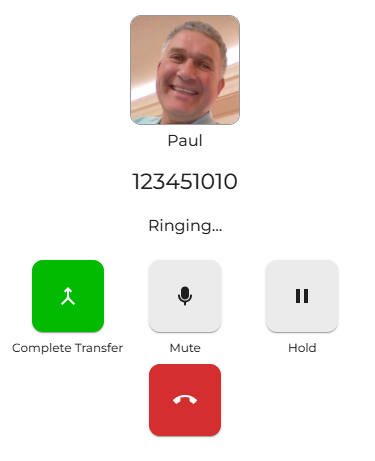Voice call control - Hold, Transfer and other useful functions
|
When receiving an inbound
The first is to press the green |
|
|
|
The second is to use the shortcut keyboard keys. This can be done by pressing the space bar or by pressing Shift + Alt + A.
Keep in mind that you need to be using the tab for these key actions to work. If you click on a different tab or a different program, this will not work. |
|
After answering an inbound voice call, you can choose to perform many functions.
|
|
|
|
To end the current call, press the red hang-up key, which will terminate the call.
Again, the shortcut keyboard keys for this are Shift + Alt +
Keep in mind that you need to be using the tab for these key actions to work. If you click on a different tab or a different program, this will not work. |
|
While
The You
Keep in mind that you need to be using the tab for these key actions to work. If you click on a different tab or a different program, this will not work. |
|
|
If you press the 'Hold' button, the current caller will be placed on hold. The button will change to a blue Resume button. Pressing the resume button will remove the current held call from the hold position, and the call will be connected with you again.
The shortcut keyboard keys for this are Shift + Alt + H to hold and the same to resume.
Keep in mind that you need to be using the tab for these key actions to work. If you click on a different tab or a different program, this will not work. |
|
|
|
|
|
When the key is pressed, a new pop-up window appears, displaying the dial keys that
To close the window, press the X on the top right of the screen. |
Call Transfer