InputWhile in a call, you can mute and unmute your microphone. This will prevent the numberother toparty transferon the call from hearing anything you say. Don't forget to unmute yourself to rejoin the conversation.
|
Blind transfer
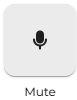 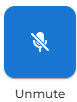
(Directly transfer the call to the user/number without speaking to them first).
|
Attended transfer
(Speak with the user before proceeding with the transfer).
|
Transfer the call - the call is then placed on hold, and the following option appears.
|
|
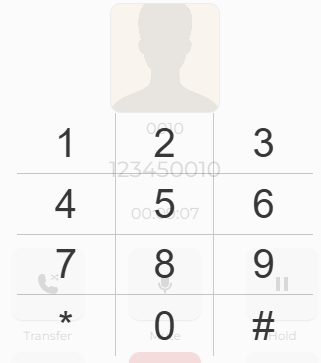
|
When the key is pressed, a new pop-up window appears, displaying the dial keys that enable you to perform your digit dialling tasks.
To close the window, press the X on the top right of the screen.
|