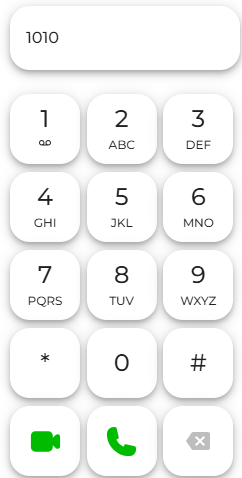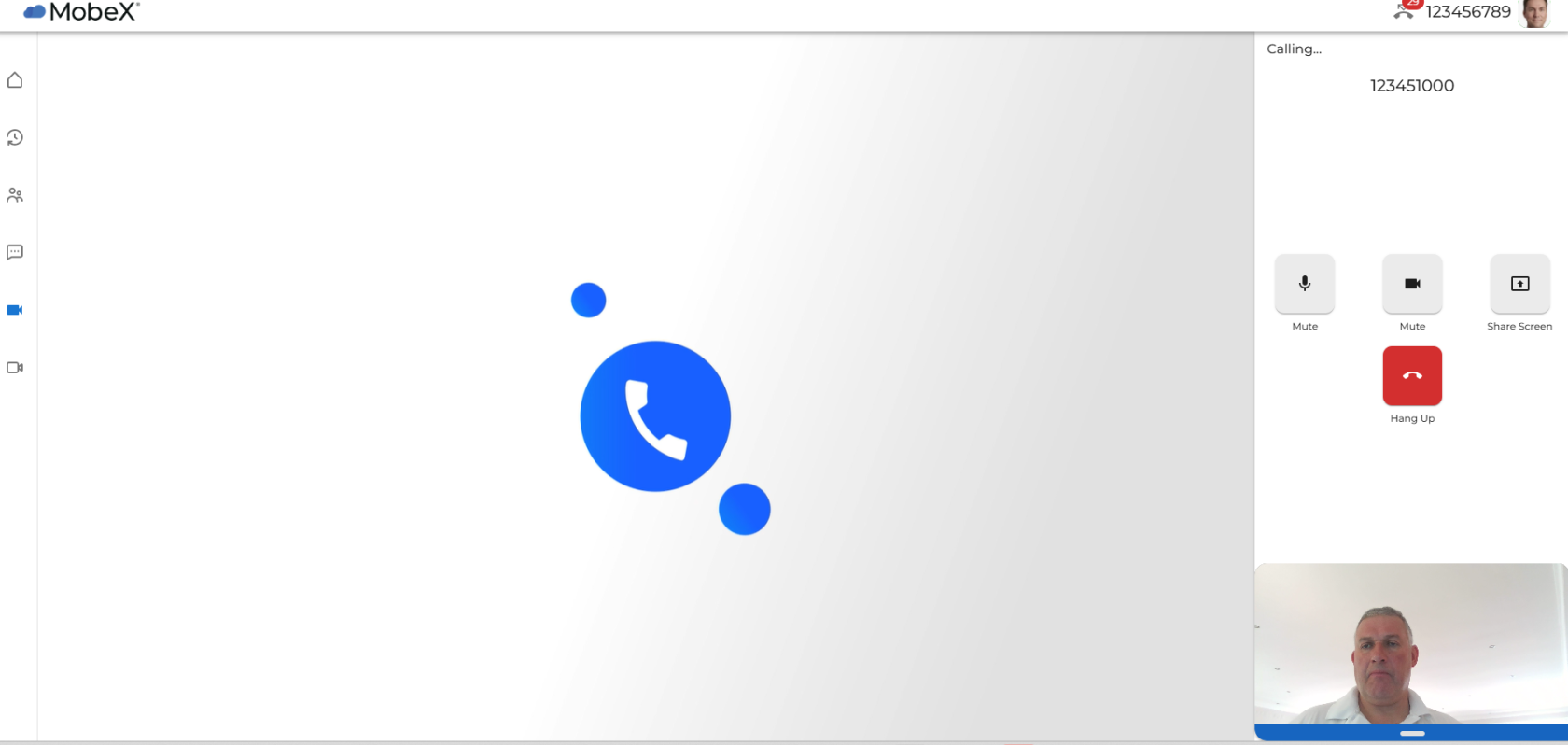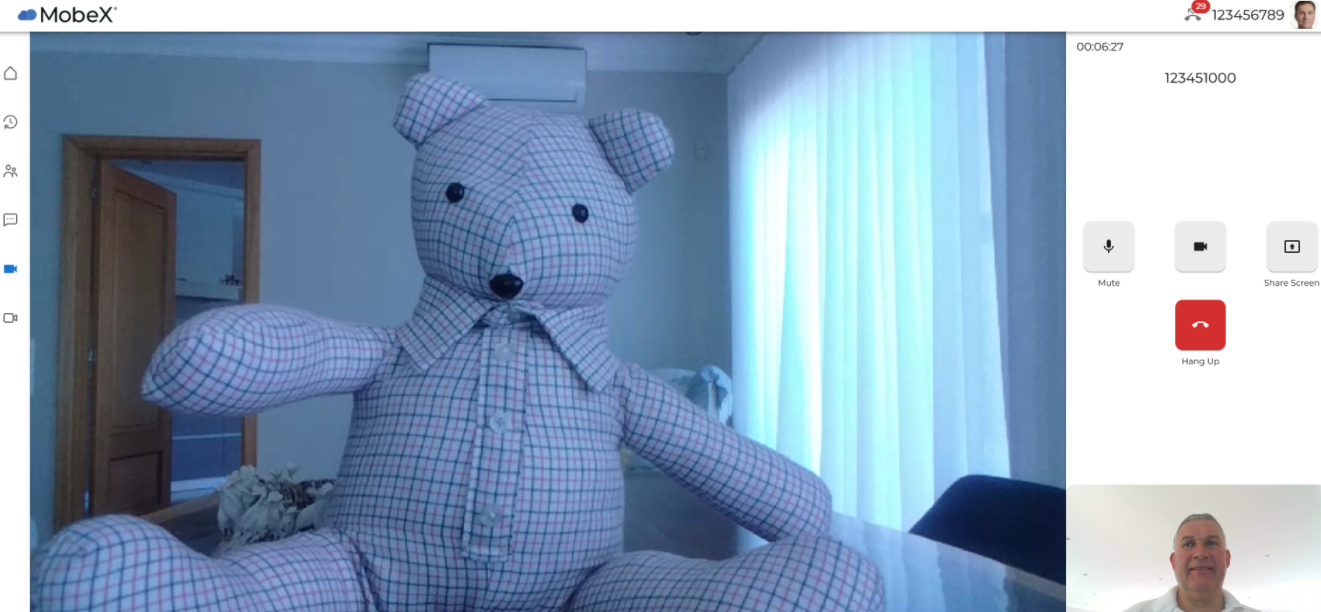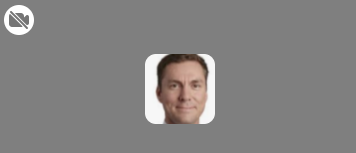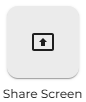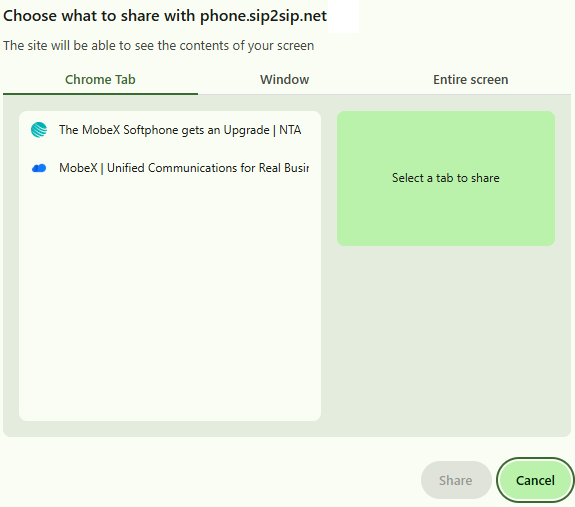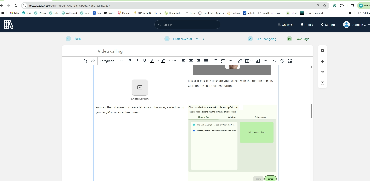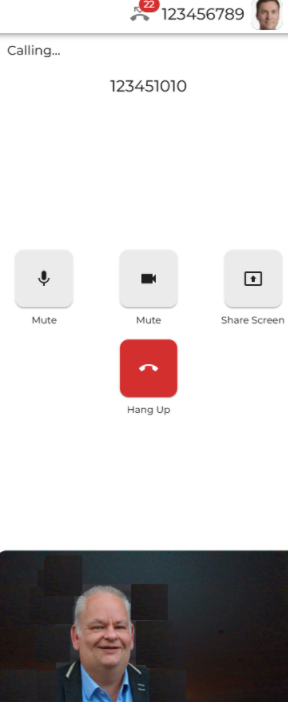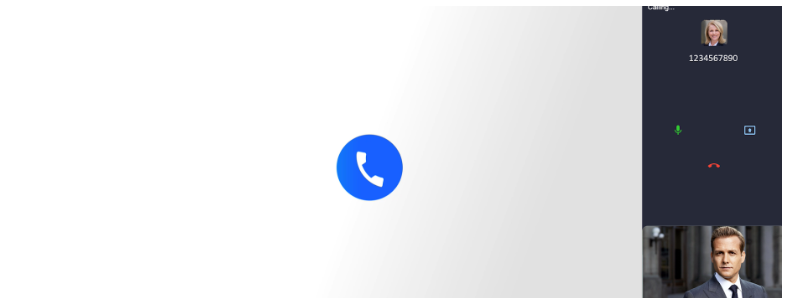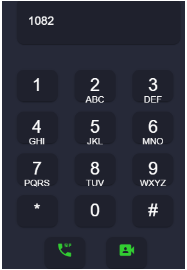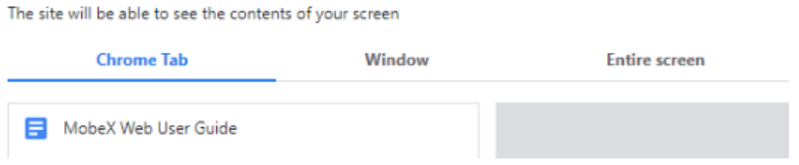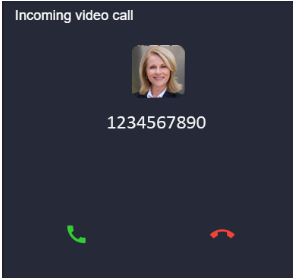Video calling
Video calling is great for one-on-one meetings, for when you're not in the same room or even the same country. To start a video call, follow the methods below. You can currently only call other MobeX users who have video enabled on their device. (Sorry, the rest of the world needs to get registered and grab a MobeX account)
|
You can dial the number you wish to make a video call with by entering the extension number in the dial pad screen. You can dial the full nine digits or the 4 digit short number.
Once you have entered the number, press the video call icon to proceed with the video call.

|
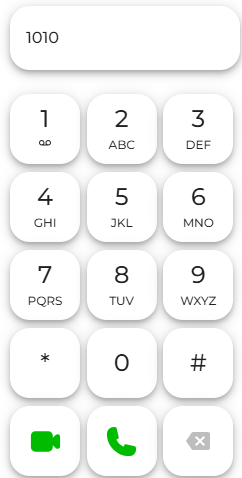
|
|
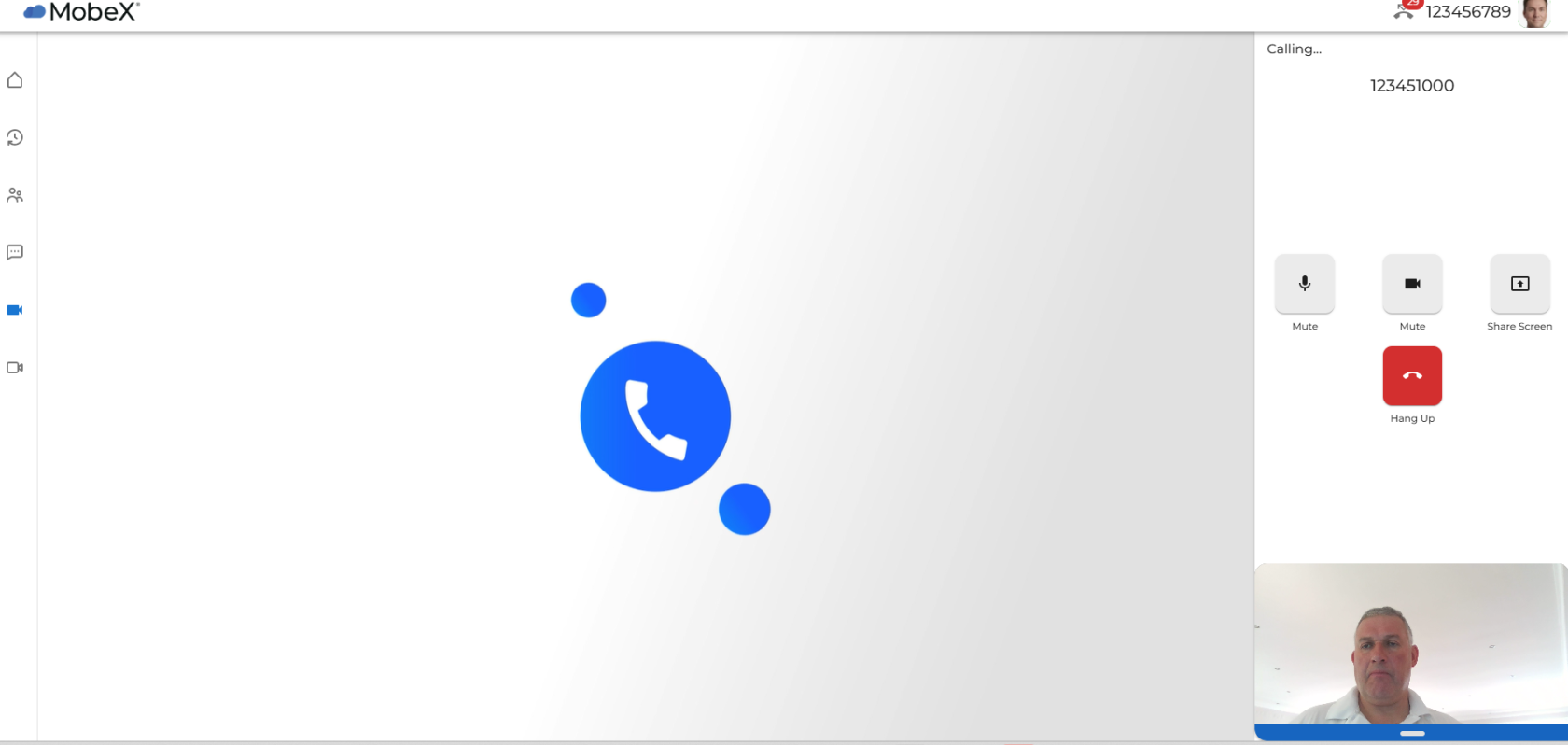
|
As the video starts you will see the spinning icon on the main screen until the other person (or teddy) accepts the incoming video call. |
|
Here you can see Big Ted has accepted the video request and the video call takes place.
Whilst on the video call, you can enable a number of functions
|
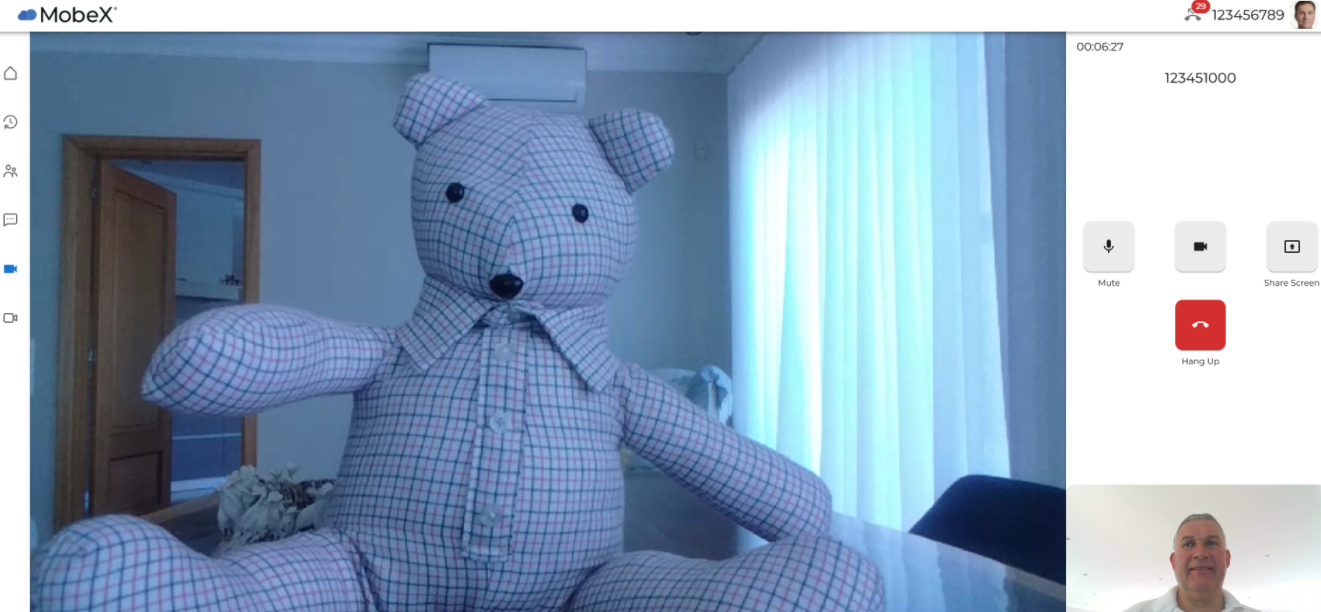
|
|
 
|
You can mute and unmute your microphone. |
| In your window, you will see the microphone muted sign appear, indicating that you are on mute. Big Ted, on the other side of the video call, will also see on his screen that you have muted your microphone. ( I'm not sure if his hearing is that good anyway) |

|
|
 
|
You can show and hide your camera.
|
| In your window, you will see an icon indicating that the camera is off, along with your picture avatar. Big Ted will see that your camera has been switched off (those button eyes have 20/20 vision) |
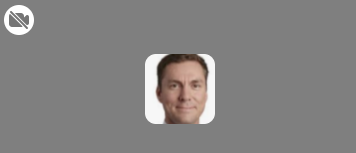
|
|
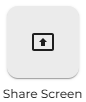
|
It is also possible to share your screen with the remote person. Click on the share screen button.
|
|
You can then choose to share a tab in your browser, a window on your PC/Mac or an entire screen.
|
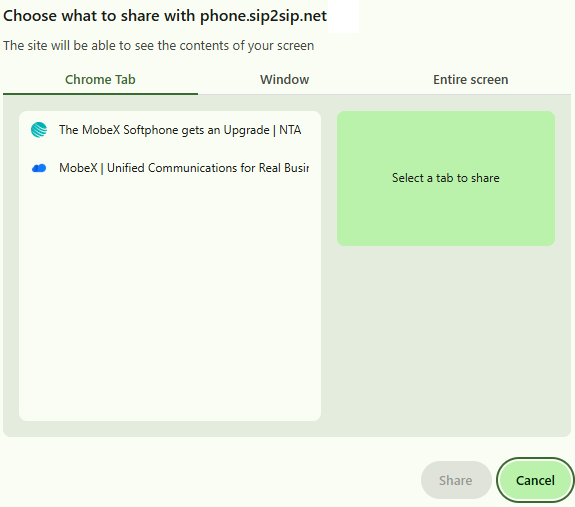
|
|
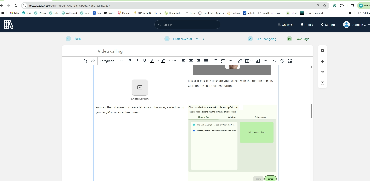
|
In your video window, your video camera will be replaced with the tab, window or screen you decided to share. Your camera is still active, and Big Ted can still see you, so keep that in mind.
|
|
|
|
|
|
|
|
|
|
|
|
|
|
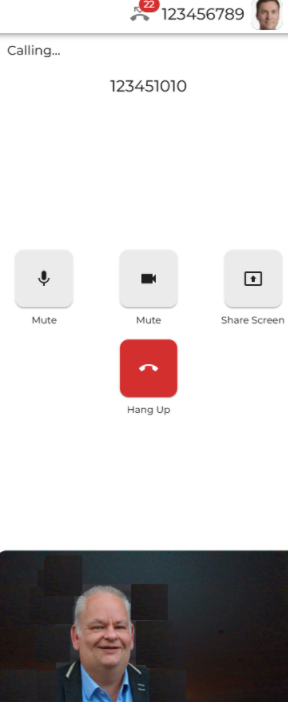
|
You can make a direct video call with another user in 2 ways. If you hover your mouse over the user's presence tab, you can see if they are enabled for a video call and ready for a video call.
|
This user is ready for a video call. You can also see that the user is online.
|

|
|
This user doesn’t have a video button showing. This could be because they are offline or do not have video calling enabled on the device they are currently using.
|

|
|
When you press their video button, the following screen will appear:
|
|
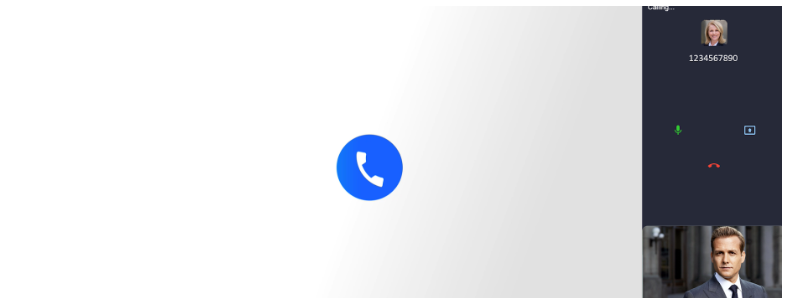
|
|
The second option is to dial the user's number on the dial pad and press the video icon instead of the handset. If the other user is enabled to make video calls, this will also start a video call button.
|
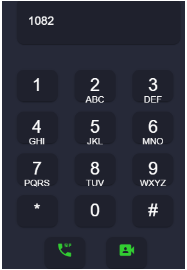
|
|
You can choose to hang up the call.
|

|
|
Mute and unmute your mic.
|

|
|
Or click this screen sharing option, which will bring up the below screen.
|

|
|
Select the Tab, Window or Entire screen you wish to share.
|
|
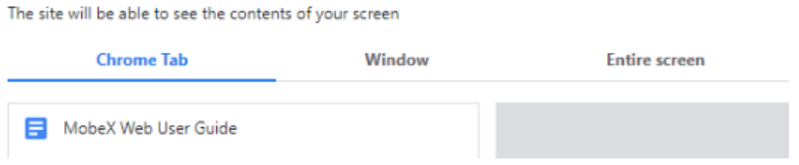
|
|
Once the call is answered, both parties will see and hear each other, providing all equipment is enabled.
|
|

|
Video calling inbound
|
When you are online and have video enabled, other users will see this in the presence screen on the home page. They will know they can press your presence tab for video, and you are ready to receive a video call.
|
|
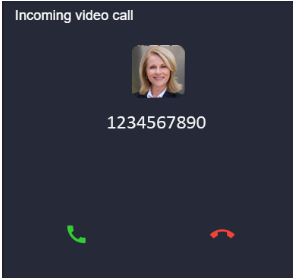
|
You can answer by pressing the green telephone or reject by pressing the red phone.
|