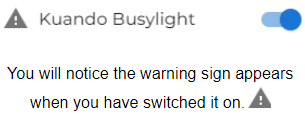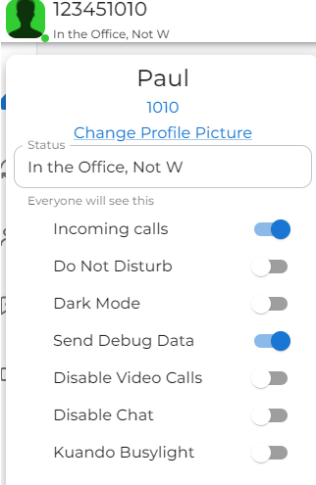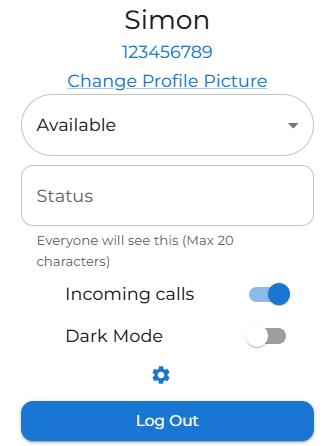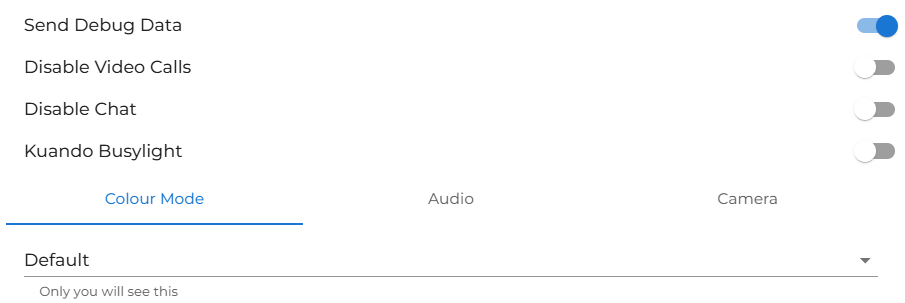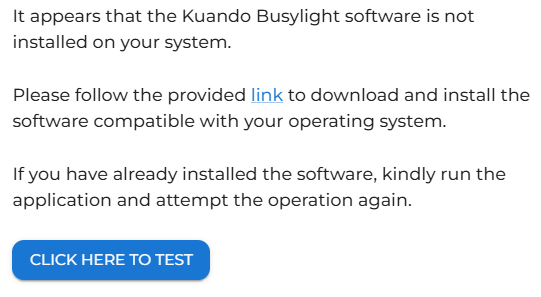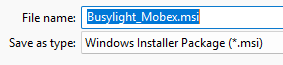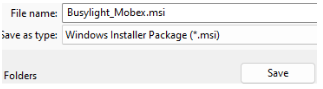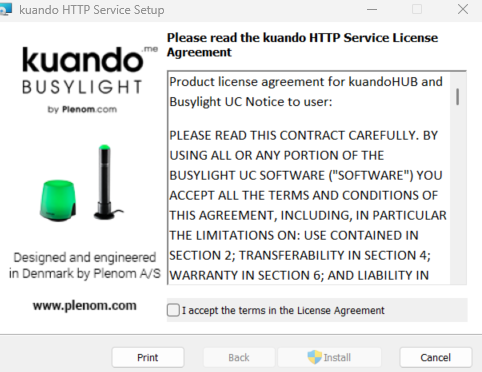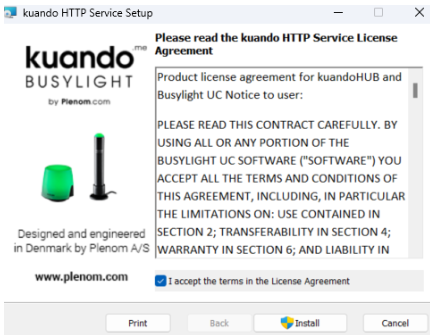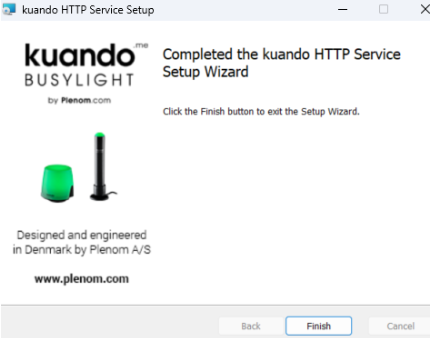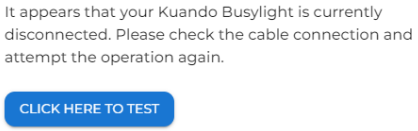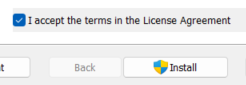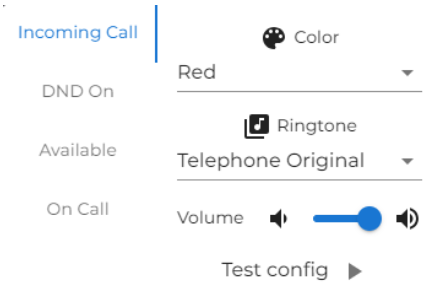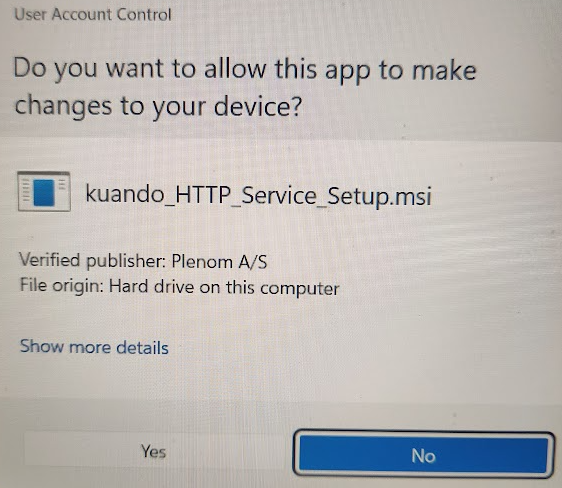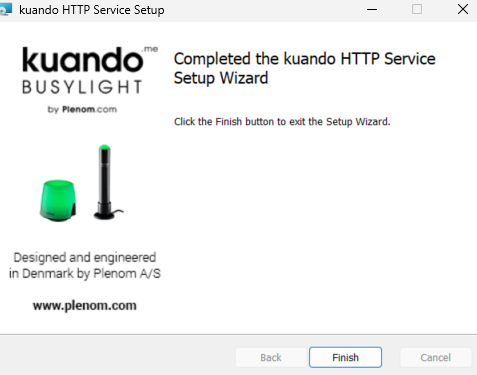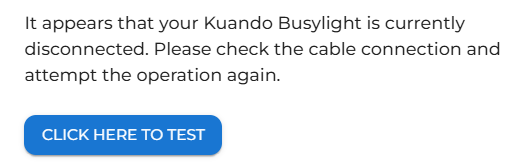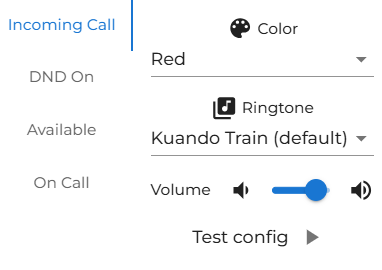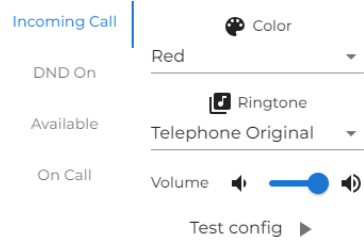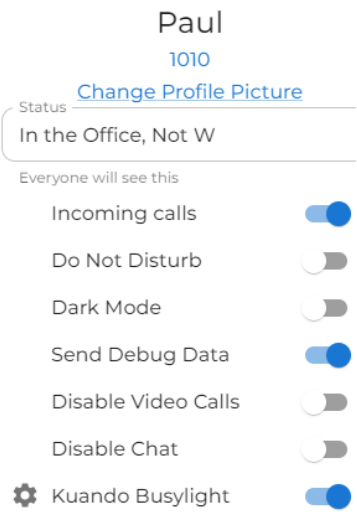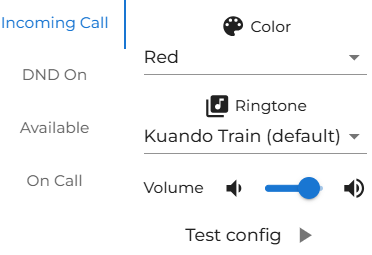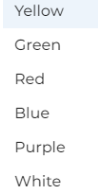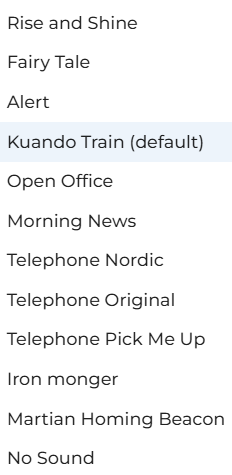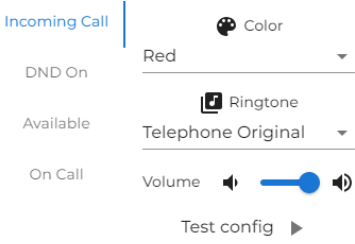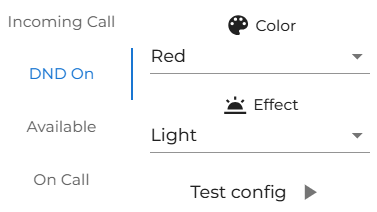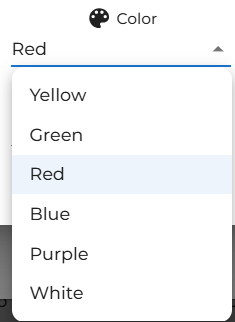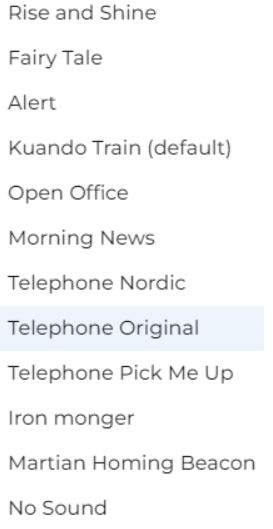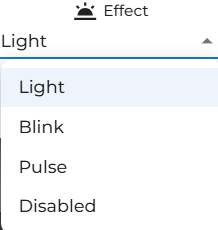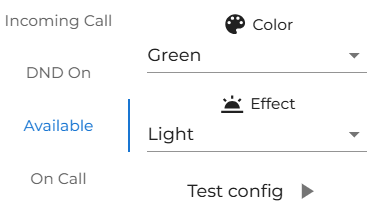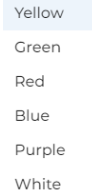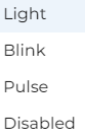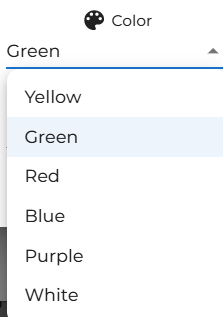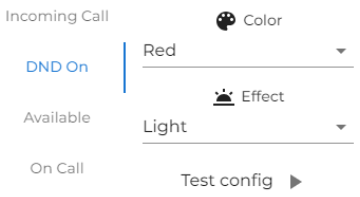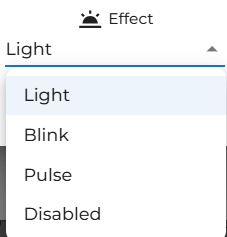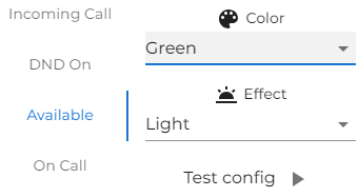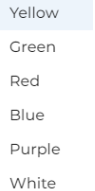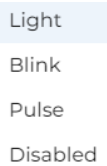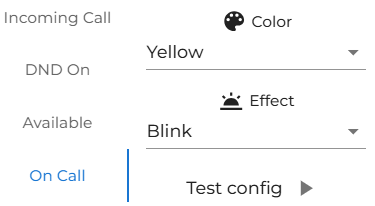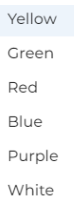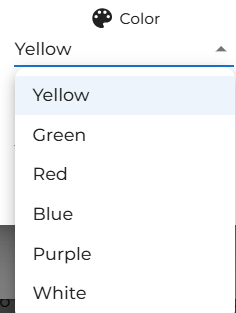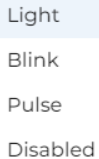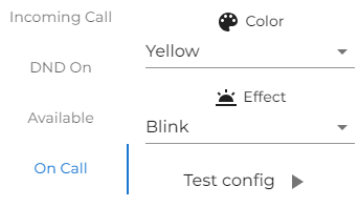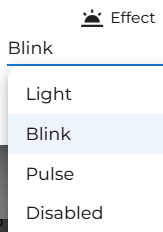Kuando MobeX Busylight
Hardware can be purchased to enhance the operation of your MobeX software suite of applications.
In a busy, open-plan office, it can be difficultchallenging to know if someone is available to talk, on a conference call, or simply listening to music with their headsets on. Users can set their status or enable it automatically based on their current activity.
To enable the MobeX Kuando Busylight,Busylight. goClick on your picture avatar on the top right of the screen to open the settings by clicking on your user icon. Then go to the button and slide the Kuando Busylight to the on position.
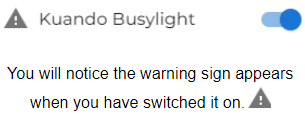
page. |
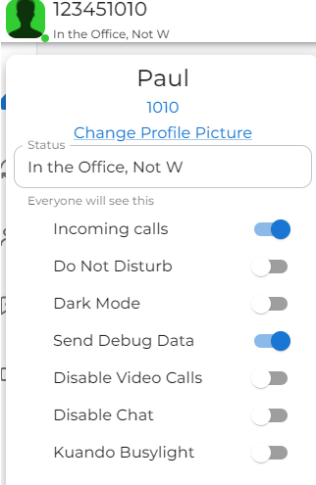 
|
|
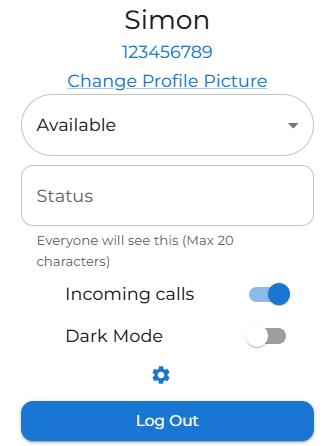
|
Once opened. Click on the advanced settings cog here.

|
| Slide the switch on the Kuando Busylight to on. |
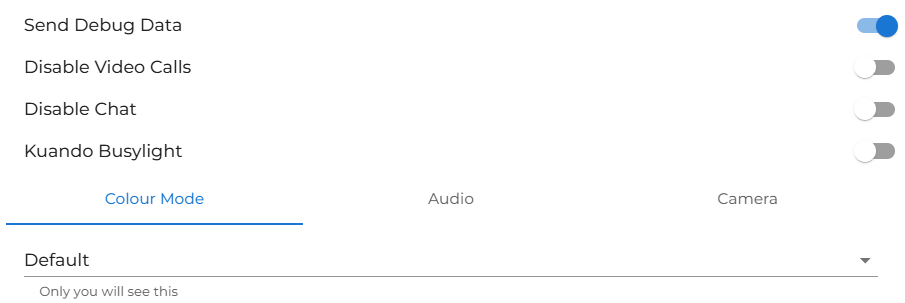
|
|

|
You may see the warning triangle appear |
Clicking on the warning sign, and a pop-up boxtriangle will appearopen advisingthe thatfollowing yourscreen. |
new
busylight is not set up.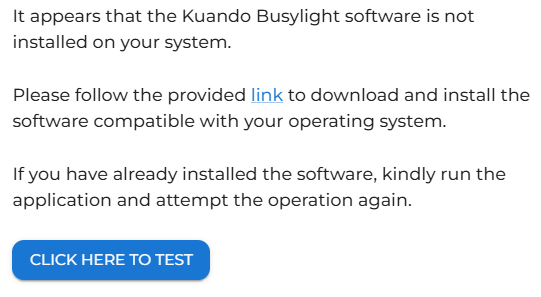
|
Click
The system will recognise if you have the Kuando software installed. If you don't click on the link to download the installationlatest software.software version for the busylight. |
 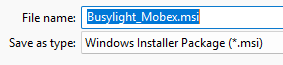
|
|
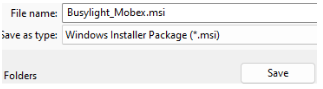 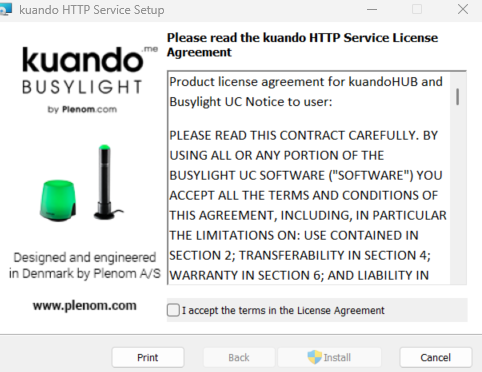
|
Save it and then followFollow the Windows instructions to
install it.the software.
|
InstallAccept the software.terms
and
click 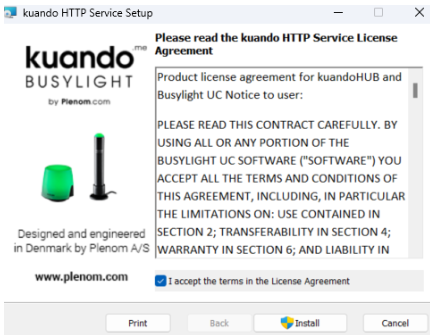
|
Click ‘Finish’ onceon the installationinstall is complete.
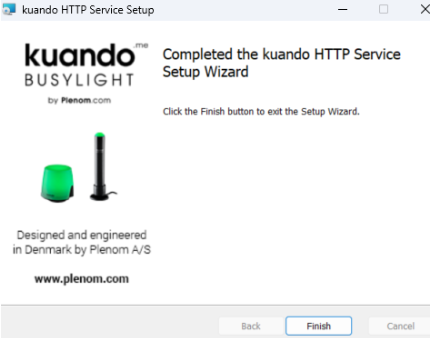
|
If you haven’t already plugged your Busylight into your USB port, please do this now.
button. |
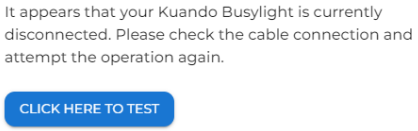 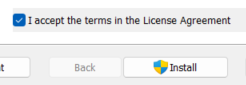
|
|
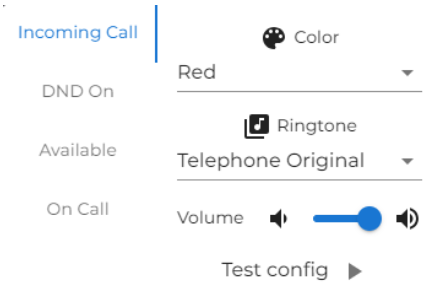 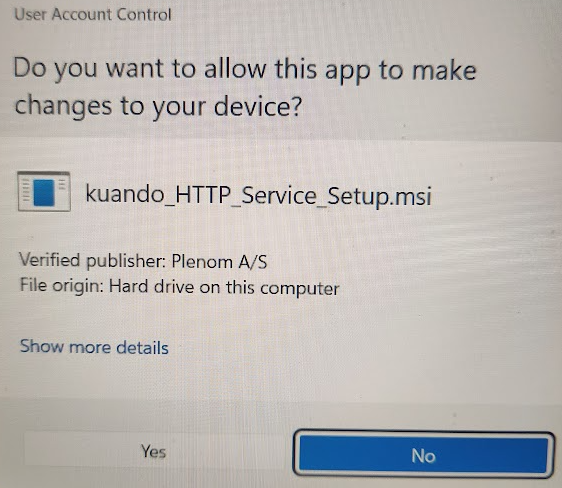
|
IfSelect your Busylight is plugged in, click on ‘Click here to Test,’ and this screen will appear.
By clicking on the Test config, your Busylight will ring and flash red. Then, return to a green status.'Yes;
|
| Finally, press finish, and the software is now installed. |
By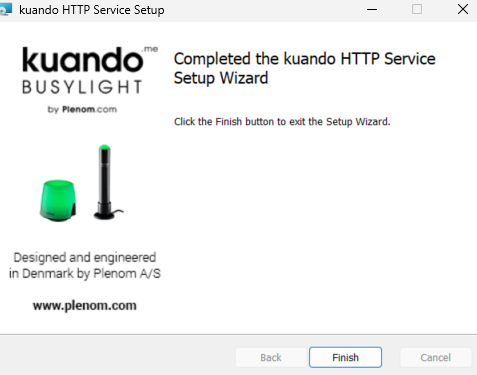
default, |
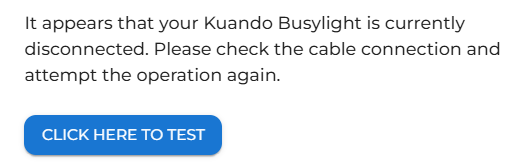
|
If you now see this warning. It's time to plug the Kuando Busylight in. |
|
The warning sign should benow change to a setting cog, and if you still have the screen above open, you can click on the 'click here to test' button.
You can now configure the Busylight to what works best for you. We have already set up andsome readystandard settings for you. You may prefer to go.use these.
|
The Busylight has its default ringing and colour light status set up.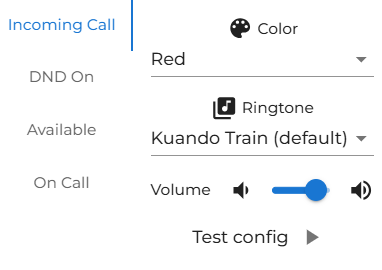
|
Customise my Busylight
|
Default settings
|
|
|
Incoming call:
|
Red blinking light and ‘Telephone original’ ringtone
|
|
DND On
|
Solid Red Light
|
|
Available
|
Solid Green Light
|
|
On Call
|
Yellowing blinking light
|
Changing my settings
Change Incoming call
| You Tocan change yourany Busylight, enterof the settings page again. Go down to the bottom and click on the Kuandoright Busylight settings cog.

Once done,for the Busylightincoming configcall. pageWe willsuggest appear.
changing
only 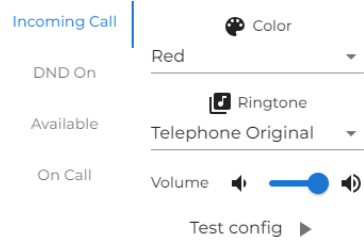
the ringtone to one you prefer. You could also change the volume here. |
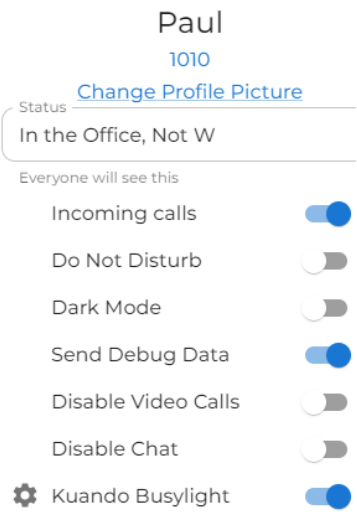 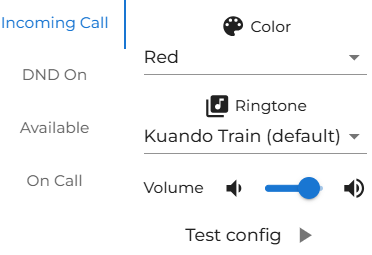
|
|
Change incoming call settings.
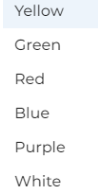 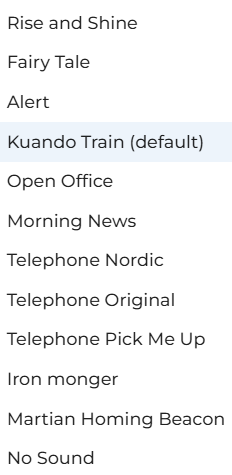
|
You can change the colour of the light that will blink.
There are manya coloursfair few to choose from. |
Change DND on
| There is a default setting for DND, and this is a solid RED. |
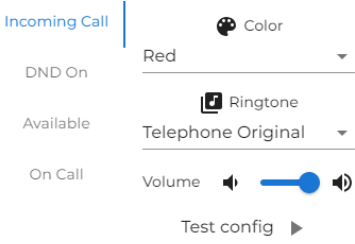 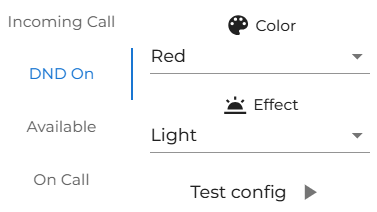
|
|
Change incoming call settings continued...
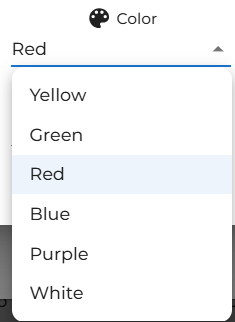
You can
also |
changeHowever, you could choose one of the ringtone.following Thiscolours. |
could
be
handyThe ifdefault manyfor peopleeffect inis thea officesolid light. But there are usingsome Busylights,other and it could be useful if you all have different ringtones in the nearby areas.
choices. |
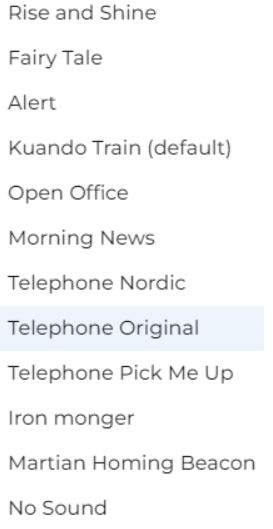 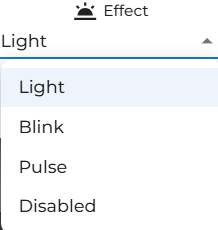
|
Change Available
| There is a default setting for Available is a solid GREEN. |
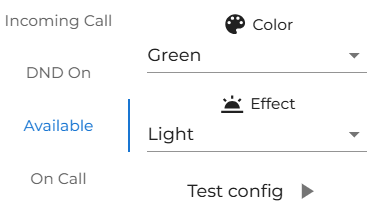
|
|
Change DND On.
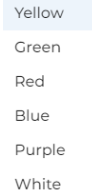
You can change the colour.
You can also change the effect of the light too.
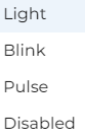 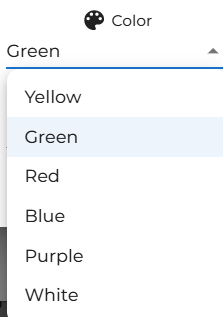
|
Again, there is lots of choice if you wish to change, but remember not to set the same combination as one of the other functions. |
| This is set to Light as the default. |
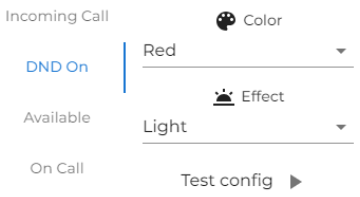 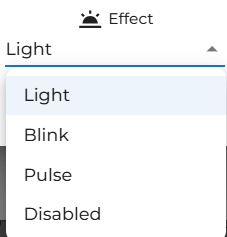
|
Change On Call
| There 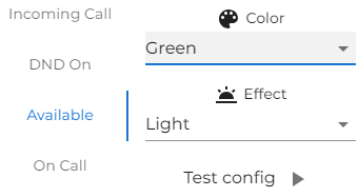
is a default setting for On Call, which is a blinking/flashing YELLOW. |
Changing Available Status
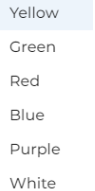
You can change the colour.
You can also change the effect of the light too.
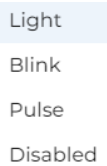 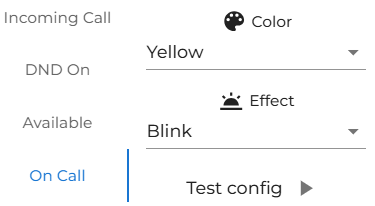
|
|
Change On-Call Status
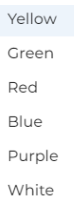 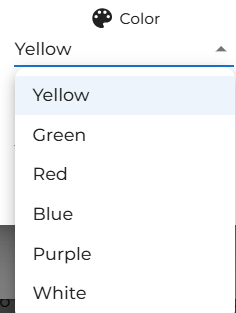
You
can |
changeThe default is yellow; there are numerous options if you wish to change, but remember not to select the colour.same
combination Youas can also change the effectone of the lightother too.
functions. |
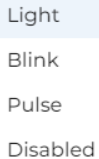
| The default is Blinking/Flashing. Pulse looks good as a setting for on a call. |
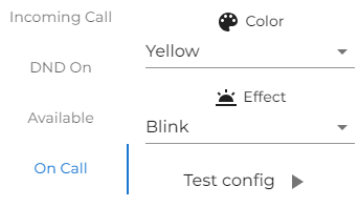 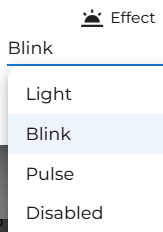
|