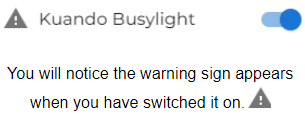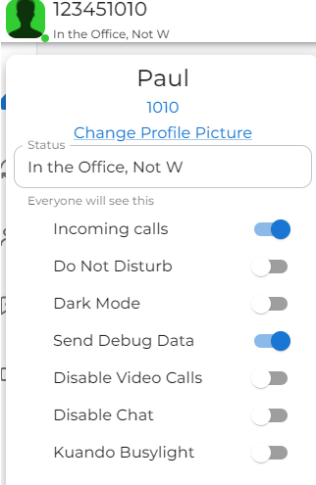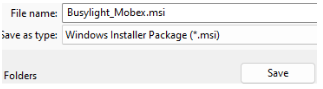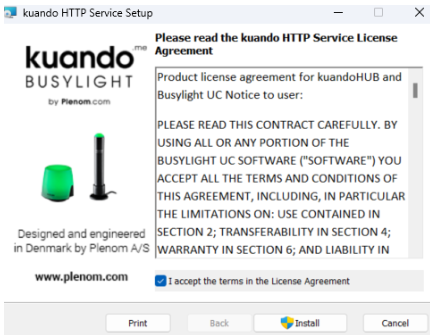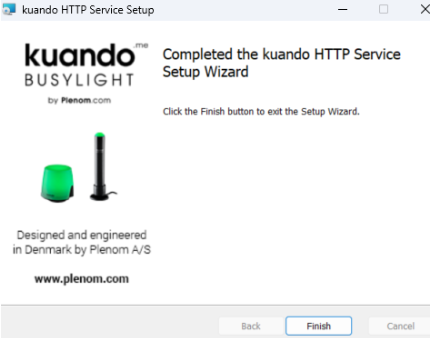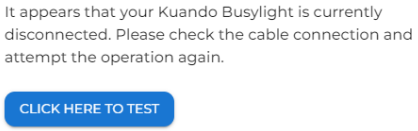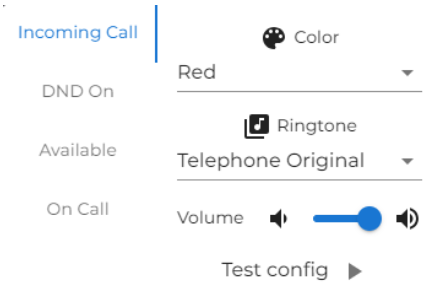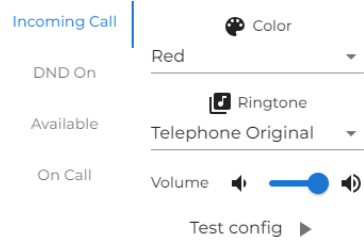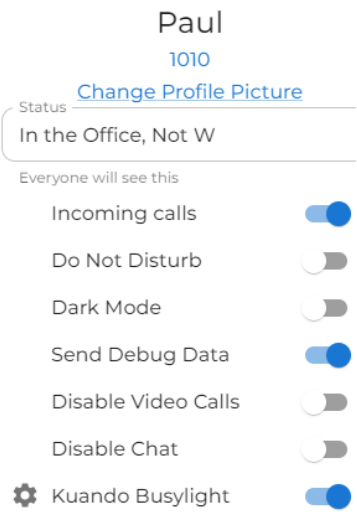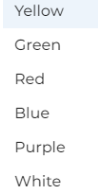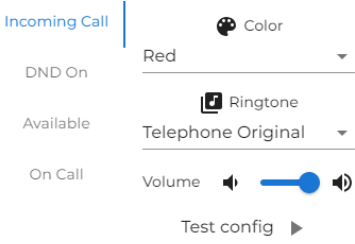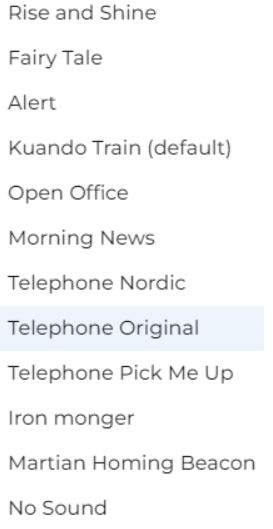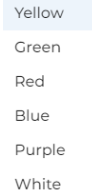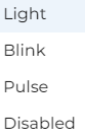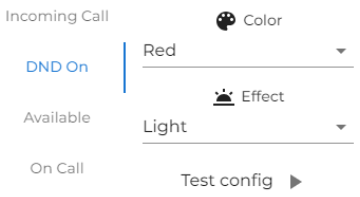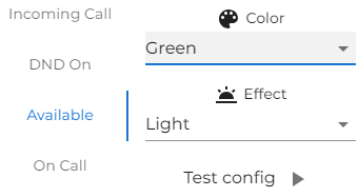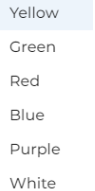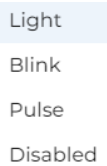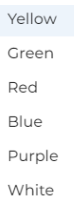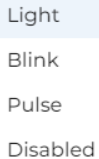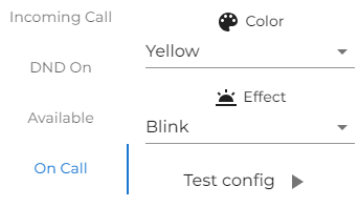Kuando MobeX Busylight
Hardware can be purchased to enhance the operation of your MobeX software suite of applications.
In a busy, open-plan office, it can be difficult to know if someone is available to talk, on a conference call, or simply listening to music with their headsets on. Users can set their status or enable it automatically based on their current activity.
|
To enable Kuando Busylight, go to the settings by clicking on your user icon. Then go to the button and slide the Kuando Busylight to the on position.
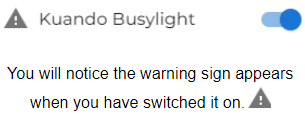
|
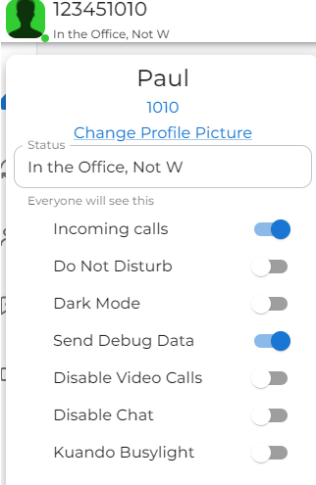
|
|
Click on the warning sign, and a pop-up box will appear advising that your new busylight is not set up.
Click on the link to download the installation software.
|

|
|
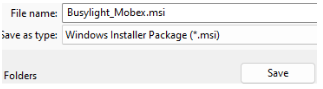
|
Save it and then follow the instructions to
install it.
|
Install the software.
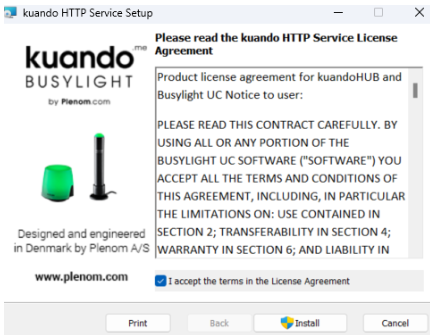
|
Click ‘Finish’ once the installation is complete.
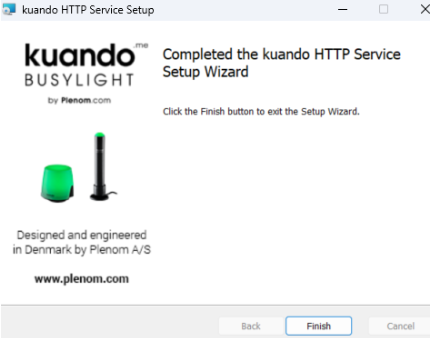
|
|
If you haven’t already plugged your Busylight into your USB port, please do this now.
|
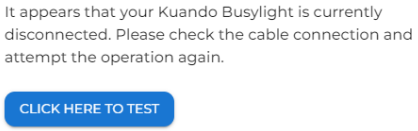
|
|
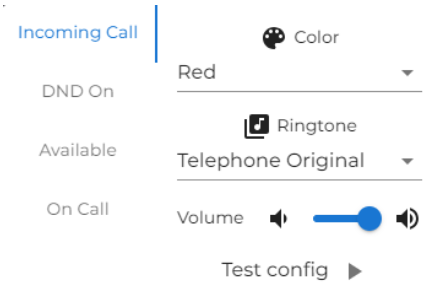
|
If your Busylight is plugged in, click on ‘Click here to Test,’ and this screen will appear.
By clicking on the Test config, your Busylight will ring and flash red. Then, return to a green status.
|
|
By default, you should be set up and ready to go.
|
The Busylight has its default ringing and colour light status set up.
|
Customise my Busylight
|
Default settings
|
|
|
Incoming call:
|
Red blinking light and ‘Telephone original’ ringtone
|
|
DND On
|
Solid Red Light
|
|
Available
|
Solid Green Light
|
|
On Call
|
Yellowing blinking light
|
Changing my settings
|
To change your Busylight, enter the settings page again. Go down to the bottom and click on the Kuando Busylight settings cog.

Once done, the Busylight config page will appear.
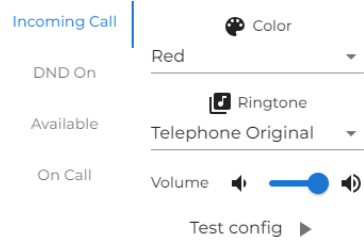
|
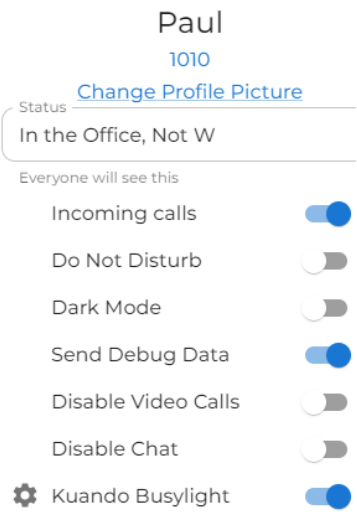
|
|
Change incoming call settings.
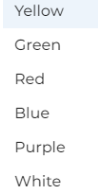
You can change the colour of the light that will blink. There are many colours to choose from.
|
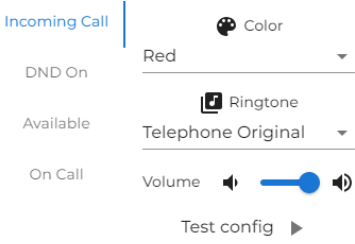
|
|
Change incoming call settings continued...
You can also change the ringtone. This could be handy if many people in the office are using Busylights, and it could be useful if you all have different ringtones in the nearby areas.
|
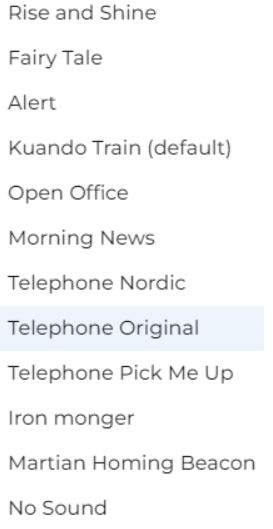
|
|
Change DND On.
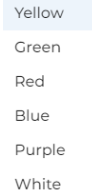
You can change the colour.
You can also change the effect of the light too.
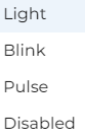
|
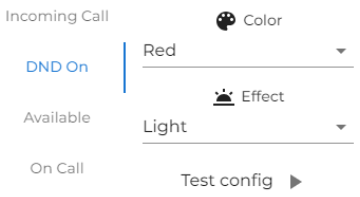
|
|
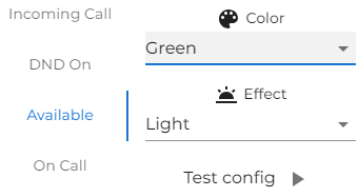
|
Changing Available Status
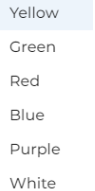
You can change the colour.
You can also change the effect of the light too.
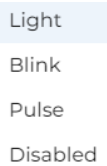
|
|
Change On-Call Status
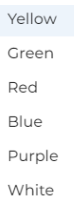
You can change the colour.
You can also change the effect of the light too.
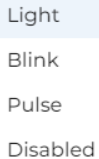
|
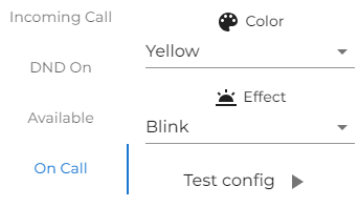
|