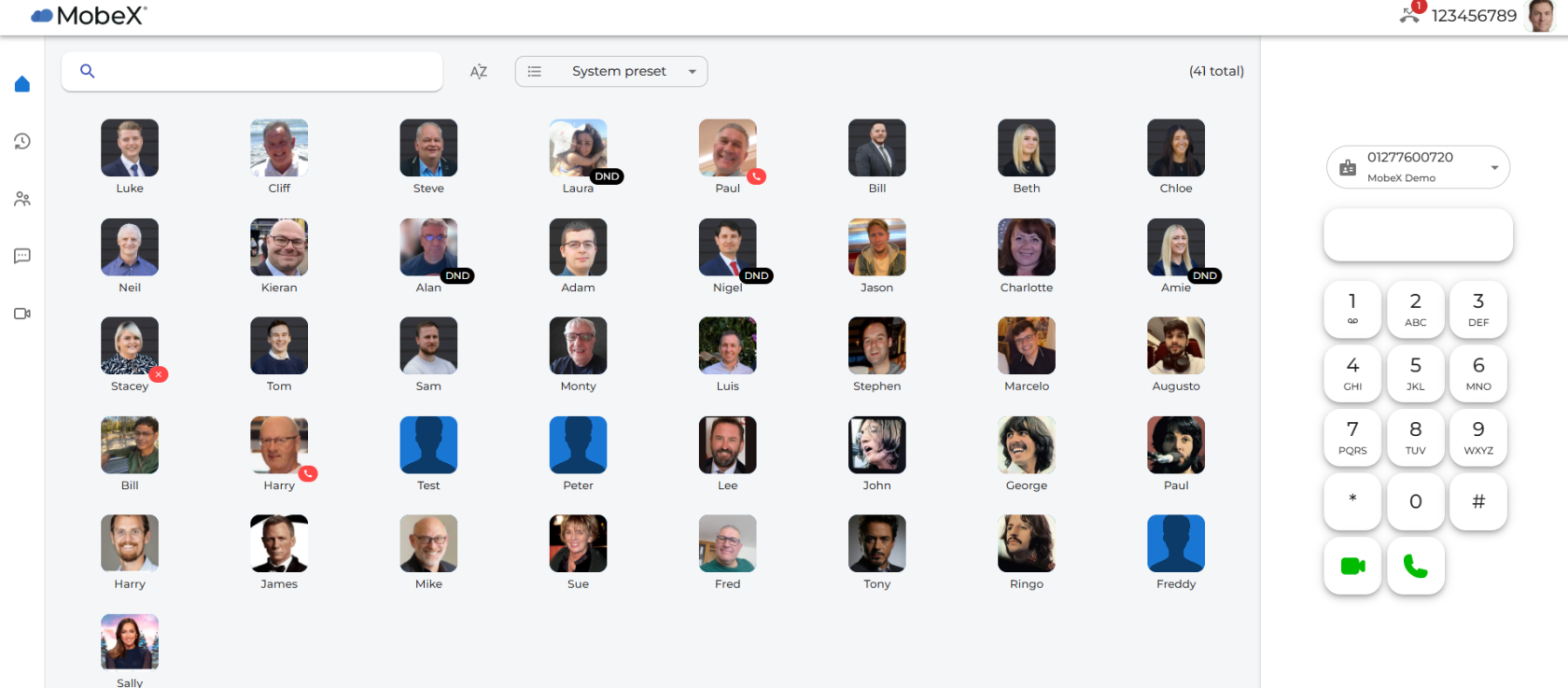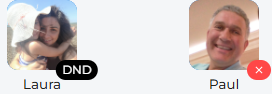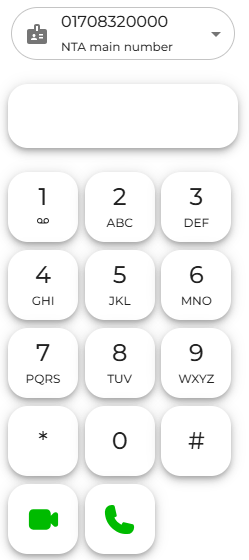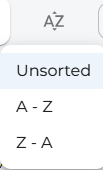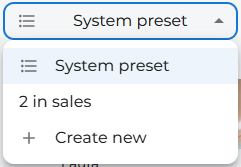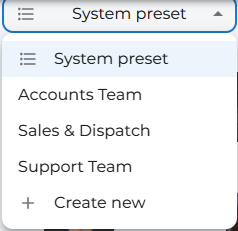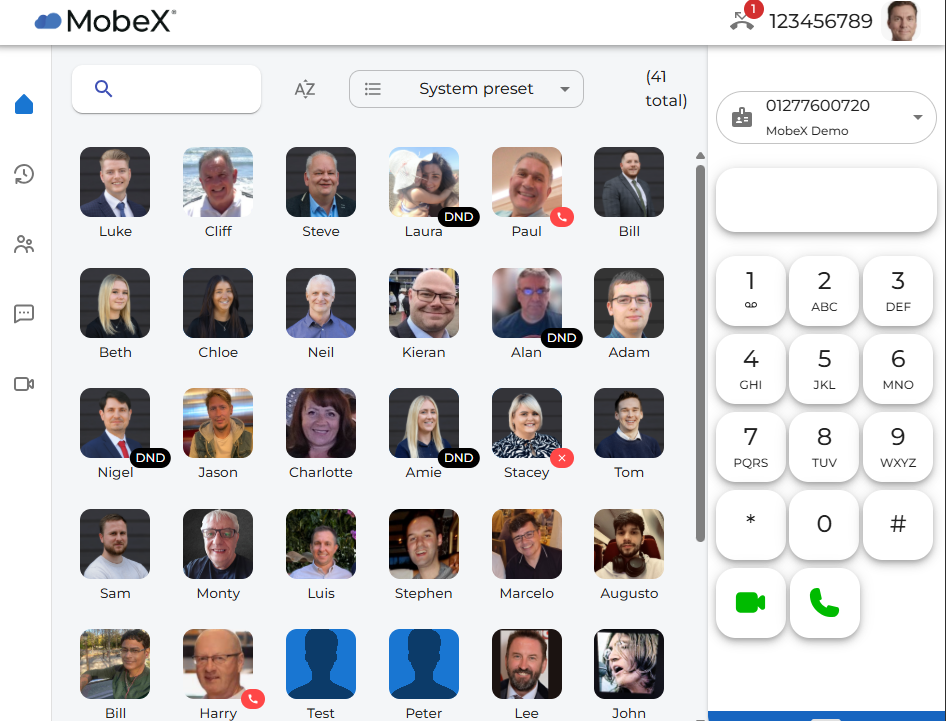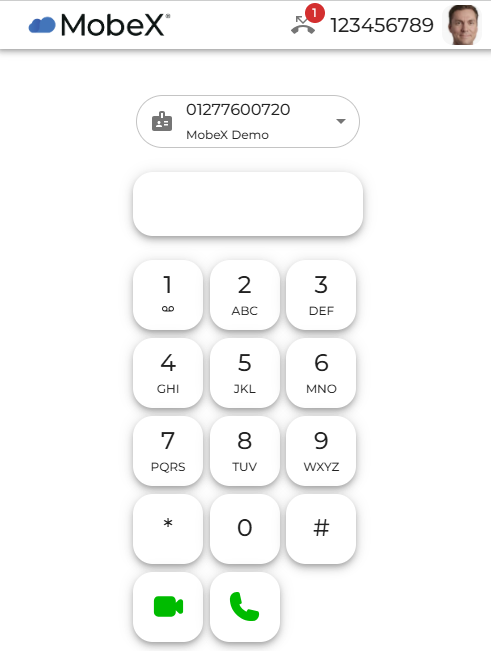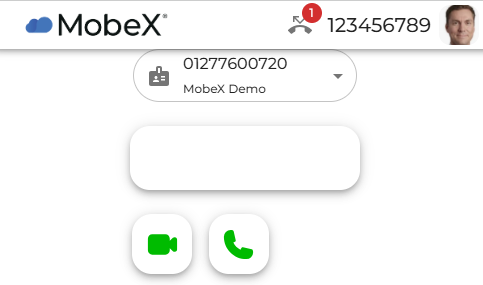Home Page
| The Home page gives a visual indication of your work colleagues. It allows you to see the availability of all other users on the system. | |
| On the right-hand side is a dial pad for manually entering numbers to make a call, or an answer key to receive a call. | |
|
On the left-hand side, there is a menu to navigate around the rest of the system,
|
|
| There is an easy search option on the top left. Just enter the name of the person you are looking to contact. | |
| You can sort the presence icons you can see into an A to Z order, a Z to A order or the default that has been set up for you on the telephony portal and leave in the unsorted state. | |
| The |
|
|
|
|
|
|
If you |
|
And finally, reducing it to the smallest size will |
|