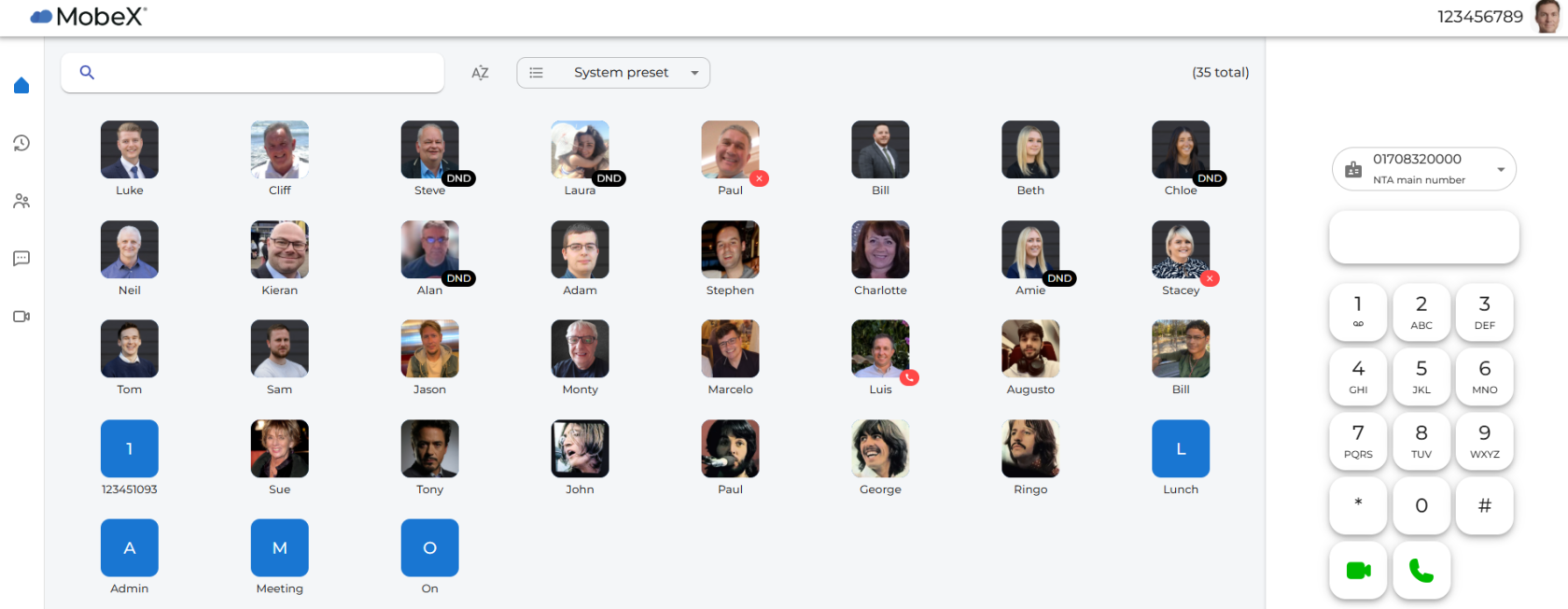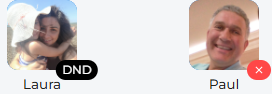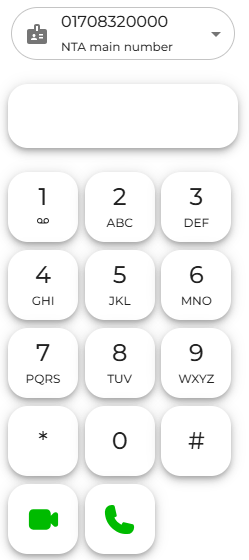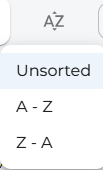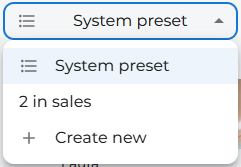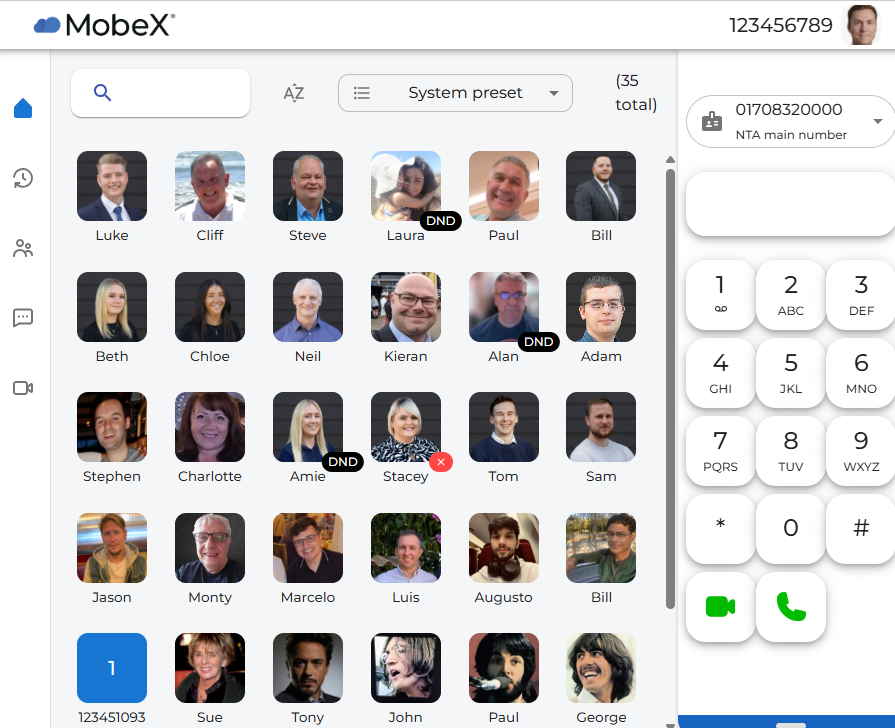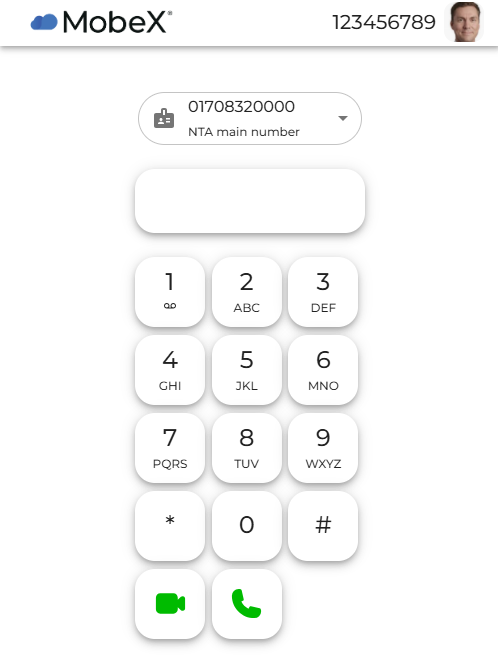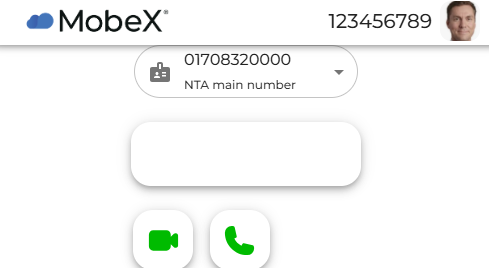Home Page
| The Home page gives a visual indication of your work colleagues. It allows you to see the availability of all other users on the system. | |
| On the right-hand side is a dial pad for manually entering numbers to make a call, or an answer key to receive a call. | |
|
On the left-hand side, there is a menu to navigate around the rest of the system,
|
|
There is an easy search option on the top left. Just enter the name of the person you are looking to contact. |
|
You can sort the presence icons you can see into an A to Z order, a Z to A order or the default that has been set up for you on the portal and leave in the unsorted state. |
|
The system preset option allows you to create different groups of people, like a sales or accounts group. |
|
It is also possible to reduce the size of the home page to a smaller tab; the page will display a reduced number of avatars, depending on the size. |
|
If you reduce it further, it will only show the keypad, answer keys, and number entry box. |
|
|
And finally, it will remove the keypad, leaving you with the number entry box and answer keys. |
Above is an image of the MobeX Web home page. This includes your Presence/BLF keys, manual speed dials and a dial pad.
Presence / BLF (Busy Lamp Field)
Hovering over the users name bar will display the following options: