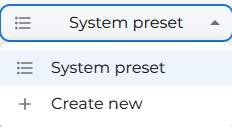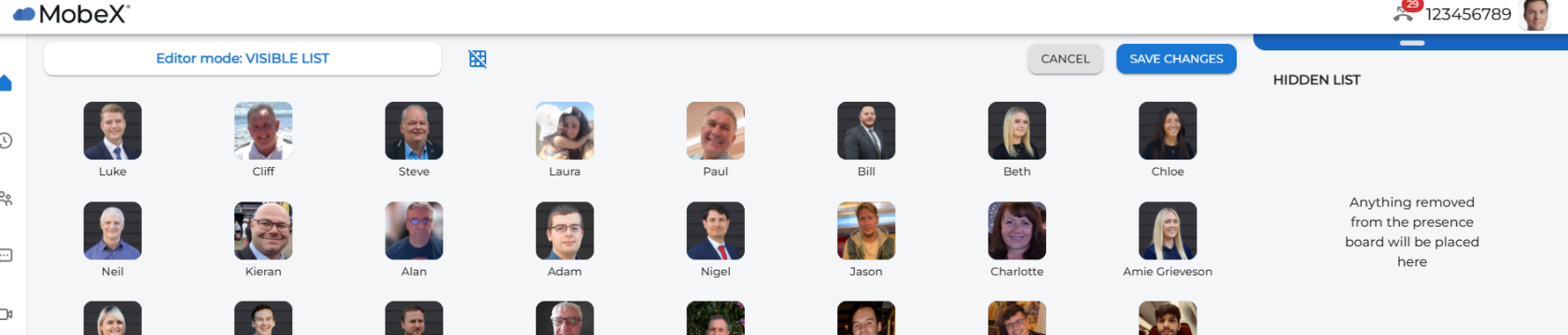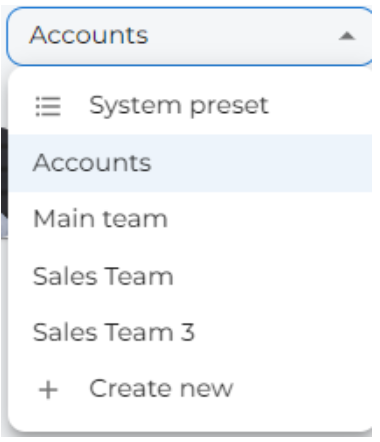Custom presence boards
Custom presence boards are a great way to get the most out of your MobeX web client. You can create multiple boards to create different groups of people that you work with. You may want to put your whole sales team together on one board and in another board put all the admin and accounts team.
| To create a new custom presence board, click on the system preset dropdown box at the top of the page. | |
| Then click on the + 'create new' | |
| Your window will then change to edit mode. The current preset of presence icons will be shown in front of you. You are not editing the system preset; you are creating a new board from the current list of avatars you can see. | |
| You can start with an empty board by pressing the 'Hide all buttons' icon. This will remove all the picture avatars to the right-hand side and make them available in the hidden list for you to use. | |