Conferencing
Conferencing with multiple people is so easy within MobeX web.Web. You can even invite external peopleparticipants to the conference to join in.join.
|
Clicking the Conference tab will open a new browser tab and take you to the Conference settings.
|
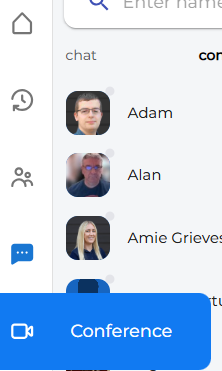
|
 |
This will open a new webpage tab and display three conference options. |
Additionally, youa box will see a boxappear on the right,right indicating that you have no scheduled meetingsmeetings, (unless someoneyou hashave already invitedcreated youone toor abeen meeting).invited. |
 |
Create a new conference.
Click on the ‘New’ boxbutton to create your conference room. |

|
|
You arewill be given thea meeting code and the URL for the meeting room, which you can copy and share to invite participants.
Click “Create"create Room”Room" followedthen by “Join”"Join" to complete setup and createenter the meeting.
|

|
|
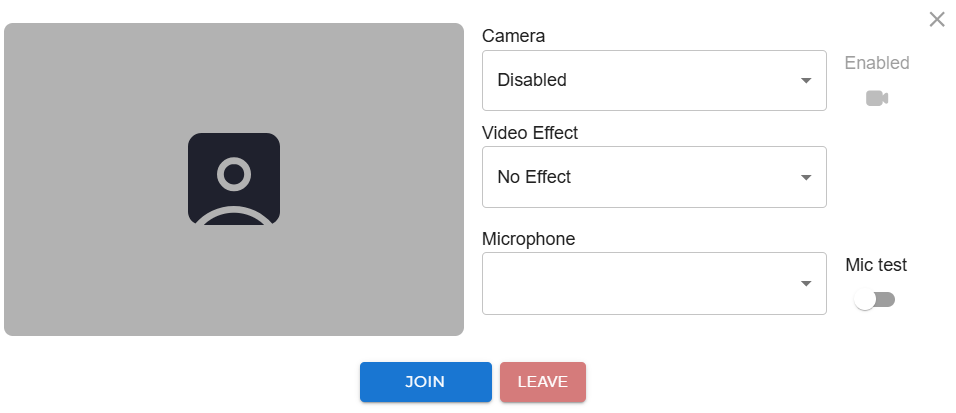
|
ItYou will then takebe youtaken to the meeting's Camera and Audio settings.Settings page.
Clicking "Join" will allowallows you to joinenter the meeting, andwhile clicking "Leave" will take you back to the main conference page and exit the currentsession. conference.
If your camera doesn't appear, you can change ityour device settings here before entering the meeting.joining.
You can also test your microphone using the echoEcho test. You should hear yourself.your own voice.
|
|
IfIf this is theyour first time using the conference service.service, Youryour computerbrowser may needask for permission to grant permissions to allow the webpage to utiliseaccess your camera.camera Pleaseand clickmicrophone.
Click '“Allow while visiting the site'site” This way,so you don'won’t needbe toasked giveeach permission continually. You may need to do the same for the microphone.time.
|
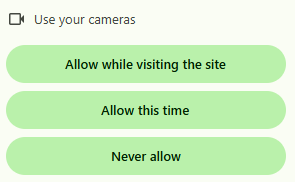
|
Once all is completed, you will join the conference room.
|

|
Conference icons & what they do
|
 Raise your hand. Raise your hand.
|
 Click again to lower the hand Click again to lower the hand
|
|
 Chat within the meeting. Chat within the meeting.
|
 |
|
 ViewOnce in the meeting, you can view the list of participants and the meeting room details.details.
Additionally, theThe conference link URL is provided,also shown in case you wantwould like to share it with someone.others.
|
 |
|
 Copy the meeting room link. Copy the meeting room link.
|
 Changes your view of participants. Changes your view of participants.
|
|
 Camera on Camera on
|
 Camera off Camera off
|
|
 Present your screen. Choose what you would like to show (Tab, Window or Entire screen). Present your screen. Choose what you would like to show (Tab, Window or Entire screen).
|
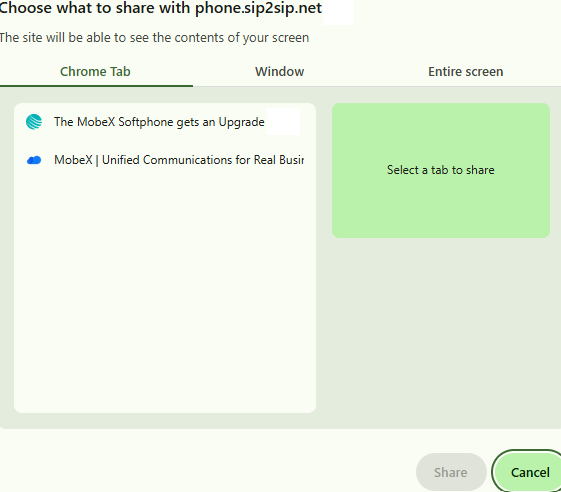
|
|
 Leave meeting Leave meeting
|
  Mute on/off Mute on/off
|
|
|
|
Conference settings
Scheduling a conference
 |
Pressing the Schedule button will bring up the following screen. |
|
Give your scheduled conference a name. The name will appear in the email invite sent to participants.

Select the date you would like the meeting to be held on.

|

|
|


Using the dropdown menu, you can choose if you want the conference to be a private or public meeting.
Private access: This will only allow access to invited guests. They will need to log in with their email addresses.
Public access: Will allow anyone with the link to log in.
|
In the Notes section, you can include a message that will be displayed in the body of the email sent to the participant(s).

You can choose to repeat the conference or leave it to no repeat.
|
|
At this point, you can either schedule a conference or continue to add users. Remember, if you set the conference to private, you must invite users.
You can use the search box to find users in the list or click the + plus icon to add the users you want to join.
|

|
|

If you haven’t added any users or want to add more to the conference, you have already created, click ‘invite’ and add the users.
|

|
|

|
As the event creator, you will receive a confirmation email to confirm the creation of your new conference. |
|
When someone is invited, they will be notified by email, providing details about the conference invitation.
|

|
Joining a conference