Scheduling a conference
|
|
|

|
Pressing the Schedule button will bring up the following screen.
|
|
Give your scheduled conference a name. The name will appear in the email invite sent to participants.

Select the date you would like the meeting to be held on.

|

|
|


Using the dropdown menu, you can choose if you want the conference to be a private or public meeting.
Private access: This will only allow access to invited guests. They will need to log in with their email addresses.
Public access: Will allow anyone with the link to log in.
|
In the Notes section, you can include a message that will be displayed in the body of the email sent to the participant(s).

You can choose to repeat the conference or leave it to no repeat.
|
|
At this point, you can either schedule a conference or continue to add users. Remember, if you set the conference to a private conference, you must invite users.
You can use the search box to find users in the list or click the + plus icon to add the users you want to join.
|

|
|

If you haven’t added any users or want to add more to the conference, you have already created, click ‘invite’ and add the users.
|

|
|

|
As the event creator, you will receive a confirmation email to confirm the creation of your new conference.
|
|
When someone is invited, they will be notified by email, providing details about the conference invitation.
|

|
Joining a conference
|
|
|
There are many ways you can join a conference.
|

|
|

|
Enter the Room code and click Join
|
|

|
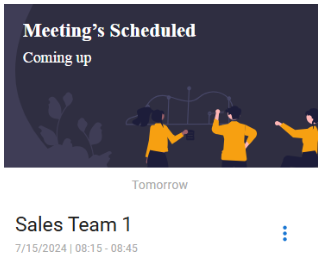
On the conference page, any upcoming conferences will be displayed. Click on the three dots to expand the meeting details, and then select ‘Join now’ to participate.
|