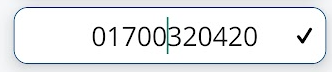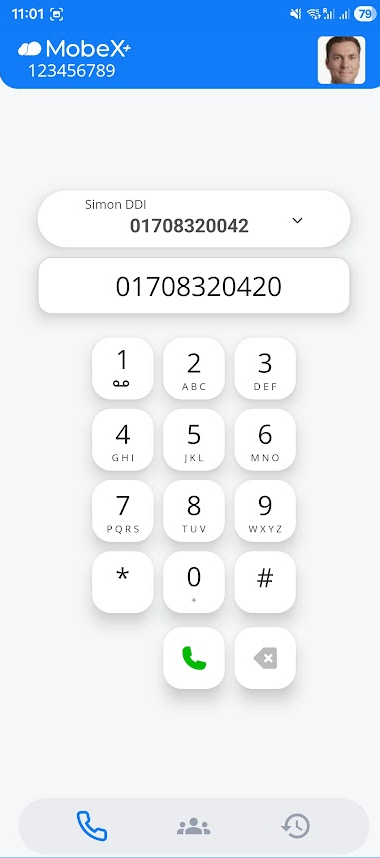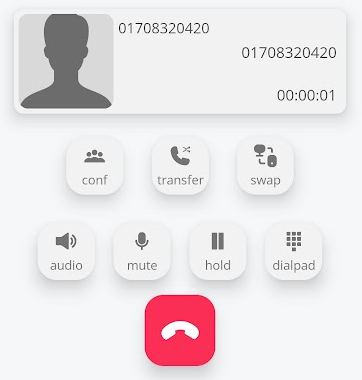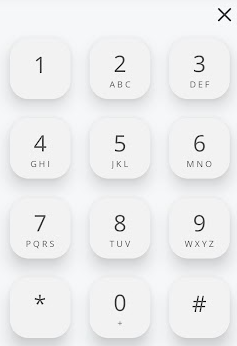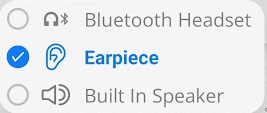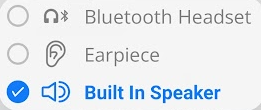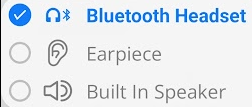Making a call
There are many ways to make a call. Below are some examples and methods.
Starting a call
|
Using the blue handset button at the bottom of the screen
You can navigate to the dial screen.
Using the keypad, you can enter an external or internal telephone number.
Sometimes, you may see the call key greyed out.
This means there is no connection to our voice servers. Please check your internet connection and try again.
Once you have a solid green handset key, you can now make calls.
If you have made any mistakes when entering your number, you can delete the number by using the X arrow key.
If you have incorrectly entered a number in the middle of the dial screen, you can click on the number to correct just that number.
Use the X arrow to remove the number.
Put the correct digit in and then press the tick at the end of the number to save the corrected number.
|
In call options
|
|
Pressing the audio key will pop up an audio menu. Depending on the devices you have connected via Bluetooth, they will also appear here. |
| You can switch between various audio devices. | |
| The call will automatically resume on the chosen device. |