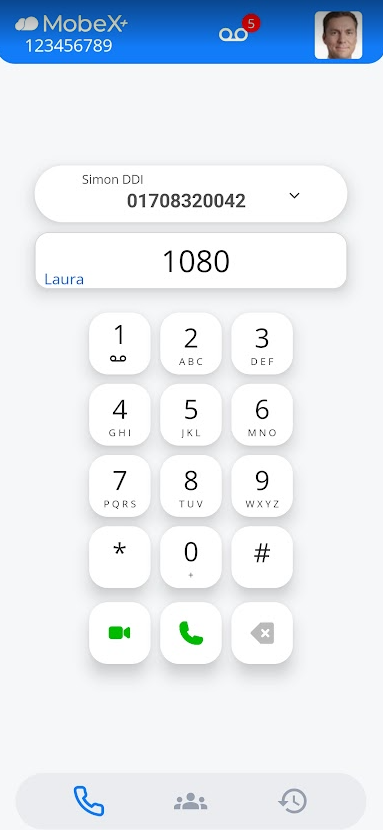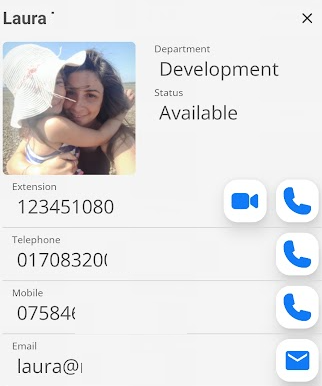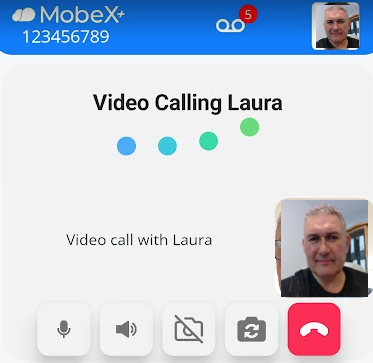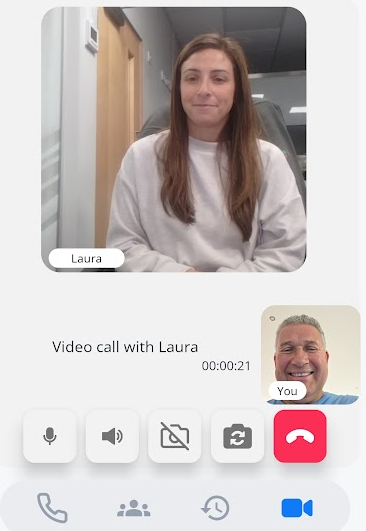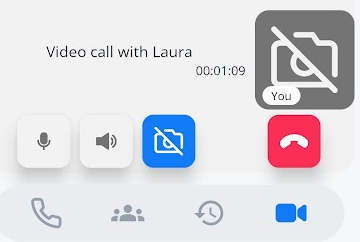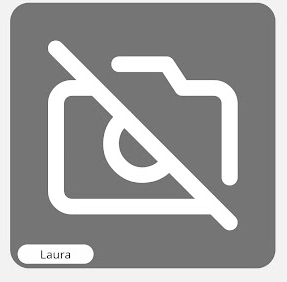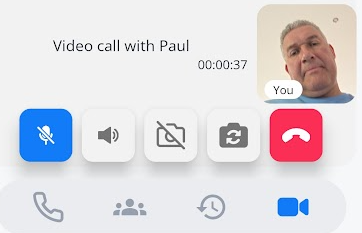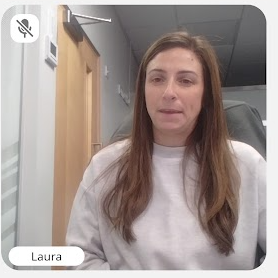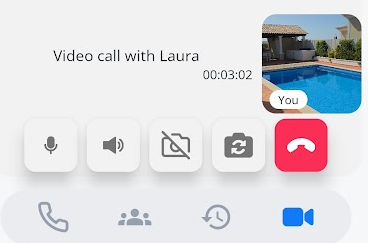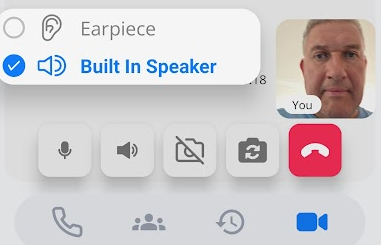Make a video call
Make a video call
|
You can start a video call with anyone using the MobeX service. This includes the MobeX Web,
Dial the number you wish to call. This would typically be the 4-digit or 9-digit extension number.
Then press the video button key.
|
|
|
You can also initiate a video call from the Presence screen by clicking on a colleague’s avatar. |
|
|
Press the video key from here to start the call.
|
|
|
It will then attempt to connect you to the called party. This sometimes takes a few seconds to initiate the video feed. |
|
| Once the video is established, both parties will be able to see each other. | |
|
You can turn your video off by pressing the camera button.
|
|
| If the other person in the video call does the same, then their picture will change to this screen. | |
|
You can mute your microphone by pressing the microphone key.
|
|
| The other party can see that you have muted your microphone and if they do the same, you also can see that the microphone has been muted. | |
|
Pressing the switch camera button will switch from the front to the back camera.
|
|
|
By pressing the speaker button, you can switch between audio connections. Probably not advisable to use the earpiece as no one wants to see the side of your ear. However, if you have a Bluetooth-connected device, you can switch to it instead.
|
|
|
|