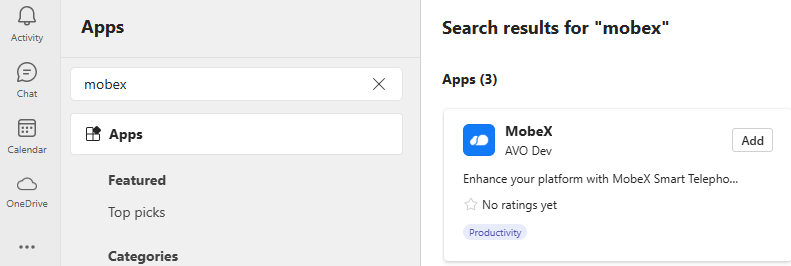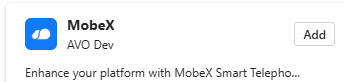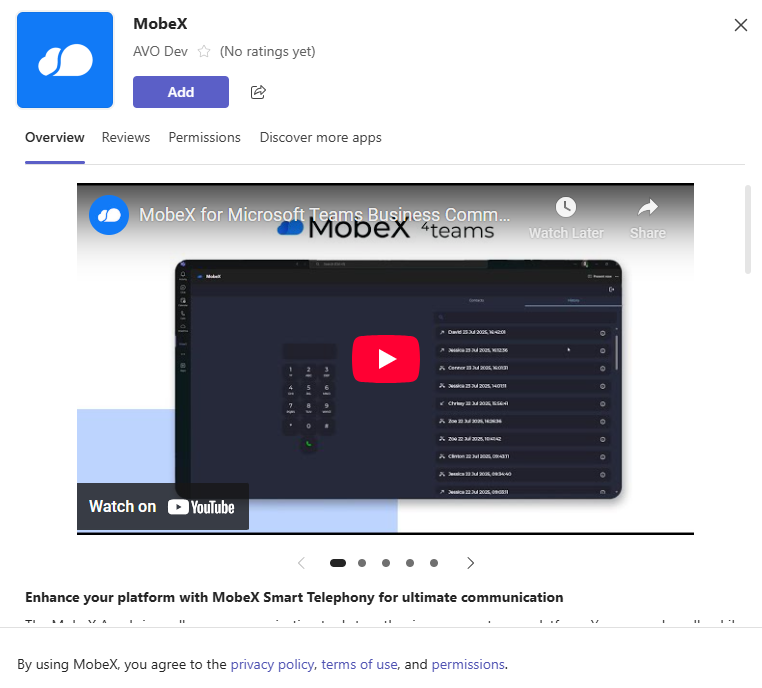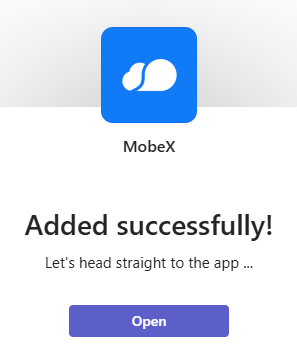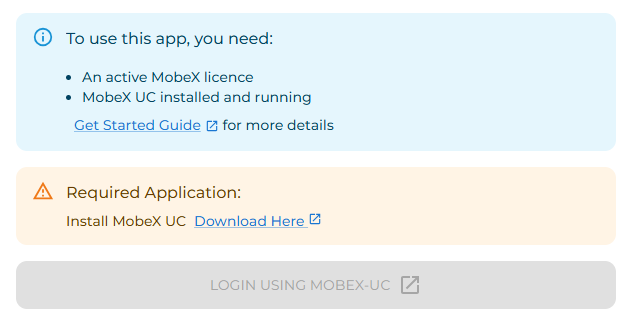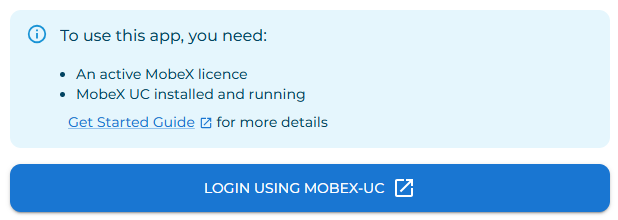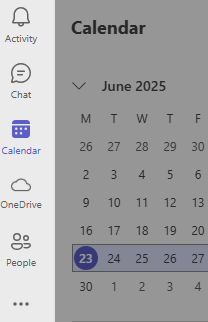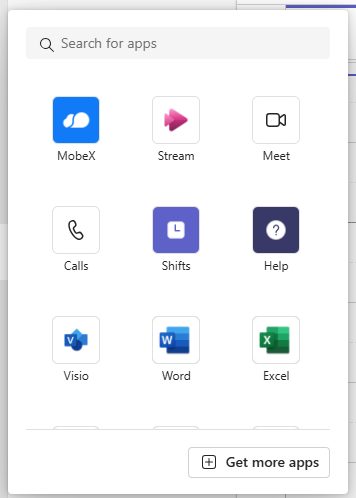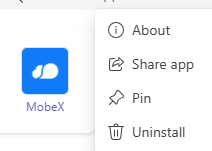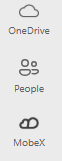Setting up MobeX inside Microsoft Teams
|
How to find MobeX 4Teams Open Microsoft Teams and go to the App marketplace. Search in the marketplace for “MobeX” and you will find the MobeX 4Teams App. |
|
| Click on the Add button to install the app. | |
| Then, click Add again in this window. | |
| Once completed and installed, this success message will appear. Click "Open" to go directly to the app. | |
|
When you open the app, it will
|
|
|
Finally, once |
Pin MobeX to the menu bar
|
As MobeX will become a frequently used app, you can benefit by pinning it to the menu bar on the left.
Click on the three dots at the bottom of the menu bar. |
|
| The pop-up window will display additional apps. | |
| Find MobeX and right-click it. Then select 'Pin' | |
|
This will then fix your MobeX app icon to the menu bar for easy access. |