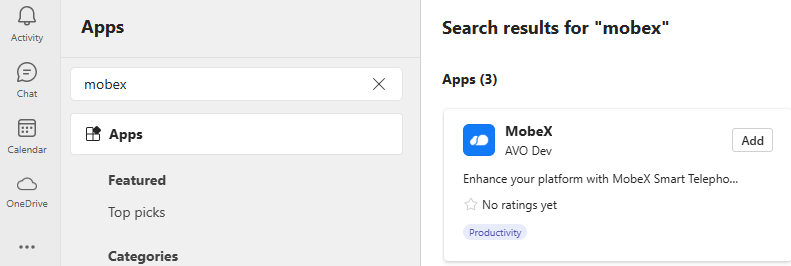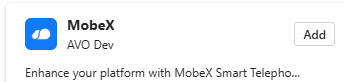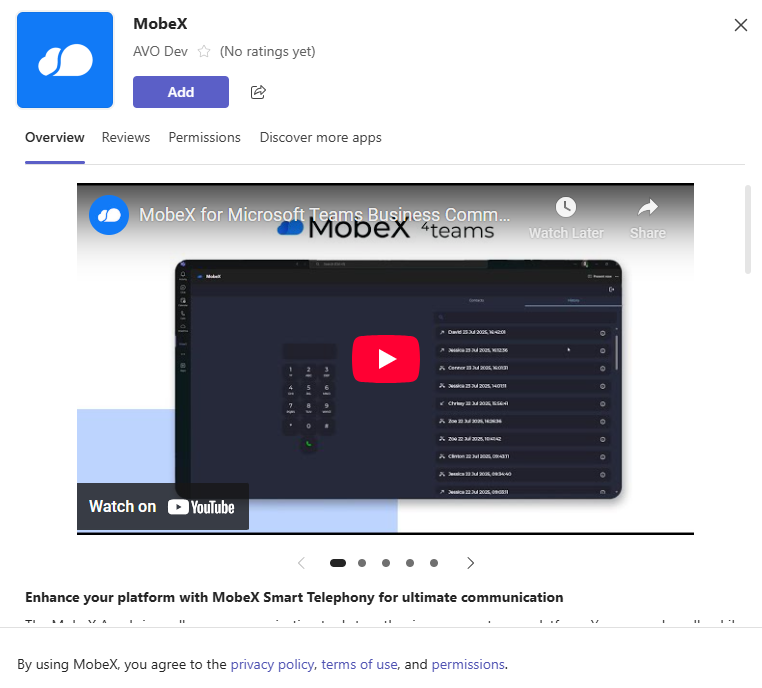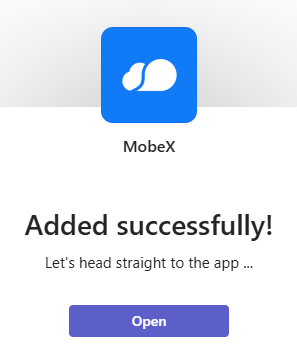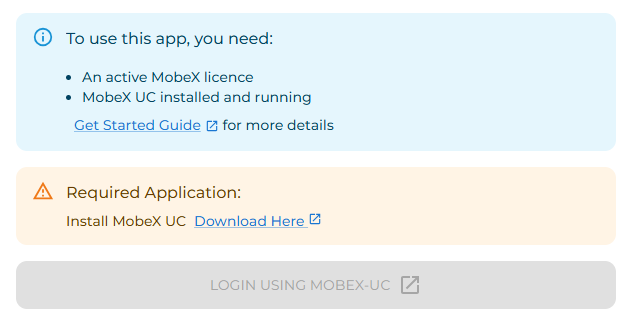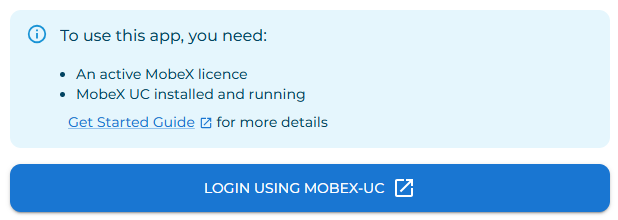Setting up MobeX inside Microsoft Teams
|
How to find MobeX 4Teams Open Microsoft Teams and go to the App marketplace. Search in the marketplace for “MobeX” and you will find the MobeX 4Teams App. |
|
| Click on the Add button to install the app. | |
| Then, click Add again in this window. | |
| Once completed and installed, this will appear. Click Open to go straight to the app. | |
|
When you open the app, it will perform checks to ensure you are ready to proceed.
You must have a valid MobeX UC license to use the MobeX 4 Teams app. If you don't have the MobeX UC desktop application installed it will offer a link to take you to the latest version.
|
|
HowFinally, to open MobeX 4Teams
Onceonce you have everything installed theand Mobexa appvalid ontoMobeX Microsoft Teams,license, click on the Login using MobeX 4TeamsUC icon,button whichand you will openbe thegood screento below.go.
Select “LOGIN USING MOBEX-UC” which will take you to the MobeX 4Teams homepage.