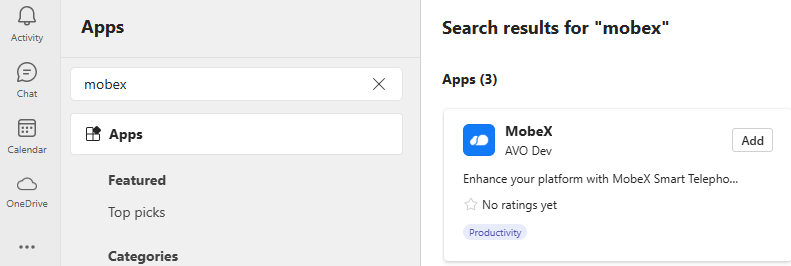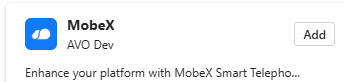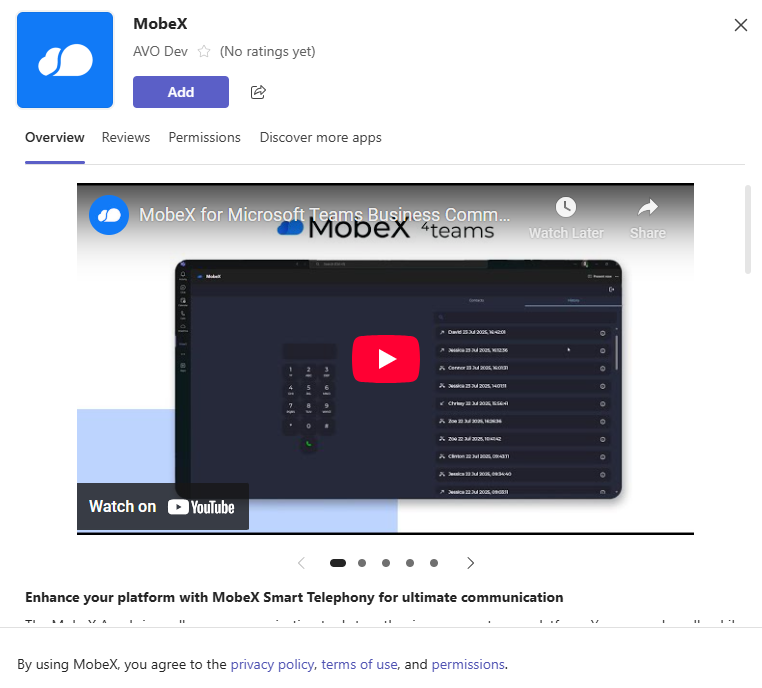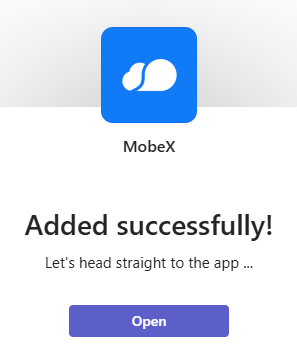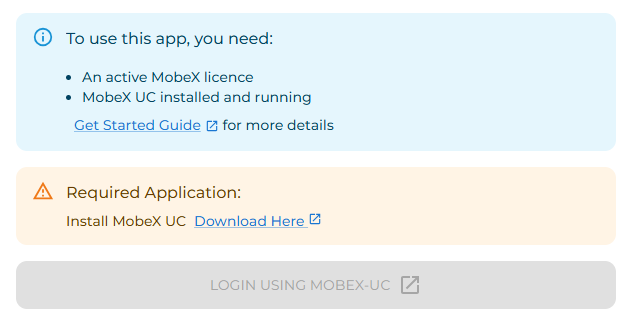Setting up MobeX inside Microsoft Teams
|
How to find MobeX 4Teams Open Microsoft Teams and go to the App marketplace. Search in the marketplace for “MobeX” and you will find the MobeX 4Teams App. |
|
| Click on the Add button to install |
|
| Then, click Add again in this window. | |
| Once completed and installed, this will appear. Click Open to go straight to the app. | |
|
When you open the app, it will perform checks to ensure you are ready to proceed.
You
|
How to open MobeX 4Teams
Once you have installed the Mobex app onto Microsoft Teams, click on the MobeX 4Teams icon, which will open the screen below.
Select “LOGIN USING MOBEX-UC” which will take you to the MobeX 4Teams homepage.