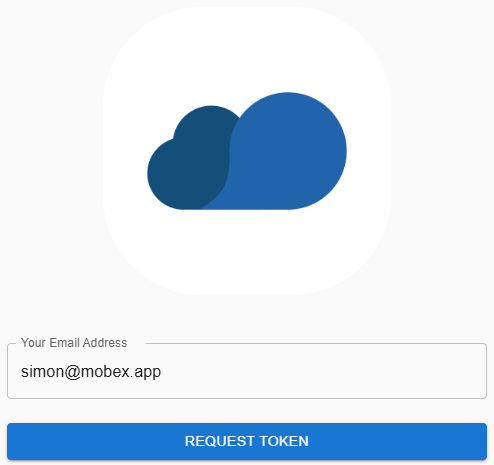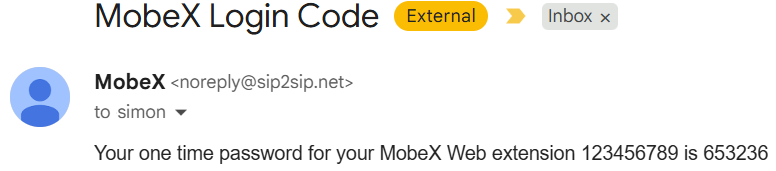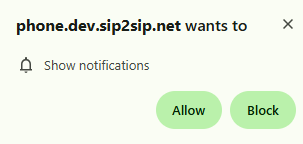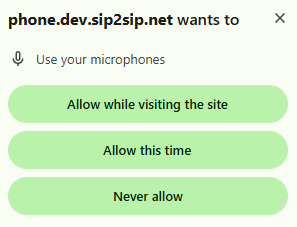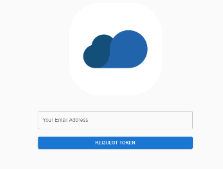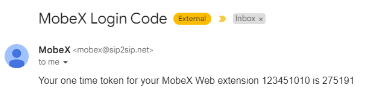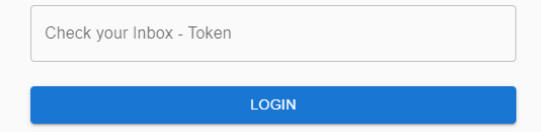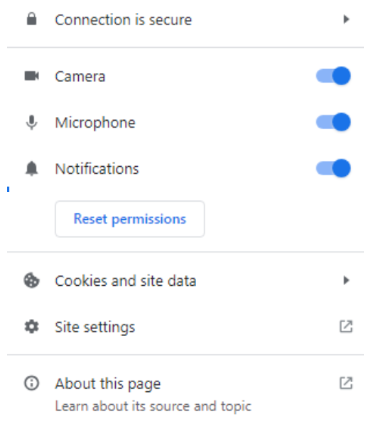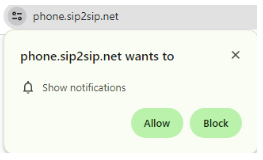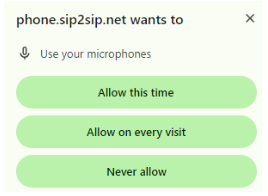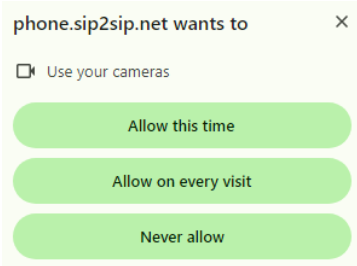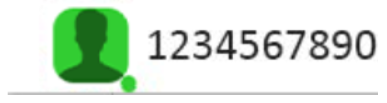Logging in to MobeX Web
| Once your service provider has set up your MobeX licences, you will receive an email like this. |  |
| https://phone.sip2sip.net |
Click the link, and you will be taken directly to the MobeX login portal. If you don’t receive an email, check your spam folder or go to the following link: |
| Enter your email address to be sent a one-time password (Token) |
|
| You will receive an email similar to this. Again, don't forget to check your spam folder in case the password email is there. | |
| Once entered, you will be logged in to the initial presence window. | 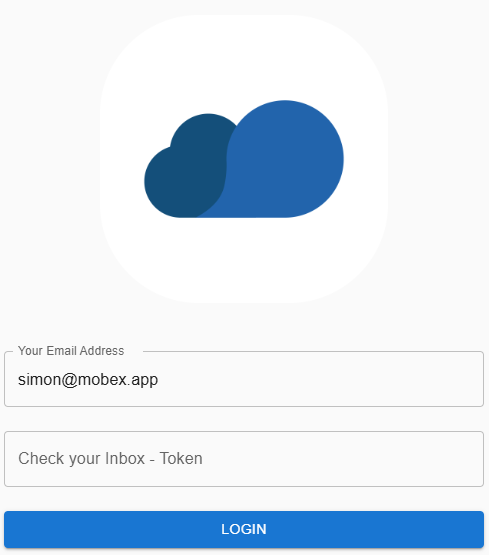 |
| After logging it. You may be required to allow some permissions to be activated to allow the MobeX service to work correctly. Click on the triangle to see what permissions are required. | |
| Show notifications are essential for receiving calls and making your PC ring, or for allowing a pop-up window to appear. | |
|
|
|
|
|
|
Copy and paste your token into the box below when it appears on your screen, and click login.
You are now logged in and ready to go.