| The configuration menu can be found by clicking on the top right-hand side of your user name or picture. |
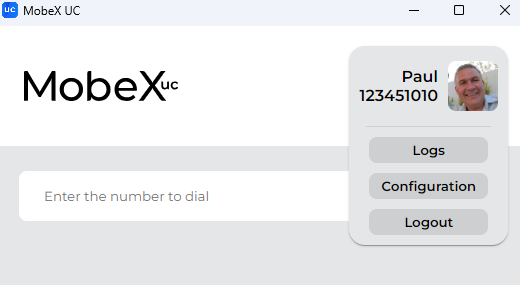 
|
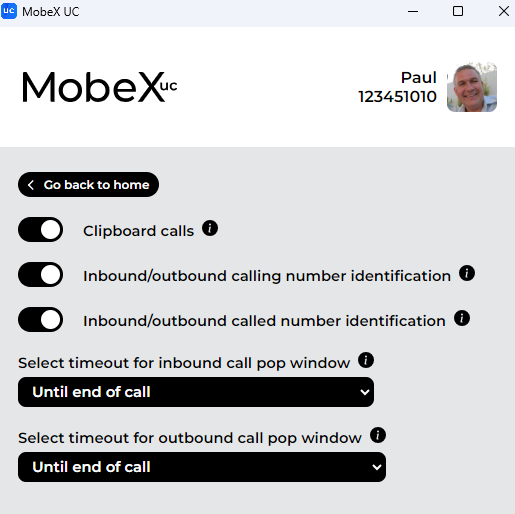 
|
Click on the configuration tab to open the configuration page. |
Hovering over the 'I'i' in a circle will give you ainformation tip foron the setting. |
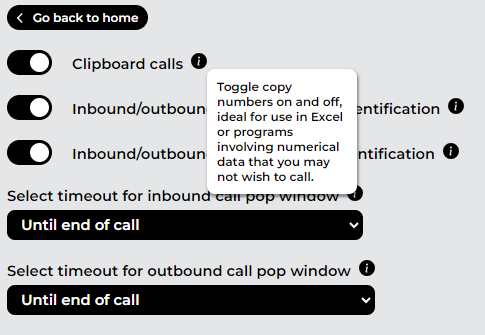 
|
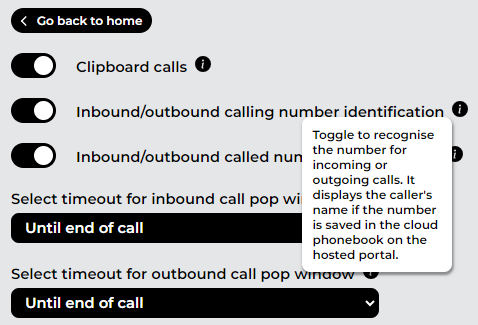 
|
Clipboard calls.calls
This is the option that will allow you to dial a number when you copy the number. If you are working with a lot of numbers, for example, in an Excel spreadsheet, you may wish to turn this option off to stop the screen popping the dial option every time you copy and paste a number.
|
|
Inbound/outbound calling number identification
This will pop the window and try to match the number to the cloud phonebook. If it matches, the number and name will appear. If no match is found, it will simply show the number calling. If you receive a call, you may also have the number called name displayed.
|
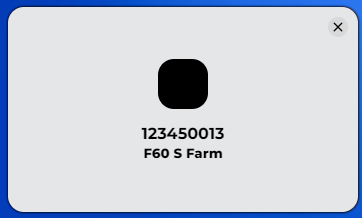 
|
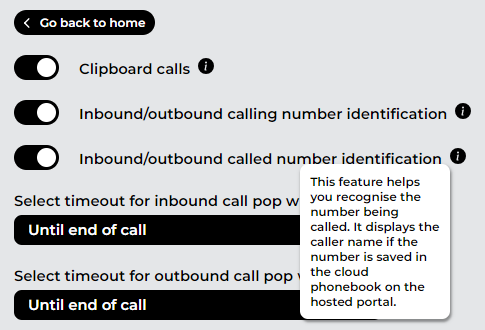 
|
Inbound/outbound called number identification
This will pop a window to show who has called you or who you arehave called. It may match a name in the cloud phone bookphonebook and show you the person's name,name too.
|
|
Select timeout for inbound call pop window.window
You can set how long the window will remain open for inbound calls. You can choose any of the below.
|
 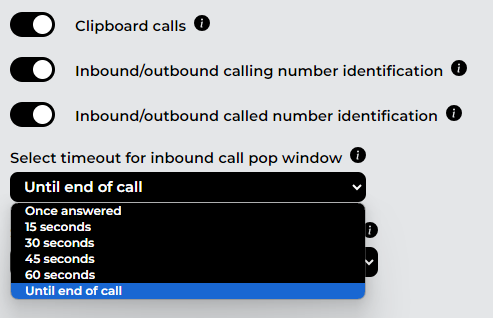
|
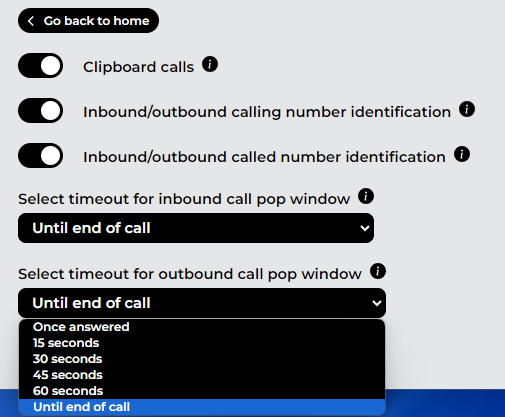 
|
Select timeout for outbound call pop window.window
You can set how long the window will remain open for outbound calls. You can choose any of the below.
|
If you see a window,window appearingthat like this,says 'Loading'Loading,' this means that the MobeX UCMobeXuc has lost connection to the servers and is trying to reconnect. |
 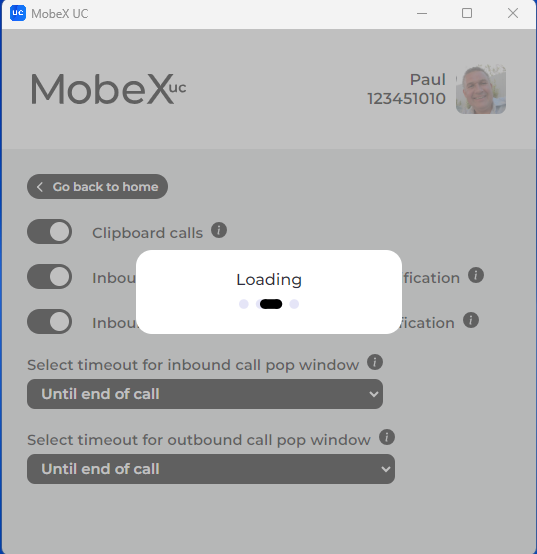
|