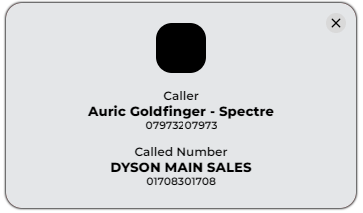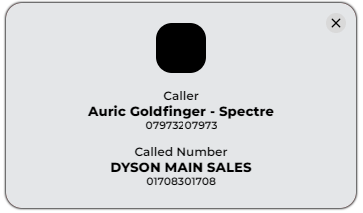Transferring a call
You can make a call using the MobeXuc app in various ways.
Using the dial box


|
Enter the number in the designated box on the app's main page. The number should begin with a zero and consist of ten digits.
You also have the option to enter a user's extension number or dial feature codes.
You can use your mouse, or if you have a touchscreen, enter the number using the provided dial pad.
If you are using a keyboard, then click in the dial box and enter the number via your keyboard.
|
As you begin to enter a number. You can delete the number by pressing the arrow with the X in it. This will delete the last number entered.
|

|

|
You can also dial the number using +44 without the initial zero.
|
Pressing the green call phone icon will begin the call. |

|

|
Once the call has started, more options will appear below the ongoing call.
You can press the red phone icon to end the call 
Pressing the  Mute icon will mute your microphone.
Pressing the  Hold icon will place the other party on hold.
Pressing the  More icon will open additional options.
|
You can now choose to use one of the following icons.

|

|

|
The dialpad icon  will open up a new window. This allows you to dial DTMF tones for services such as telephone banking or to navigate through an auto-attendant.
|
The transfer icon  offers you an additional screen with a keypad.
You can enter the number here to which you wish to transfer the call. This could be another extension or even an external number.
Once the number has been entered, the current call will be transferred to the specified number. You can choose to deliver the call in 2 ways.
'Attended' and 'Blind'
 The attended mode will allow you to announce to the 3rd party who the caller is, making the operation a smooth transition.
 The blind mode is typically used in very busy offices or when calls need to be transferred to hunt groups or queues. This call will just be sent to the 3rd party as if it was a new call.
|

|
|
|
An outbound call to the number will be made upon pressing the handset icon.
|
|

|
It will show you the number you are calling and the number you are ringing from. |
If the following option is enabled, the system will try to match the number with a contact in the cloud phonebook.
|

|
If you have the calling number identification tab on you will see the following screen. |

|
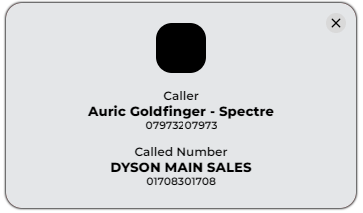 |
This screen provides more information
|
You can also select the length of time the window stays open by choosing an option here. Select your profile picture at the top right of the main screen and click Configuration to find this setting. |
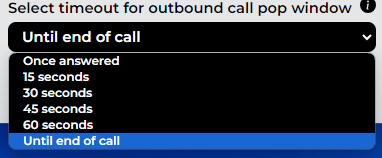
|
Using the Copy to Call function
If you have the Clipboard Calls function enabled, you can highlight a number from any software you use to initiate a call. Alternatively, you can use the toggle to disable this feature. |
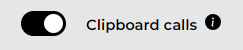
|
Highlight a number and click copy. |
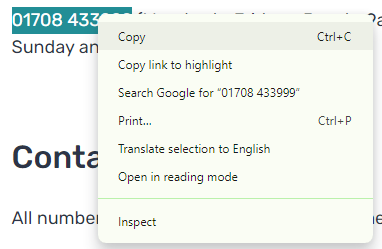
|
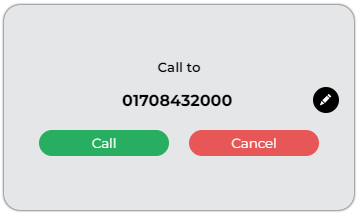
|
A pop-up window will appear. You can initiate the call by pressing the call button or dismiss the window by selecting cancel. Additionally, you can modify the copied number if needed or if the entire number has not been highlighted. |
You can highlight more than just the number; the app will remove unwanted letters/characters. |
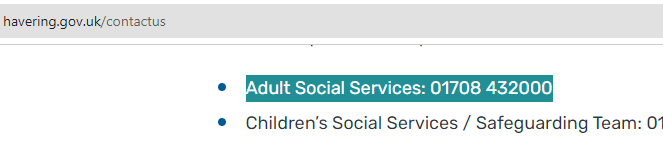
|
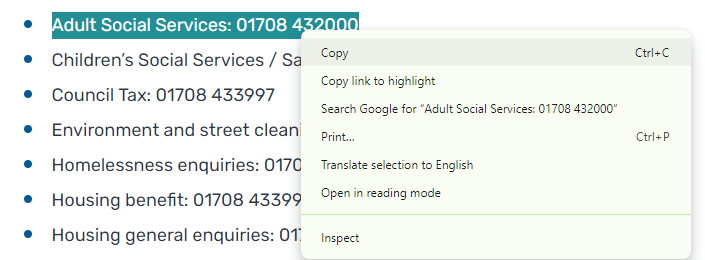
|
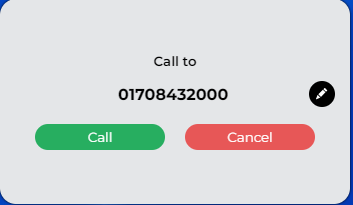
As you can see, all the letters and spaces have been removed from the copied number.
|
TEL function of browsers and other apps
If you use a browser or other apps that allow the use of the TEL protocol, this can link with the MobeXuc client to make calls on this particular browser or app. When you hover over a number on a webpage, the mouse pointer will turn into a finger, meaning you can click the number with a dynamic link to perform a function. In this example, it's to dial a number. |
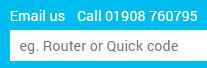
|
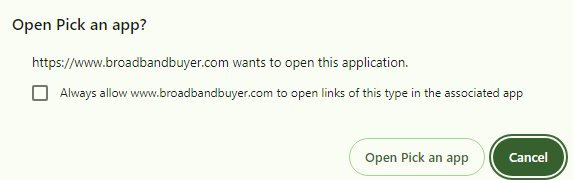
|
Click on ‘Open Pick an app.’ |
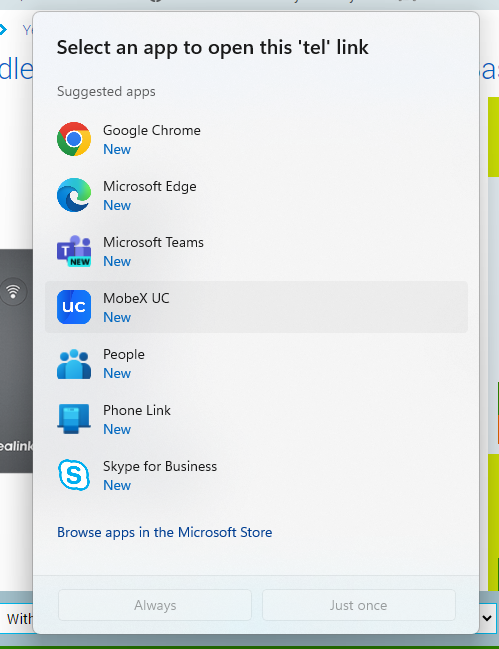
|
You can then select the MobeXuc app that will link to the TEL option in Windows. Once chosen, click Always to have it dial the number for you rather than going through the setup process each time.
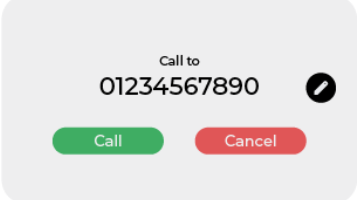
The dial box window will appear with the number you wish to dial.
|