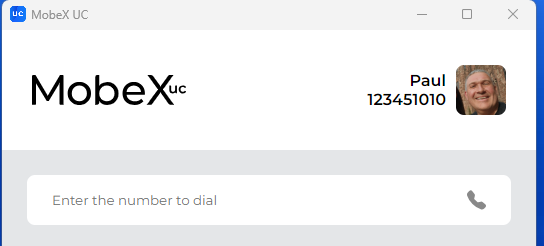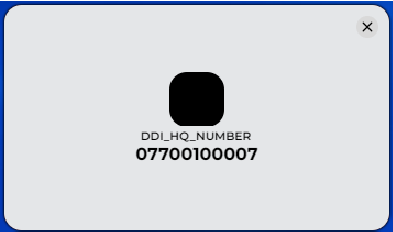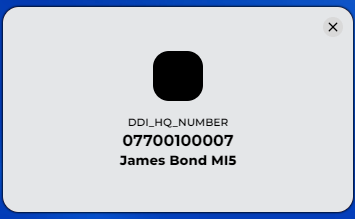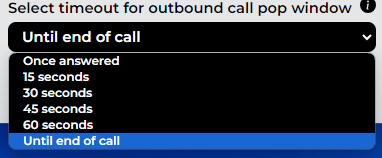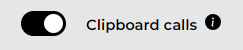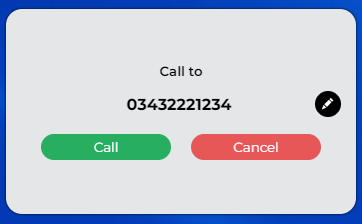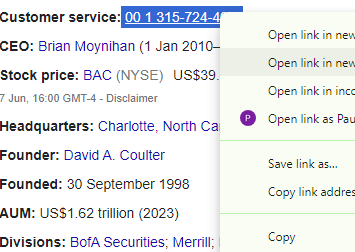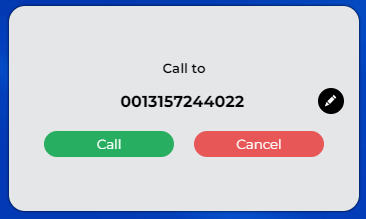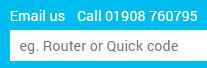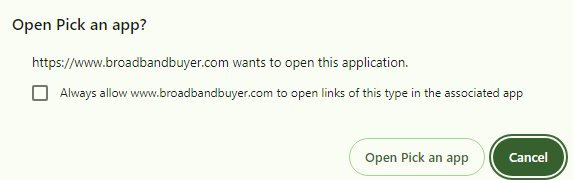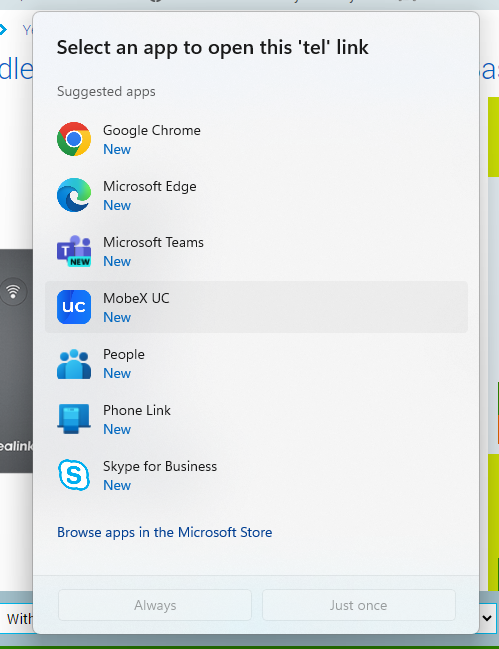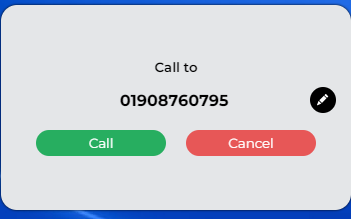Making a call
You can make a call using the MobeX UC app in many ways.
Using the dial box
| You can dial the number in the box provided on the app's main page. The number format can start with a 0 (zero), then the ten digits. | 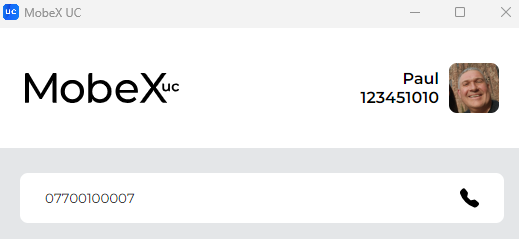 |
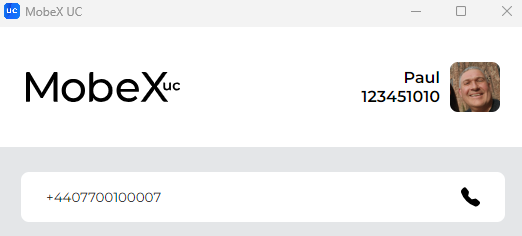 |
Or you can dial using +44, then the number starting with a zero. |
| Finally, the number using +44 and the zero removed. | 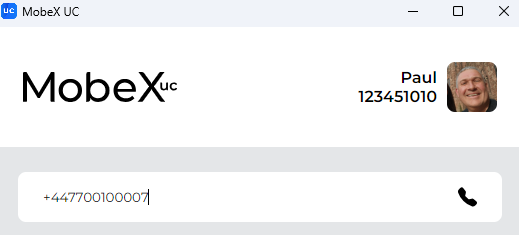 |
|
|
It will show you the name of the number you are ringing from and the number you called. |
|
If you have the following option enabled, the system will try and match the number with a contact in the cloud phonebook.
|
| You can also select the length of time the window stays open by choosing an option here. |
Using the Copy to Call function
| If you have the Clipboard calls function enabled, |
 |
This is an extract from a |
| Highlight a number and click copy. | 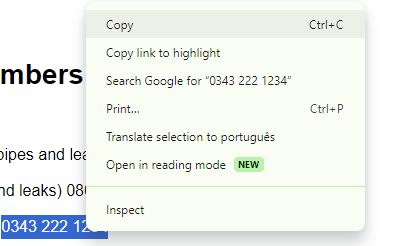 |
| A pop-out window will appear, and you can see the number that has been copied. You can press the call button to make the call or cancel to remove the window. You may also edit the number |
| You can |
|
As you can |
TEL function of browsers and other apps
| If you are using a browser or other apps that allow the use of the TEL protocol. This can link with the MobeX UC client to make calls on this particular browser or app. When you hover over a number on a webpage, the mouse pointer will turn into a finger, meaning you can click the |
|
| Click the Open |
|
|
You can then select the MobeX UC app that will link to the TEL option in Microsoft Windows. Once chosen, click always so
The dial box window will appear with the number you wish to |