|
After you have downloiadeddownloading the app, you will need to install it for it to run it on your Windows PC. The minimum requirements are XXX processor, XXX Mb of memory jkna;kj;kjbcsakjbaekjbecf
|
If your Windows PC meets the specificationspecifications or higheris thenhigher, please proceed to install the application. |
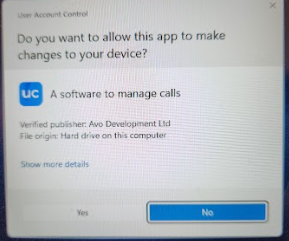
|
Once you have downloaded the EXE file, run the filefile, and you will see the belowscreen screen.below. |
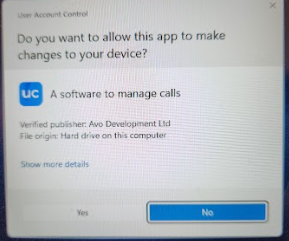
Click YesYes, and the below screen withwill appear. There isn't any need to change anything here,here. just clickClick Install. |
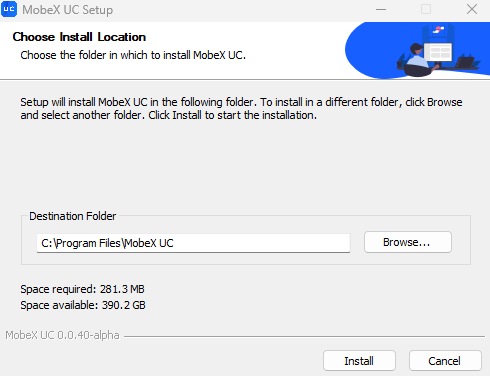 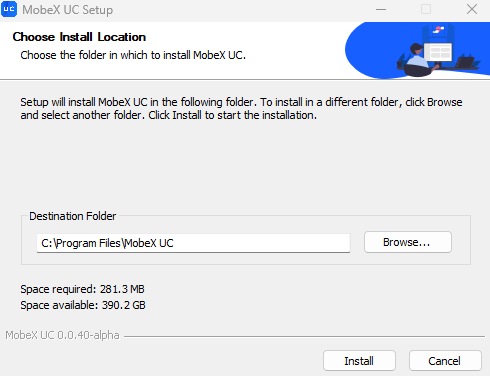
|
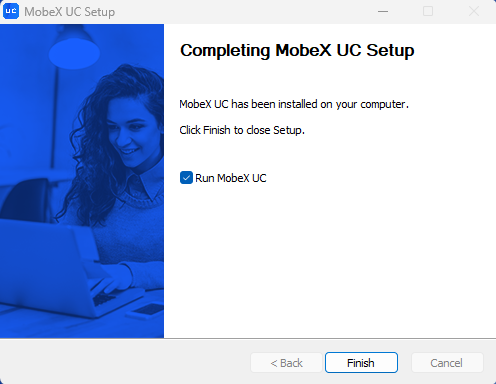
|
After the installation, leave the tick to run MobeX UC straight awayimmediately and finally, click Finish. |
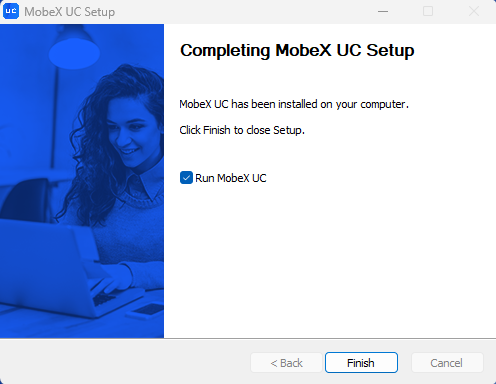
You will then see the below black screen asking you to enter your email address. This is your login email address to the telephone system. This is probably yourthe normal email address you use. |
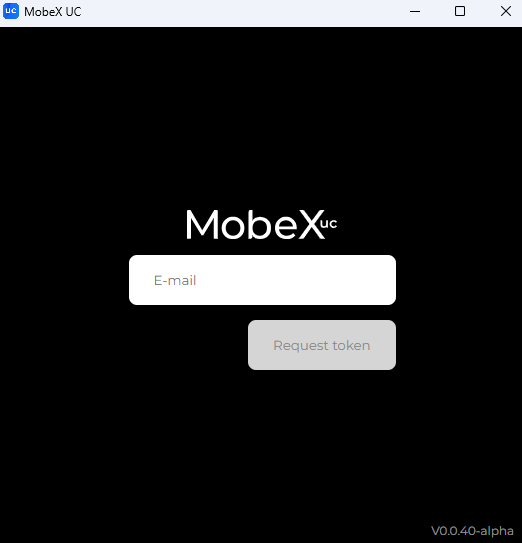 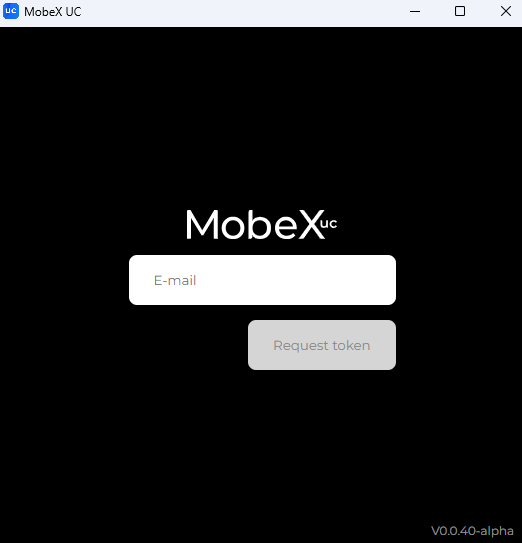
|
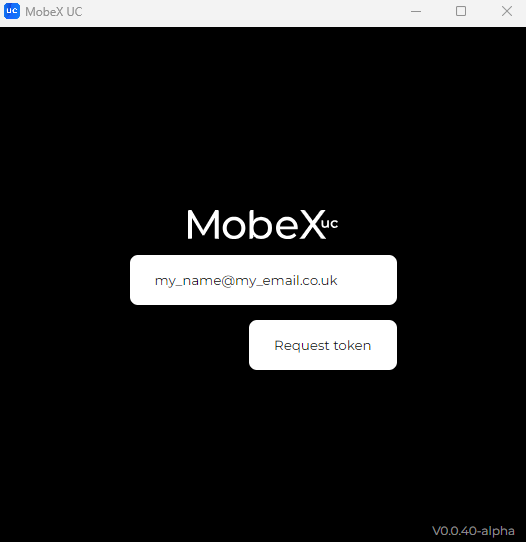 |
Enter your email address and press the button to request a token
|
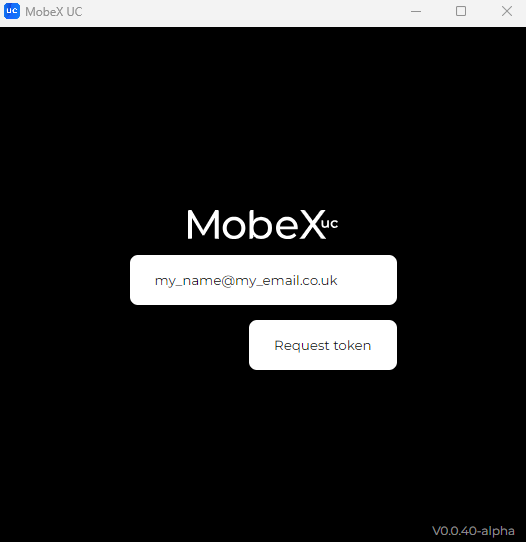
You will then get a one one-time token password to enter in the box below your email address.
|
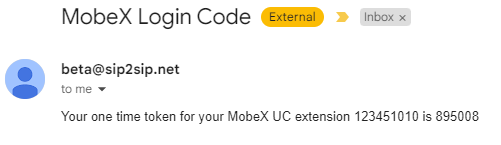 |
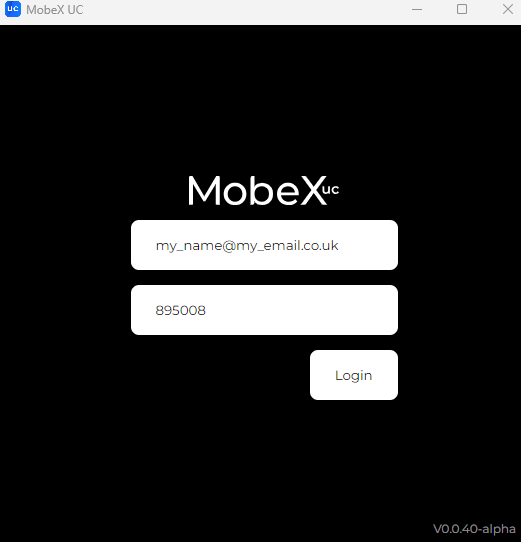
|
Enter your token and login.log 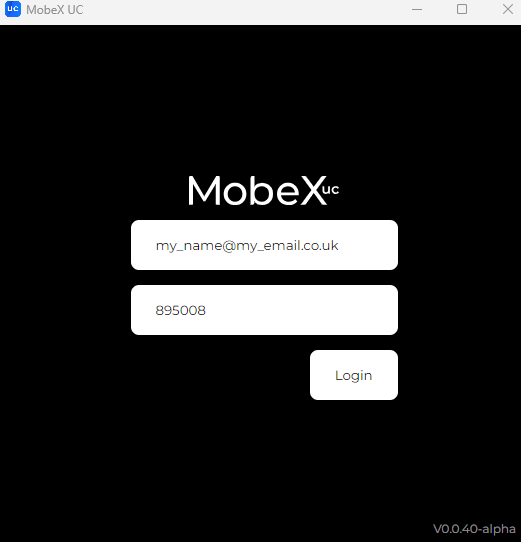
in.
|
The basic set-upsetup is already completedcompleted, and you are now ready to use your MobeX UC client with your telephone extension.
|
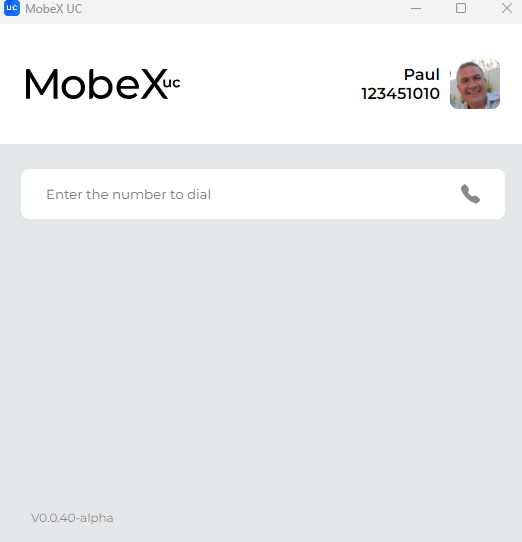
|