|
After downloading the app, you must install it to run it on your Windows PC. The minimum requirements are
|
Please install the application if your Windows PC meets the specifications or is higher. |
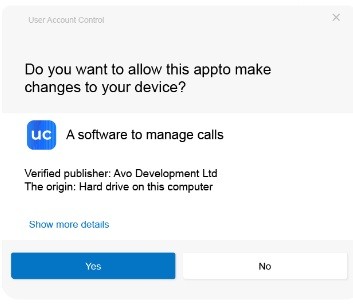 |
Once you have downloaded the EXE file, run the file, and you will see this screen. |
| Click Yes, and the below screen will appear. There isn't any need to change anything here. Click Install. |
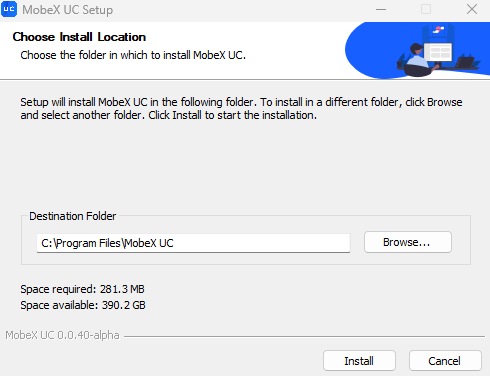 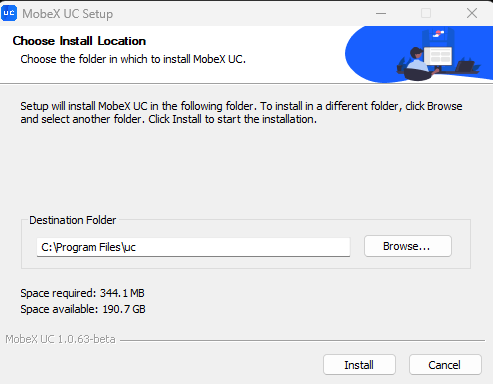
|
|
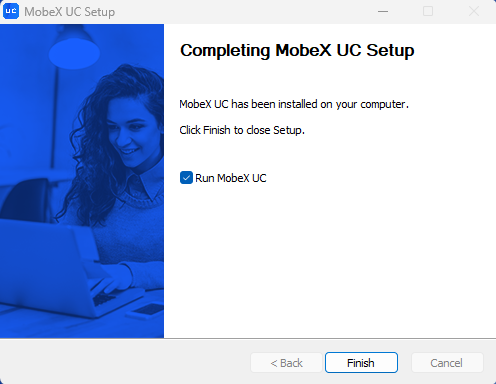 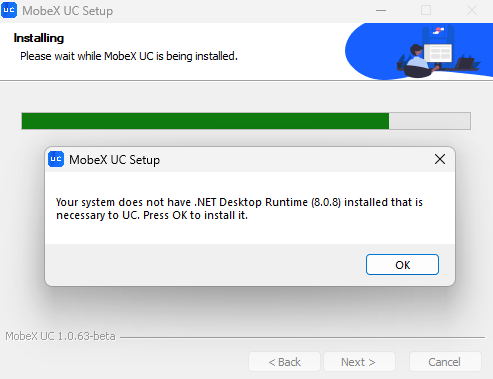
|
Depending if you already have a version of (DOT) .NET Desktop Runtime at least 8.0.8, you may be asked to install it.
|
|
Please accept this as it is required by MobeX UC to run correctly.
|
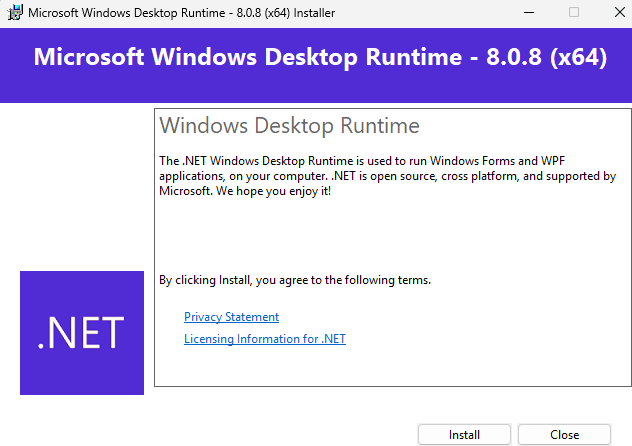
|
|
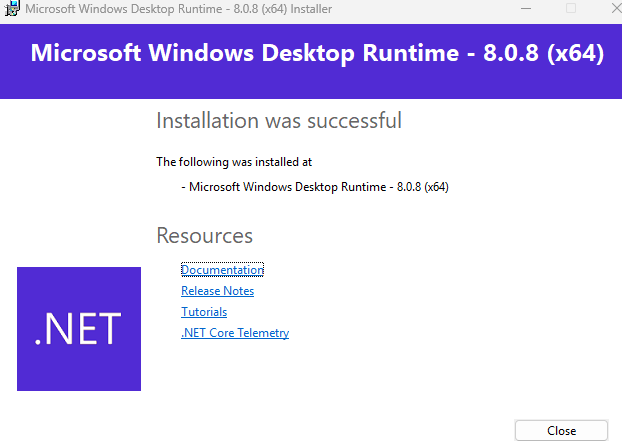
|
You should see that the installation was completed successfully. Close the window to continue with the installation.
|
|
After the installation, leave ‘Run MobeX UC’ ticked to run MobeX UC immediately and click Finish.
|
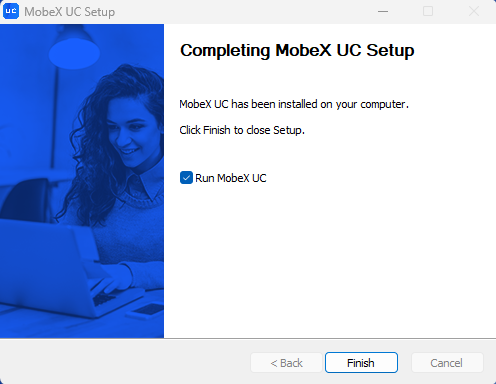
|
|

|
The installation has now been completed. |
|
You will see ayour blacknew MobeX UC insulation screen prompting you to enter your email address. This email will becontain your login credentials, and itwhich can be the same email address you use for accessing theother hostedMobeX telephonyservices, portal, likelytypically the same email address you use regularly.
|
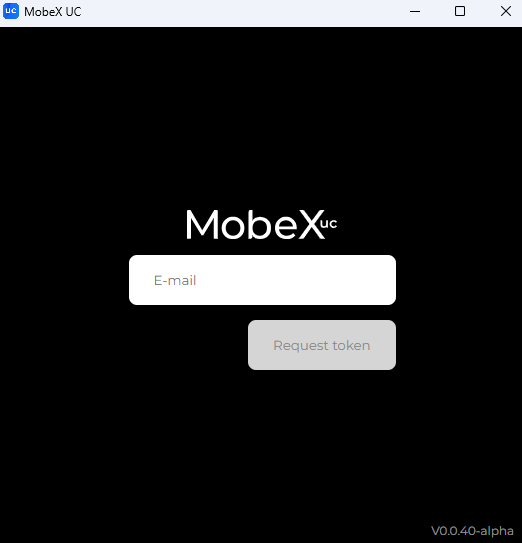 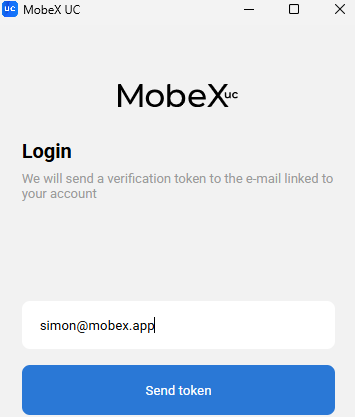
|
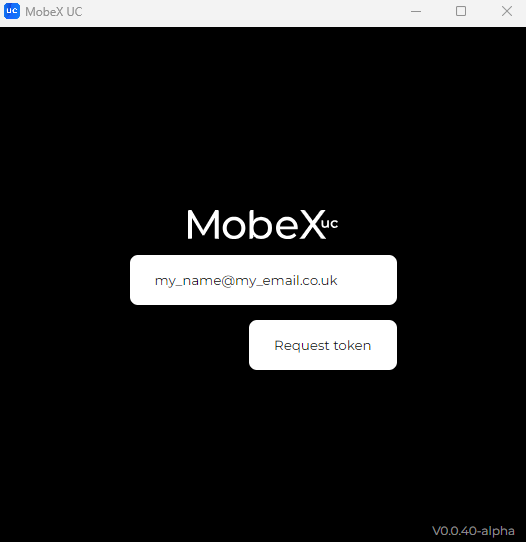 |
Enter your email address and press the request token button.
|
You will then be emailed a one-time token password.
|
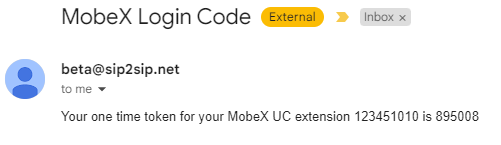 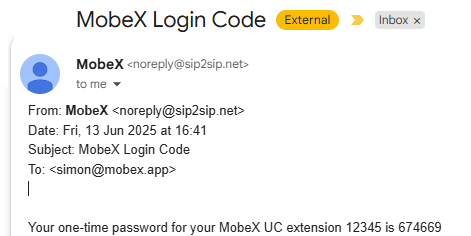
|
|
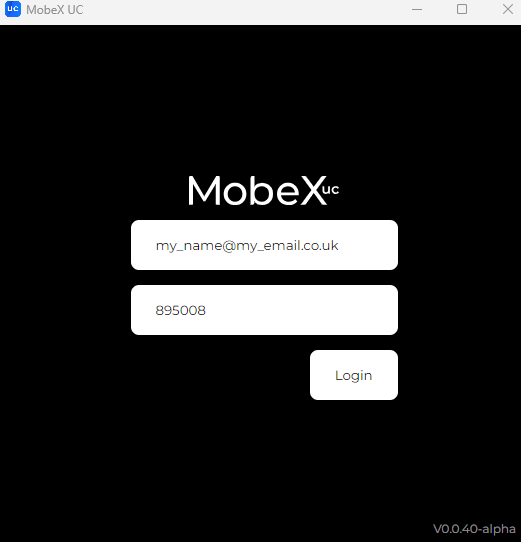 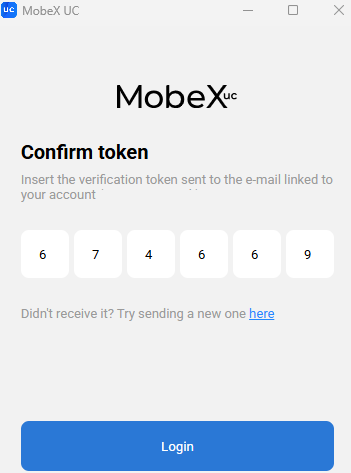
|
Enter your token and click Login.
|
The setup is complete, and you are now ready to use your MobeX UC client with your telephone extension.
|
 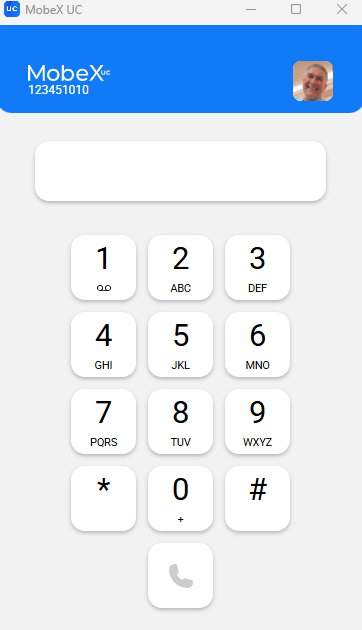
|