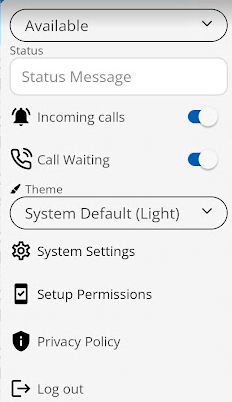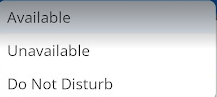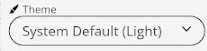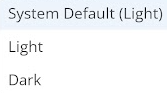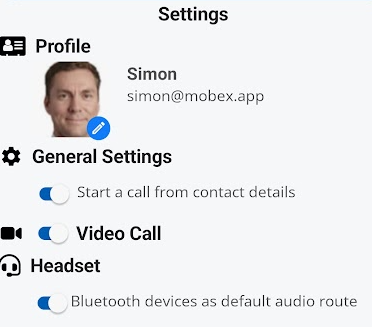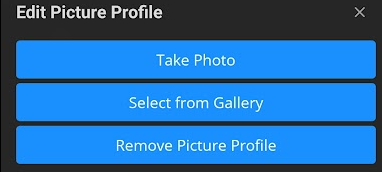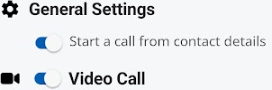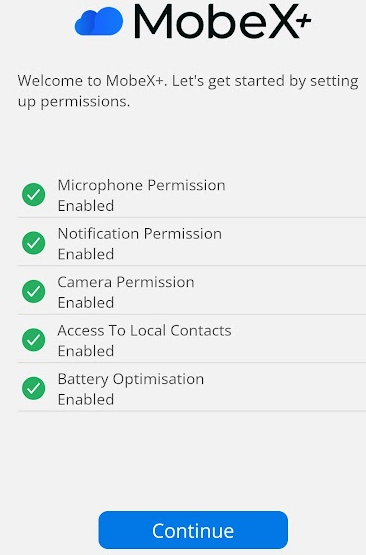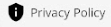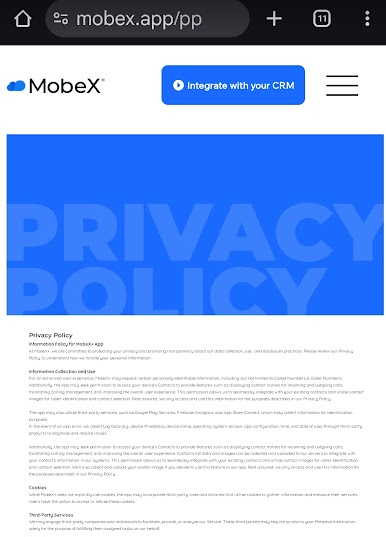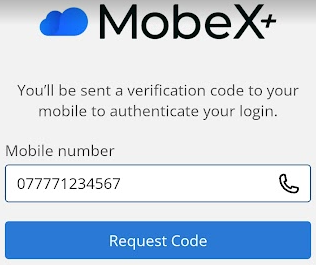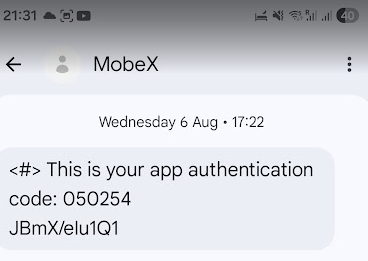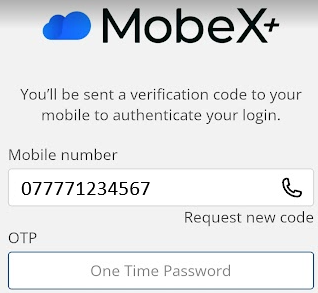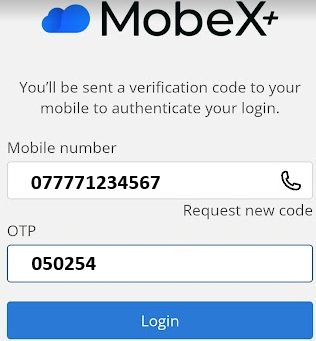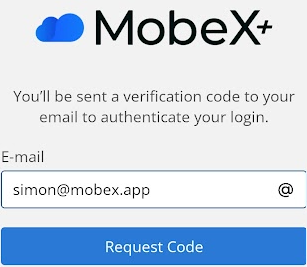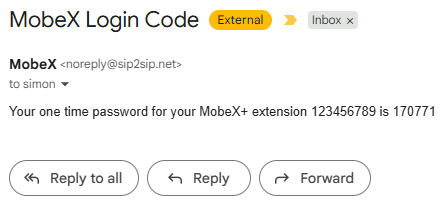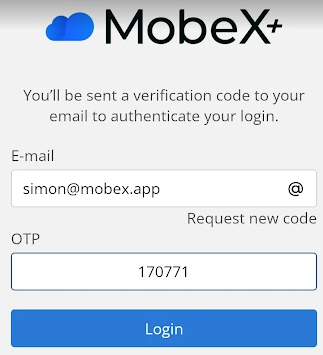| When you press your avatar (Profile picture), you will be taken to the configuration page. |

|
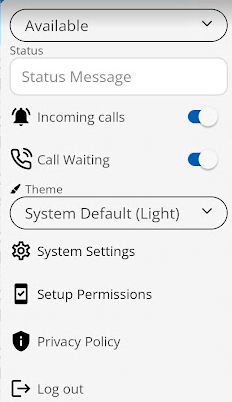
|
Here you can control most of the options for the mobile phone app. |
|
User status can be set using the two options. The first is to choose your MobeX status bar. This will be shown to other users, making them aware if you can be contacted or not.
The default option is set as 'Available'. Clicking here will give you more choices; you can also choose 'Unavailable' or 'Do Not Disturb'
|
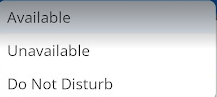
|
|

|
There is also a free text status allowing you to enter a personal message.
EG You may have set your status to Unavailable, but could put in the free text 'call on mobile if urgent'
|
|
You can enable or disable incoming calls from this device. Other devices will continue to ring under the same extension, except for this device, if the option is set to disable.
|

|
|

|
You can set whether you want to receive more than one call at a time. If set to disable, your calls will be routed to your default busy function. This would typically be voicemail.
|
|
The Theme allows you to choose your app colour mode.
|
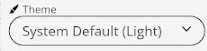
|
|
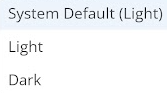
|
You can choose Dark Mode, Light Mode, or let the device automatically switch between them as daylight changes. This will automatically switch between dark and light modes throughout the day as needed.
|