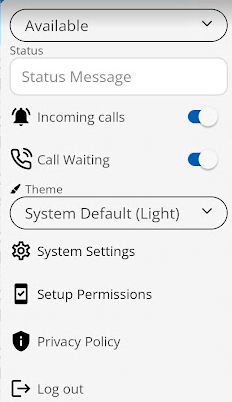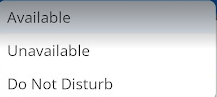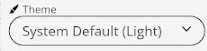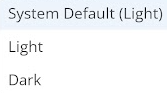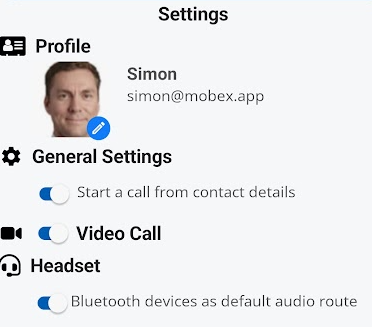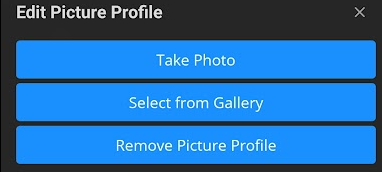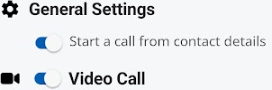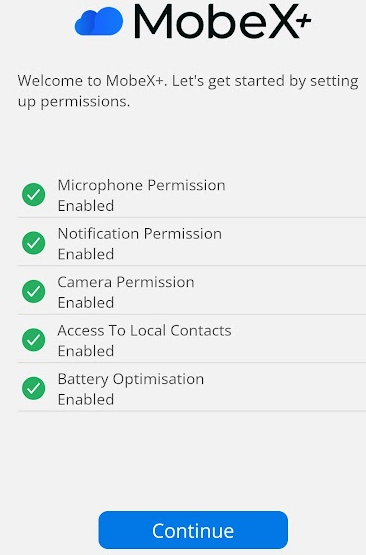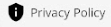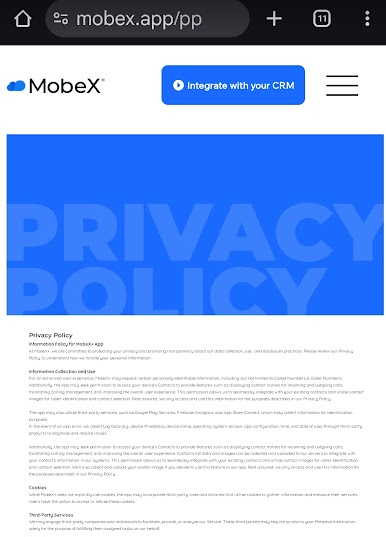MobeX+ Settings
MobeX+ Settings page
System Settings
Setup permissions
| Clicking on the Setup Permissions icon will direct you to the following page. | |
| Here, you can see the permissions you have already enabled and whether you need to allow any additional options to get the best use from the MobeX+ application. |
Privacy Policy
| Clicking this icon will open the web page for the privacy policy details for when using this application. | |
|
Full details can be found here. |
Logging in and out of the application
| Once you have logged in to the app, you can remain logged in. You only ever need to log out of the app if you are change extensions or mobile devices. | |
|
You can also also click on the ‘Privacy Policy’ link to find out our latest terms and conditions with regards to our Privacy terms. You can also log out at the bottom of the page which will instantly log you out. You can log back in by simply entering your mobile number again and use the activation code. Finally, the version number which is useful to know if you require help |
|